Not every macOS user knows that the regular Safari browser has a hidden menu “Development“. In this article we will talk about the possibilities of this section.
BY TOPIC: How to see saved passwords for sites in Safari and programs on iPhone and iPad.
What is the Develop menu in Safari on Mac for?
First of all, this menu will be useful for web developers who need access to code, various options for displaying pages, disabling content, and so on. There are also several useful features for ordinary users.
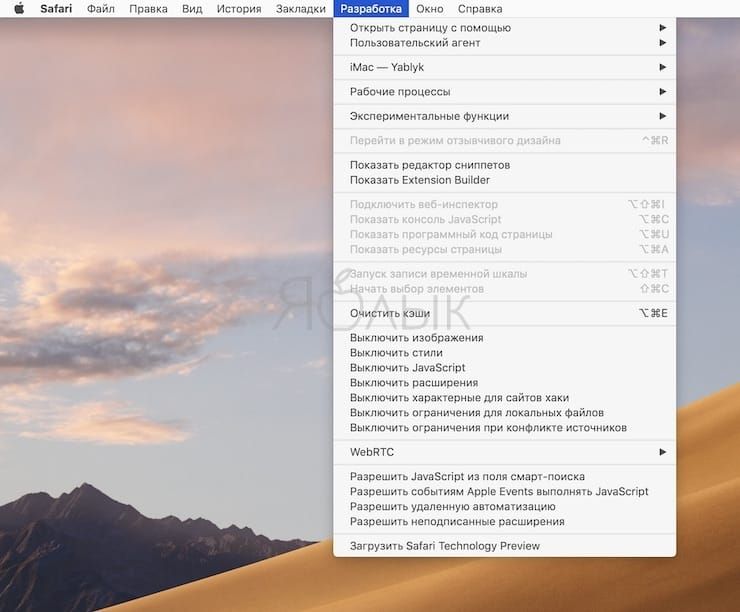
From this menu, you can quickly launch the current page in any other browser installed on your Mac. Very handy if Safari can’t play any multimedia content. For example, if you want to watch a VR video (for virtual reality glasses), then Google Chrome is much better suited for this purpose.
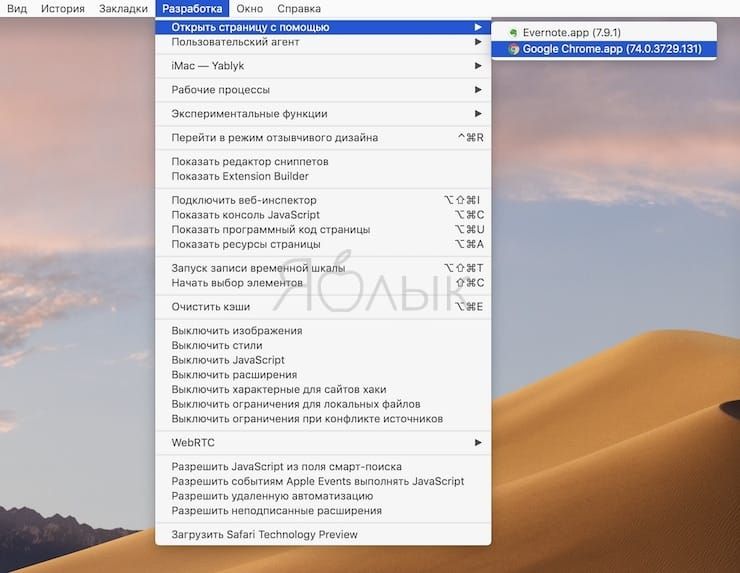
Also useful is the function of clearing or disabling the cache. And sometimes there is a need to turn off the display of images, extensions, styles, scripts, etc.
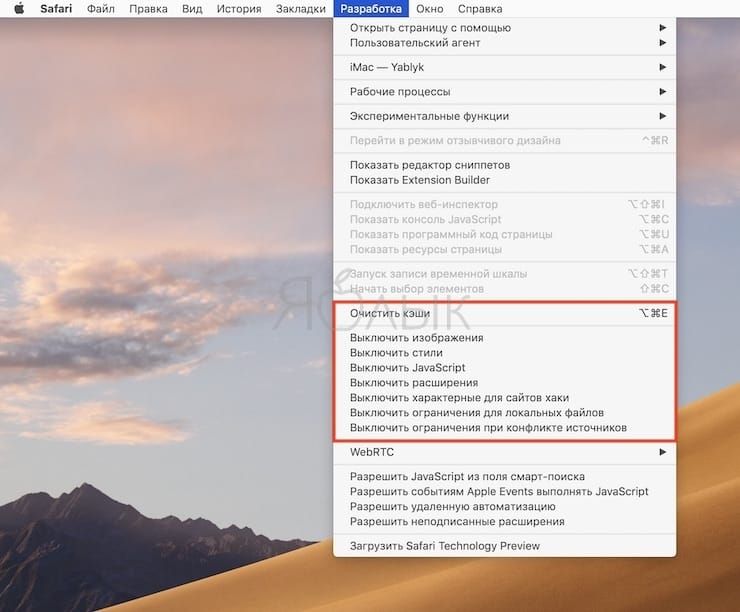
Web designers themselves will figure out the menu tools “Development“, but I would like to separately note the possibility of launching Responsive design mode. It displays the optimization quality of a website page depending on which device it will be launched on and at what resolution.
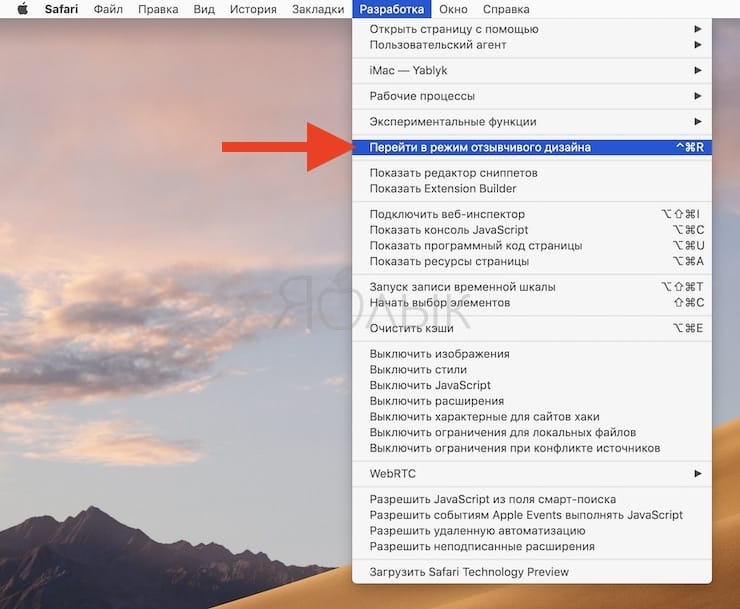
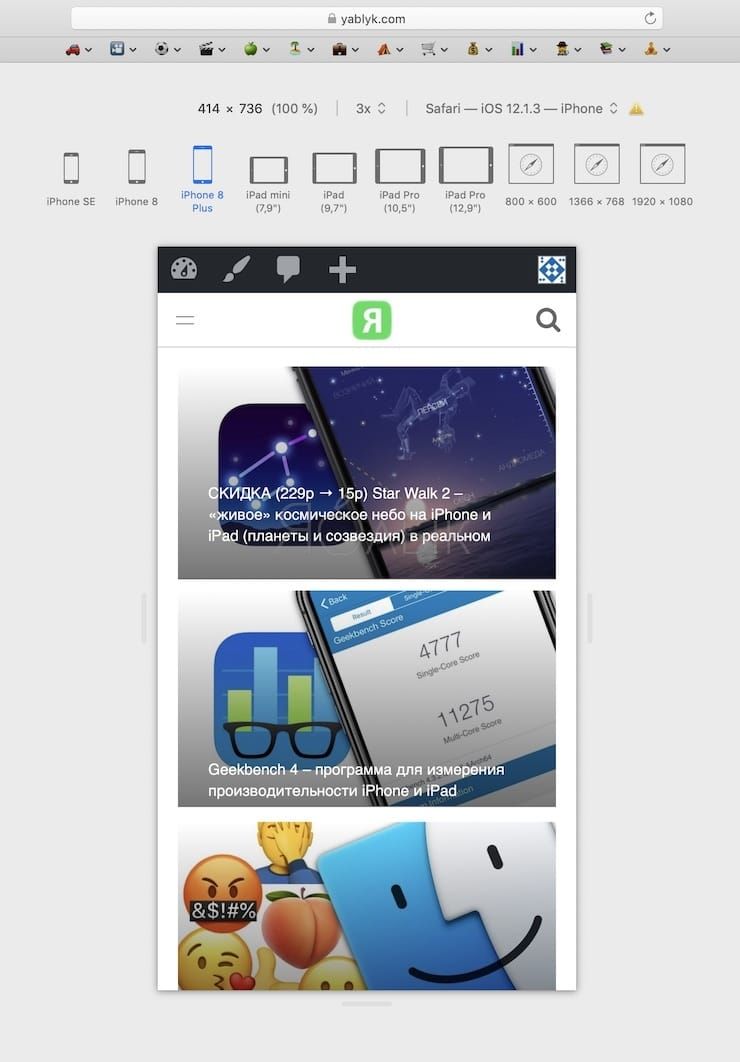
BY TOPIC: How to Use Emoji Instead of Safari Bookmark Names on Mac, iPhone, and iPad.
How to enable the Develop menu in Safari on Mac?
one. Launch Safari. From the menu bar, select the section Safari → Preferences or press keyboard shortcut Command (⌘) + , (comma).
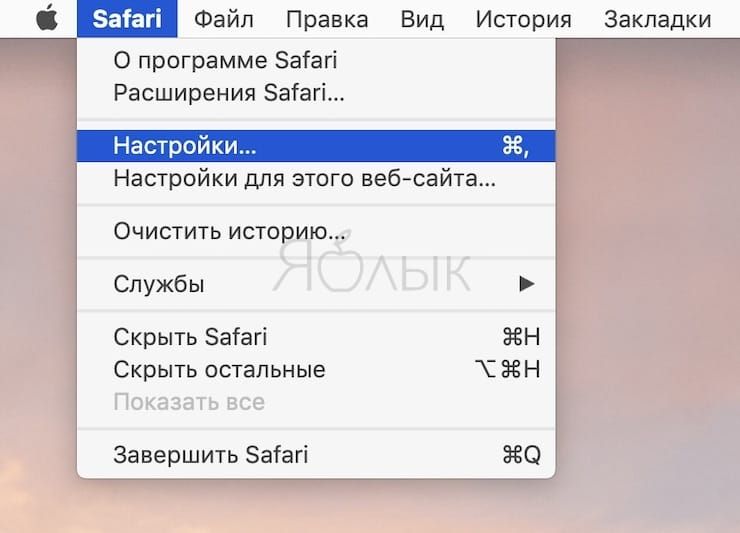
2. Go to the tab “Add-ons“.
3. At the very bottom, check the box next to “Show “Developer” menu in menu bar“.
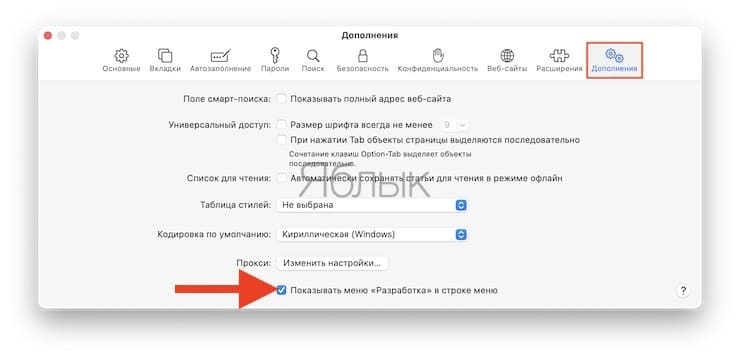
Everything! After these steps, a new section will appear in the menu bar “Development“.
See also:
.
The post How to Open the Developer Console in Safari on Mac (macOS) appeared first on Gamingsym.
