Transferring files on Apple devices is something that every owner of apple technology can rightly be proud of. No matter how they grumble at the iPhone, which has cut down on Bluetooth, it is much more convenient to transfer via AirDrop, this is a fact. With Mac computers, it’s even easier. In addition to AirDrop, there are a bunch of other options for a variety of occasions. Today’s article puts it all together: transfer from Mac to Android, to Windows, to iPhone, from one Mac to another. Carefully read each section and be sure that now you understand file transfer technologies as well as Tim Cook himself. Although, to be honest, I doubt that leaders are dedicated to such nuances.
Let’s talk about ways to transfer files from Mac to other devices.
ПОДПИСЫВАЙТЕСЬ НА НАШ ЯНДЕКС.ДЗЕН! КАЖДЫЙ ДЕНЬ МЫ ПУБЛИКУЕМ ТАМ МАТЕРИАЛЫ, КОТОРЫХ ВЫ НЕ НАЙДЕТЕ НА НАШЕМ САЙТЕ.
How to Transfer Files from Mac to iPhone
Usually, all Mac users transfer files to iPhone using AirDrop. Though in our Telegram chat and scold this service, I still insist on using it. However, if you want new sensations or AirDrop for some reason does not suit you, there are several other ways.
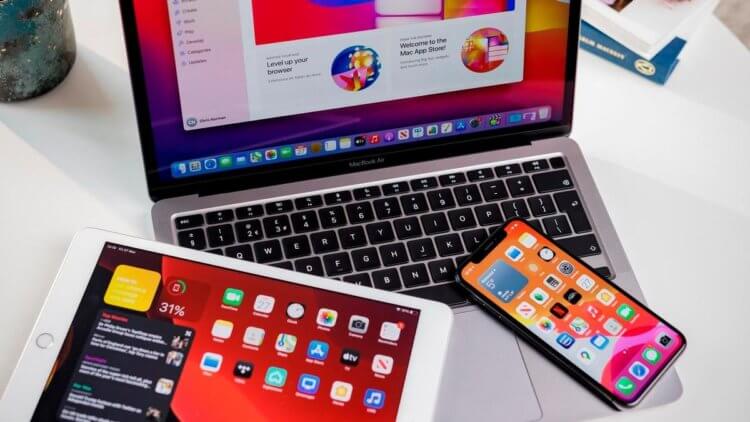
In exactly the same way, you can transfer files to iPad.
- Telegram (files up to 2 GB).
- Cloud storage (ex. Yandex.Disk).
- Through the Type-C to Lightning wire.
- Third party data apps – iMazing.
Of course, AirDrop is the preferred transfer method. Firstly, it can be used to transfer files to any device within the Apple ecosystem (iPhone, iPad, other Mac), and secondly, AirDrop transfer speed significantly higher than the Bluetooth protocol. Some tests show that the old iPhone 8 delivers about 12.5 MB / s (100 Mbps). And on the new iPhone 13, you can overclock up to 50 MB / s (400 Mbps).
To transfer file via AirDrop on Macyou only need:
- Enable AirDrop on Mac and iPhone.
- Find the file you would like to transfer.
- Press the right mouse button or two fingers on the trackpad.
- Then select the Share, AirDrop section.
- Find the second device in the pop-up window and click on its icon.
- After that, on the iPhone, you must click on the Confirm button.
- The transfer will start automatically, you will see the progress in the form of a circle opposite the user icon.
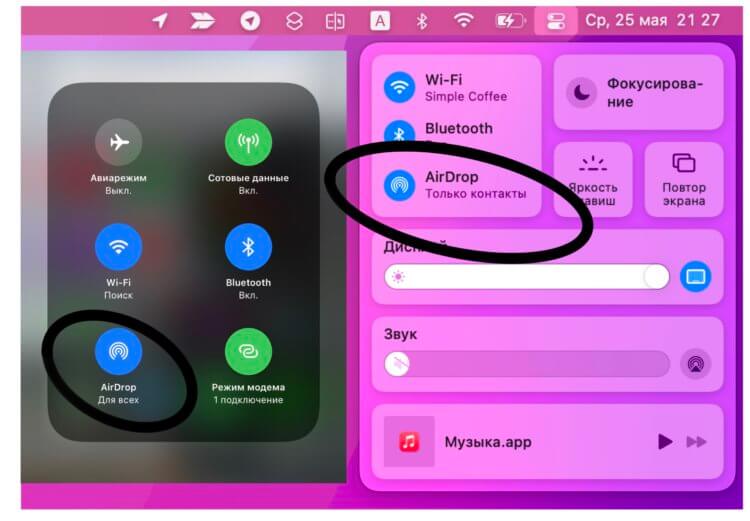
Don’t forget to turn on AirDrop in Control Center.

Click Share, select AirDrop and transfer the files you want.
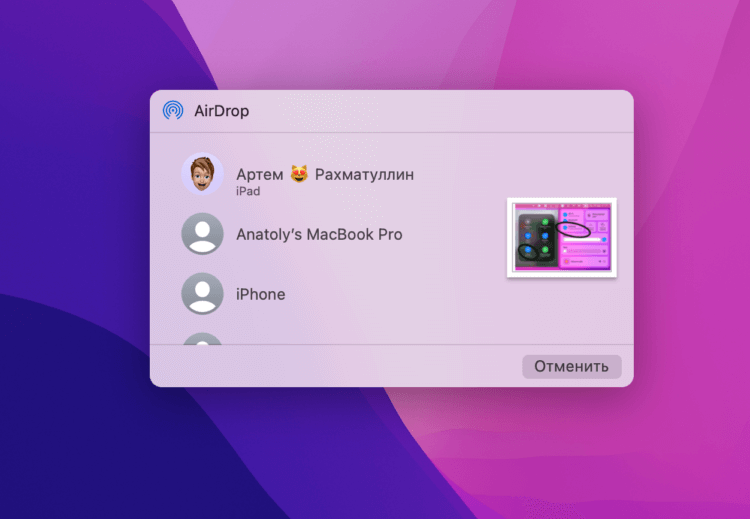
Select a device from the available list.
Send files from Mac to Android
I will not hide, for many years I have been using Xiaomi as a second smartphone. I really like the phones of this brand for their flexible settings and many different parameters, which, alas, cannot be found on the iPhone. Every couple of weeks I have an urgent need to transfer something from one device to another. It is clear that if they fit into 2 GB, then I would send everything in Telegram. With large files I usually use SHAREit utility.
- Download and open SHAREit on Android and Mac.
- On an Android device, click on the sync icon in the top right corner, select Connect PC.
- On a Mac, in the SHAREit window, click “Scan to Connect” and scan the barcode with your smartphone’s camera.
- Next, a special window will open where you can transfer files.
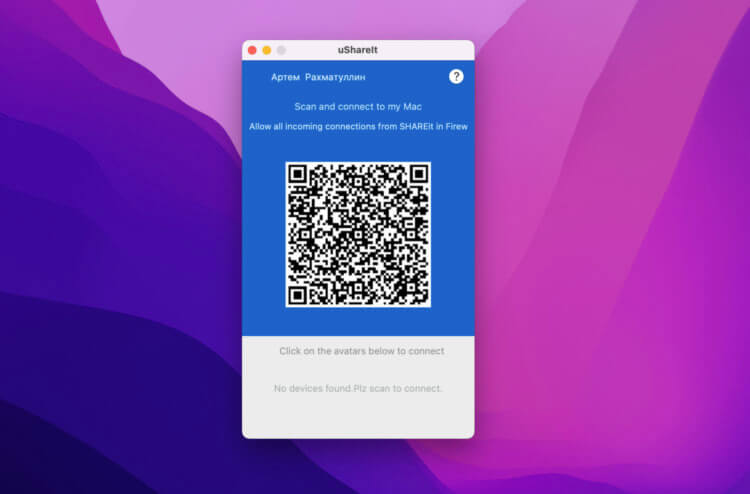
Scan the QR code in the Android app and drop all files into a separate window.
If for some reason you do not like this method, then you can transfer files from mac to android and vice versa via Bluetooth. So to speak, the old fashioned way. This method is described in detail here., go, get acquainted. Everyone should know about it, because sometimes the Internet is not at hand, but I immediately warn you, the speed is, well, like that.
Transfer files from Mac to Windows
Sooner or later, each user will have a question about transfer files from Mac to Windows. Trite because there are much more computers based on Windows in percentage terms. Mac users in this sense will always be left out. In any case, in Russia, where they do not like to spend money on expensive equipment and are very fond of computer games.

Transferring files from Windows to Mac is also not a problem.
Few people know, but you can transfer files from one Mac to another using the built-in macOS tools. The only restriction that exists here is that both devices must be within the same network. Home Wi-Fi is perfect for this!
To transfer files from one Mac to anotherfollow the simple instructions:
- Open macOS System Preferences.
- Next, open the Sharing section.
- Check the box next to “File Sharing”, click “Options”.
- Select an account on the Mac that the other user will have access to. All checkboxes must be in place.
- After that, open your Windows computer and click Win+Rthen type “//” followed by your Mac’s IP address.
- Enter your Mac username and password.
- Ready.
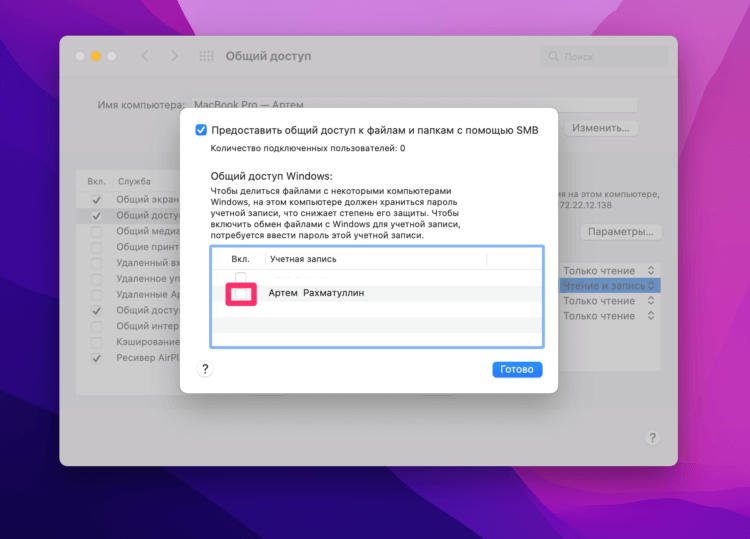
Setting up sharing between Mac and Windows is a breeze.
And, of course, you can resort to a regular flash drive or upload all the necessary files to Yandex.Disk or some other cloud storage. Although I usually use a hard drive for these purposes. So it’s more familiar.
How to Transfer Files Between Macs
Transferring files from one Mac to another is a breeze. In any case, there are a lot of tools for this. Here are the main ones:
- AirDrop.
- Cloud storage.
- Telegram (files up to 2 GB).
- External media (hard drive, flash drive).
If you thought that was all, then it is not. Few people know, but transfer files between two Macs can be done with a wire. This is done as follows:
- Connect two computers with a Mac charging cable or other compatible cable.
- Next, open System Preferences, Startup Disk.
- Click the External Disk Mode button, then click Restart.
- While turning it on, hold down the English letter T on your Mac keyboard.
- The computer will start in External Disk Mode and be visible on the second Mac as a removable drive.
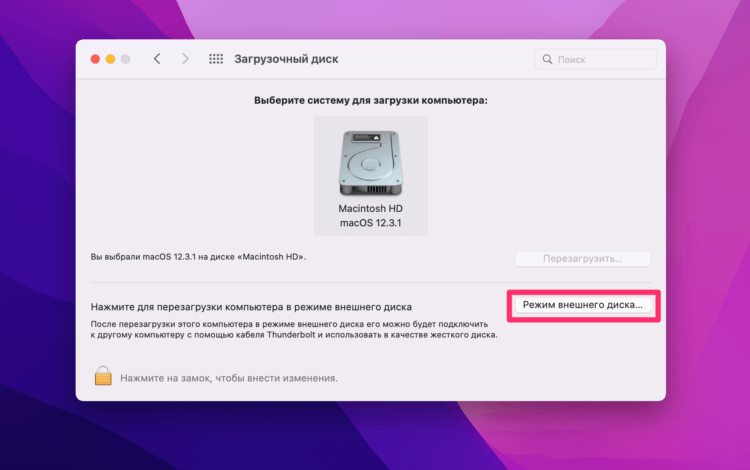
This is how easy it is to transfer any files from Mac to Mac.
After the transfer procedure is completed, you can remove the drive in any way convenient for you. The easiest is to go to Finder, click Eject next to the external drive. Then just hold down the shutdown button on the Mac that was in mass storage mode and start it up in standard mode.
Где купить подарочную карту Apple для оплаты подписок.
How exactly are you transferring files? Do you use AirDrop or send everything to messengers? There are those who transfer files in Whatsapp? Give Feedback in our Telegram chat or in the comments below.
The post How to Transfer Files from Mac to Other Devices – Complete Guide appeared first on Gamingsym.
