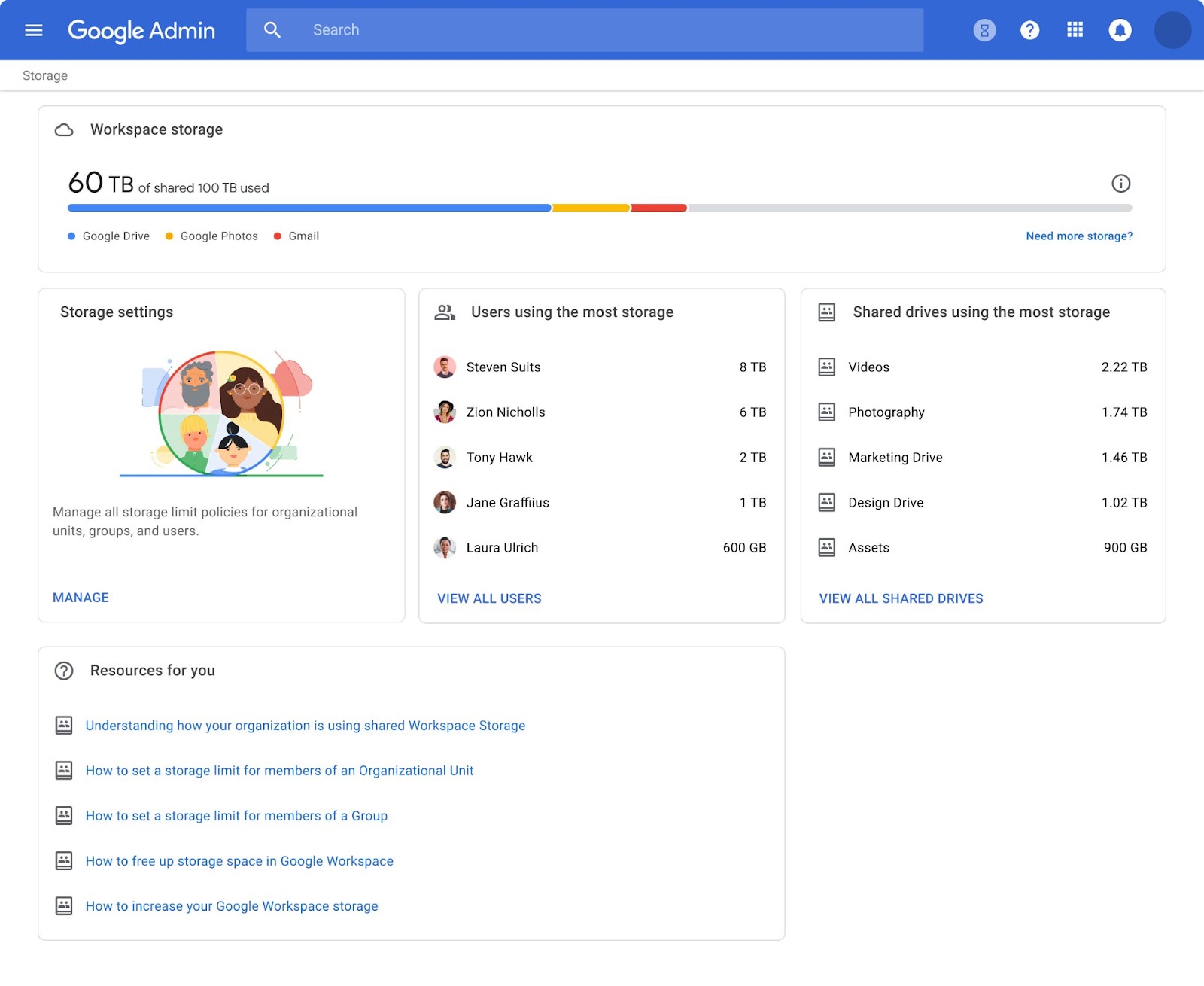What’s changing
We’re rolling out new storage management tools to give our customers additional visibility, control, and insights into storage usage across users, groups, and their entire organization.
In the Admin console, storage related activities can now be accessed and managed from a single source. Using these new storage management tools, admins can quickly and easily:
- View a storage usage summary for their entire organization
- View storage used by specific products like Drive or Gmail
- View the top users of storage in their organization
- View shared drives with the most storage used in your organization
- Manage and delete shared drives based on storage use, including the ability to sort and delete individual or multiple shared drives
- View storage limit warnings Access detailed reports on storage usage Apply storage limits for users
See below for more information.
Who’s impacted
Admins
Why it’s important
Admins can use these new tools to see how much storage is being used across their organization and view how close their organization is to reaching their storage limit.
In Storage Settings you can manage storage limits in Google Workspace across your organization. You’ll see the storage limit settings for your entire organization, which you can customize for specific organizational units and groups. Please visit the Help Center for more details on how storage is being used—and how you can manage it—across your organization.
This setting is turned OFF by default – when it’s turned on, you can create individual storage limits.
Easily modify storage privileges
At launch, only super admins will have access to the storage management tools. Over the coming months, access will expand to delegated, user, and reseller admins. When available, admins can control all previously implemented storage policies, allowing them to control defaults and create custom roles to manage storage policies for their organization or users in specific organizational units or groups.
Getting started
- Super Admins: The new storage landing page can be accessed via:
- The “Storage” option in the left-hand navigation menu.
- A new “Storage” card on the Admin console homepage.
- Or by navigating to Account > Settings > Storage.
- Google Workspace customers: Visit the Help Center to learn more about storage in Google Workspace and managing shared drive users and their activity.
- Google Workspace for Education customers: Visit the Help Center to learn more about Google Workspace for Education storage.
- Important Note: At launch, super admins will have access to the storage management tools. We will share an update regarding access for delegated, user, and reseller admins on the Workspace Updates Blog once available.
- End users: No action required.
Availability
- Available for all Google Workspace super admins, as well as legacy G Suite Basic and Business super admins
Resources
- Youtube: Managing Google Workspace storage as an admin
- Google Workspace Admin Help: Storage overview in Google Workspace
- Google Workspace Admin Help: Manage shared drive users and activity
- Google Workspace for Education: Overview of Google Workspace for Education storage
- Google Workspace for Education: Storage Guide