A Smart TV is designed in such a way that it is very similar to a smartphone: there is also RAM, a hard drive, an operating system, an application store and updates. Unfortunately, sometimes the system crashes: applications freeze, throw out the user, or the black background glows. At the same time, this happens on an ongoing basis or the application stops working suddenly – literally after the next time you turn on the TV. Agree, it’s unpleasant when you are going to relax or watch a long-awaited match? Let’s talk about it: let’s see why apps crashing on android tv and how to deal with it.
Understanding why apps freeze on Android TV
ПОДПИШИСЬ НА НАШ ЯНДЕКС.ДЗЕН, ЧТОБЫ ПОЛУЧАТЬ ТОЛЬКО СВЕЖАЙШИЕ НОВОСТИ ИЗ МИРА СМАРТФОНОВ КАЖДЫЙ ДЕНЬ 
TV app not working
One of the readers our Telegram chat the other day he complained that applications on his TV stopped loading: when you try to open it, you are immediately thrown out of it. At the same time, only the client of one of the TV channels worked. There are several solutions for what to do in such a situation.

Sometimes regular apps won’t run on the TV. What’s the matter?
- Restart TV. It is better to reboot not systemically through the Settings, but physically. Turn off the TV with the remote control, then unplug it for 2-3 minutes from the outlet and start it.
- Close app on Android TV. Click “Settings”, select “Applications”, then the desired one from the list.
- If the previous point did not help, then close other running applications from the list.
- Remove updates. In the open item “Applications”, select the one you need and click “Uninstall updates” – the original version of the program will be returned. It helped me when Google Play did not launch.
These are the easiest ways to deal with the problem. If it doesn’t help, move on.
Лайфхак: Что делать, если не получается привязать умную лампочку к Алисе
App crashes on Android TV
TV on Android TV can work in standby mode. That is, when disconnected from the remote control, it saves open applications in the background and resumes their work at startup. On the one hand, this is convenient – you do not need to re-open the desired video on YouTube or the page on Kinopoisk. On the other hand, this is always fraught with slowdown Android TV. What can be done?
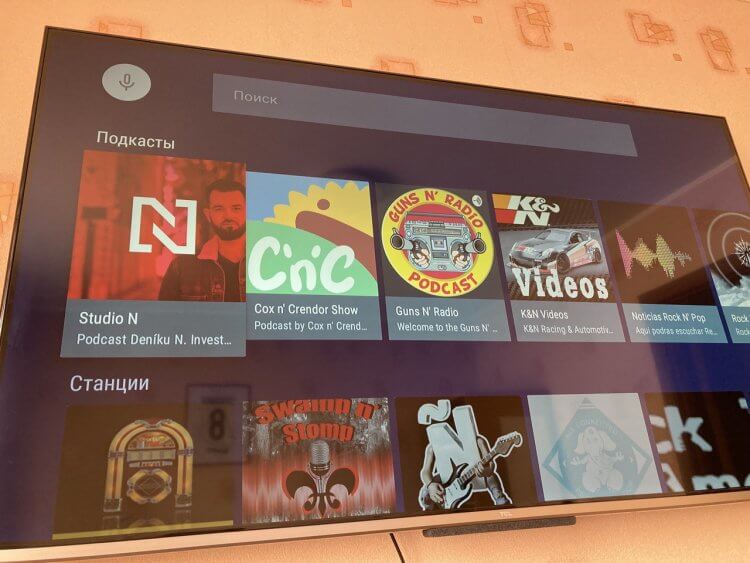
Often throws out of applications right when using
- In the device settings, disable “Quick start” – the TV will start up more slowly, but applications will work more correctly. You don’t have to wait for them to “set up”.
- Check your Wi-Fi connection. For example, my TV is located several walls from the router, which often results in a notification that Wi-Fi is not connected at startup. If possible, just connect the Internet using a cable.
- Turn off location in settings. Many applications request geolocation, which wastes a lot of resources.
- Disable Google Assistant. The voice assistant is also activated when the TV is started, and due to the sudden pressing of the activation button, the system can start to slow down even on top-end TVs. Voice recognition it is better to turn it off physically – from the button on the back of the TV.
- Clear the app’s cache. This is true for running applications that have not been closed for several days in a row.
Суперские товары по низким ценам вы всегда сможете найти в Телеграм-канале "Сундук Али-Бабы".
Smart TV freezes
Unfortunately, many budget TV models do not have enough resources for stable system operation. Such devices are designed exclusively for watching TV channels, and Smart TV seems to go into the bargain. It’s a shame, but you definitely shouldn’t buy such models – we recently analyzed which TV is better to choose and what characteristics to look for. However, there is a way out.

Crowded Android TV home screen is the main cause of stuttering
- Clear the home screen of unnecessary applications. The fewer offers from YouTube and other services on the main screen, the better: they are constantly updated and spend a lot of resources.
- Disable screensaver. This feature is faster sleep mode on android tvcausing the device to wake up longer after sleep.
- Select picture mode. Relevant for TVs with a “flashbox”: the function actively works with the picture and consumes a lot of resources. Yes, and from such an image, the eyes get tired.
- Do a factory reset. If a TV apps won’t openthen it’s time to roll back to the factory settings to improve system performance.
If your TV is old and slow, try using a set-top box: Xiaomi Mi TV Stick works even with older devices and is perfectly optimized for all the necessary applications. As a result of this, you upgrade your tv instead of buying a new one.
Мы всегда на связи в нашем Телеграм-чате! Присоединяйтесь!
As you can see, there is practically not a single TV with Smart TV on the market that does not cause lags. Is it possible to find something more acceptable? Try Google TV instead of Android TV: in our article we told how the platforms differ and whether such TVs can be cheaper.
The post What to do if apps crash on Android TV appeared first on Gamingsym.
