Today, one of the quality parameters of a photo is its size. But often the user does not need a large picture that takes up a lot of space on the device. The photograph has to be reduced. Often people use powerful editors for this, for example, Photoshop. However, there is a way to resize a photo for free and quickly.
BY TOPIC: How to create a double in a photo (clone objects) on iPhone.
This operation should not be complicated – it’s not about robotics. There is no point in denying the advanced features of professional image editing software. These packages have all sorts of magical features, among others: content analysis, 3D rendering. And resizing a photo is a simple and basic task for them.
Almost all, if not all, image-editing software contains readily available tools for resizing the original image. They can adjust the final result to the desired aspect ratio and resolution in pixels, inches, or as a percentage of the original. It is worth remembering that reducing the image may not lead to a visible deterioration in quality, but increasing the image most often lowers its clarity and detail accuracy.
First, save the image you want to resize to an easily accessible location on your computer. If the picture is originally located on the Internet, then right-click on it in the browser and select the item “Save image as…“. We can use any image format, whether PNG or JPEG. If the picture is already present in the folder, then you can proceed to the next step. We just need to know exactly where the photo is on the hard drive.
BY TOPIC: Color Accent: How to change individual colors in photos to black and white on iPhone and iPad.
How to resize a photo (image) online for free
Open the service page in the browser Pixel X. It is the WebGL equivalent of the famous Pixlr web application for image editing. The service appeared back in 2008, and its debut was highly praised by users. A simple set of tools offers many of the basic features found in Photoshop. This includes cropping and resizing images. But when working with a web application, you do not need to install any software, there will be no large temporary files or traces due to work in the browser.
Can be used over advanced version of the application – Pixel E.
Once the service is open and ready to use, click the big button Open photo or Open Image.
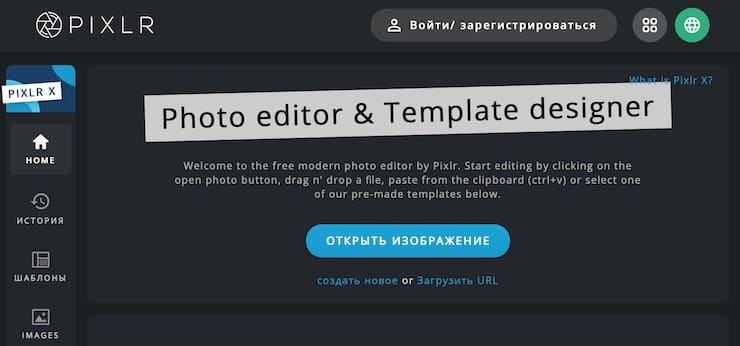
In the explorer window that appears, simply select the image that needs to be processed.
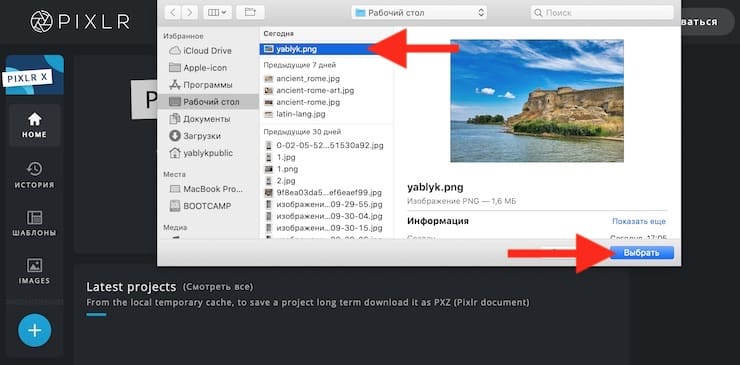
Once the image opens, click the button Save.

Set the desired height and width, as well as the aspect ratio of the image.
After finishing editing and resizing the image, press the blue button Download in the lower right corner to save the result.
The image will be automatically downloaded to your local drive.
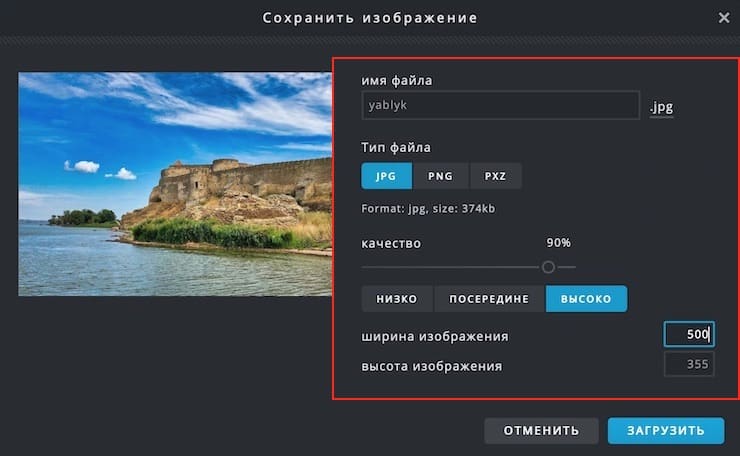
BY TOPIC: How to automatically improve photo quality on iPhone and iPad.
How to resize a picture (photo) on Mac
For Mac users, the program is a great option. Preview. This application is preinstalled in the Apple operating system. The Previewer is usually the default for working with images and PDF files. This versatile built-in tool opens most images without the need for additional software.
To resize images using the program View click on its shortcut and use the menu “File” open the required image. Find the picture in its storage location, and then select “Instruments” in the top menu. Option “Adjust Size” will provide all the necessary parameters for changing the resolution of the picture and its shape.
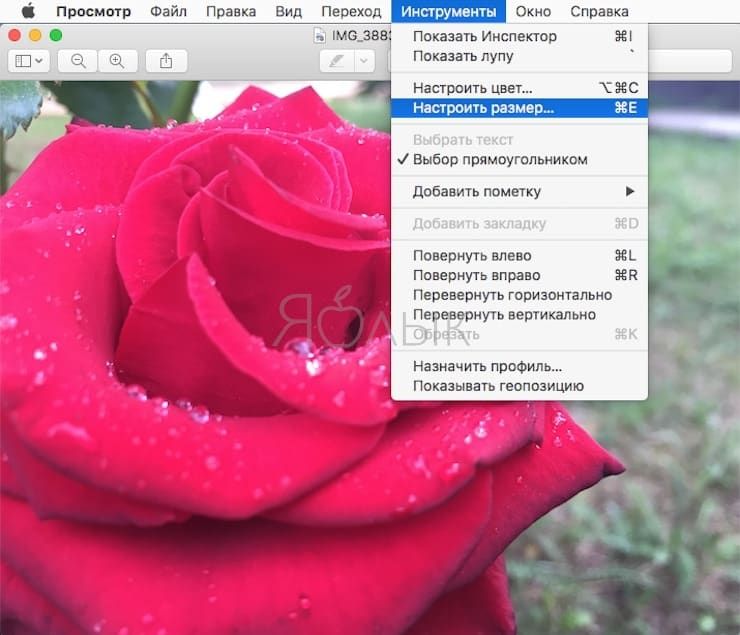
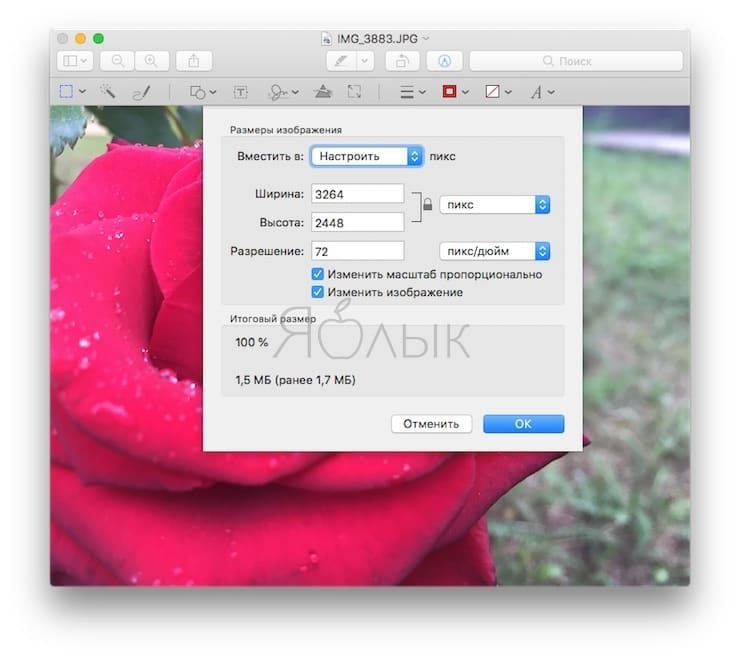
When finished, click OK.
Then using the same menu “File” you need to re-save the image. Click “Save” and select a location to store the modified picture.
BY TOPIC: How to change/replace the sky in a photo using the Luminar app on Windows or Mac.
How to resize a picture (photo) in Paint on Windows
In Windows 10, image resizing has become a simple task. This feels good compared to previous versions of the OS from Microsoft. The company wisely decided to ditch some of the options in the Photos app and focus on using the Paint app. Now it’s great for quick fixes and changes.
In the Windows search bar, enter the word Paint and click on the icon of the found application. The label is a brush on the background of a palette of paints. After launching the application, select from the top menu File → Open. When the desired image appears in the editing window, in the tab “Home” select menu “Resize”.
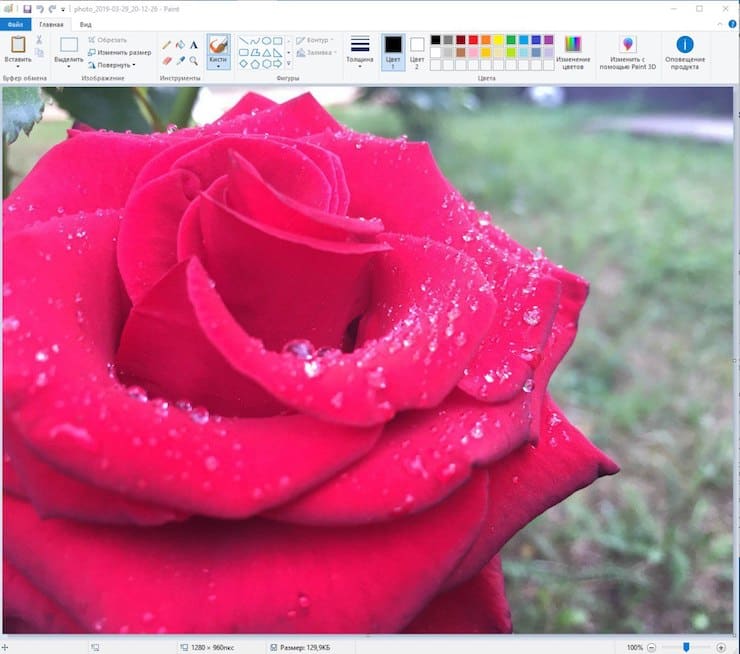
In a concise window “Resize and Tilt” set the required parameters. After finishing work, save the result using the menu File → Save.
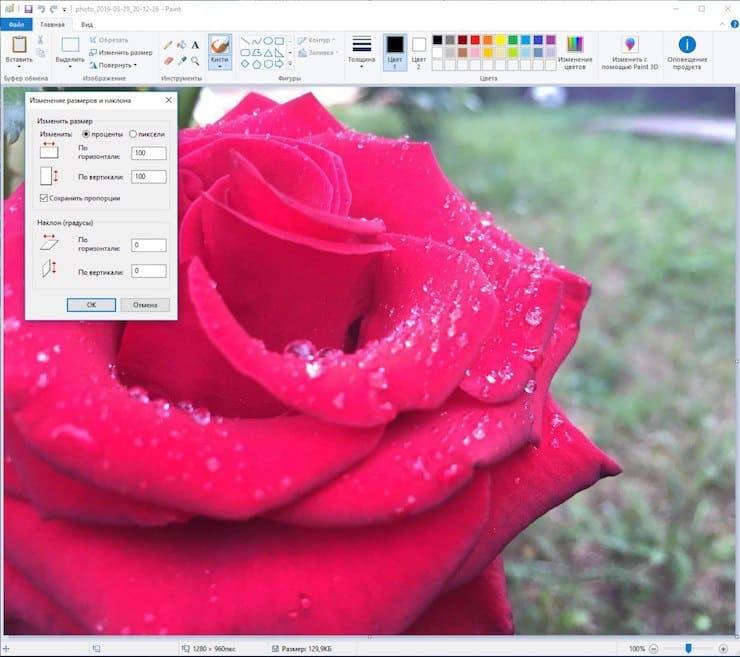
The file with the new resolution will appear on the disk in the selected folder.
See also:
.
The post How to resize a photo (image) online or in a computer program appeared first on Gamingsym.
