Beginning iPhone users often face a number of problems related to the differences in the structure of the iOS interface from other platforms. In particular, many new owners of apple smartphones experience certain difficulties in synchronizing contacts. Let’s analyze this situation in more detail.
BY TOPIC: How to change the ringtone (ringtone) on iPhone.
It’s worth starting with the fact that many users who bought their first iPhone are wondering: “How to Transfer Contacts from SIM Card to iPhone”. It should be clarified here that simply transferring contacts to iPhone is not enough – ideally, you need to set up synchronization with iCloud (don’t be alarmed, it’s very simple) so that your contacts are never lost.
Also highly recommended when switching to iPhone stop using any third party services (eg Gmail) to save contacts in favor of iCloud (detailed).
BY TOPIC: How to check if you bought a new iPhone (activated or not)?
How to transfer contacts from your old phone (SIM card) to iPhone and iCloud correctly
Create an Apple ID
Create an Apple ID account following these instructions (if you already have one, then check if you remember the password. This can be done on the icloud.com website).
BY TOPIC: How they monitor the person who was given an iPhone and how to prohibit surveillance.
How to Transfer Contacts Directly from SIM Card to iPhone
Currently, 3 types of physical SIM cards are used:
- Standard (aka Mini) – used from iPhone 2G to iPhone 3Gs,
- Micro – in iPhone 4 and iPhone 4s
- Nano – from iPhone 5 and up
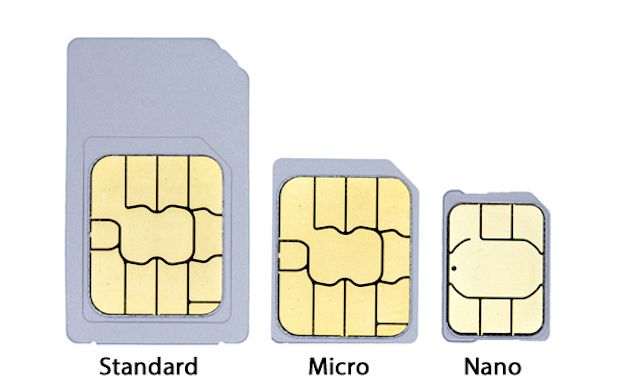
Cutting the SIM card
If your old phone worked with Standard or Micro SIM cards, then it can be cut to Nano format. In this case, it should be taken into account that the older the SIM card, the larger the chip and, accordingly, the higher the chance of damaging it along with the contacts stored on it.
Import contacts from SIM card to iPhone
After you have cut the SIM card, insert it into the iPhone and follow the path Settings → Contacts and click on the button Import SIM contacts (for iOS 9 and earlier, the path is slightly different: Settings → Mail, addresses, calendars → Import SIM contacts).
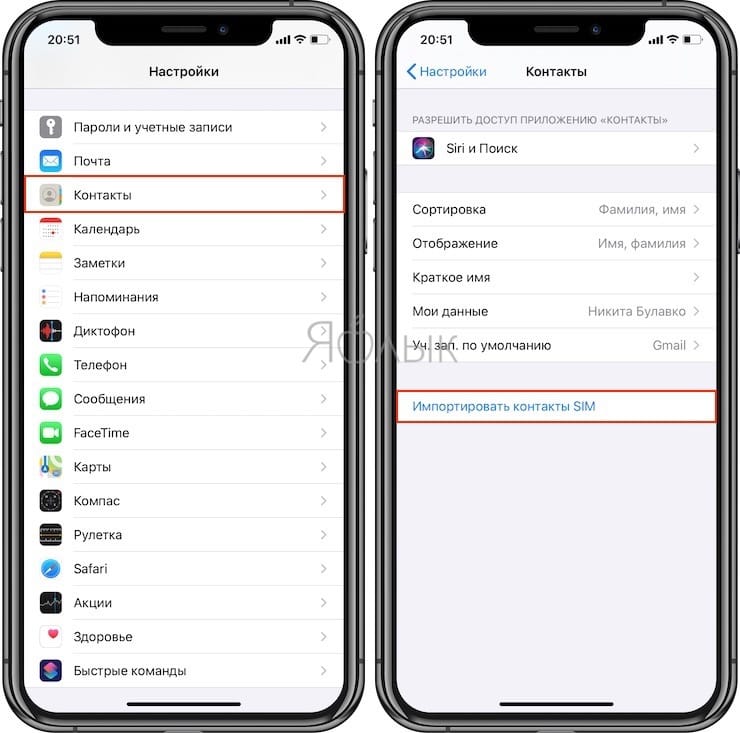
Set up iCloud sync
After the data from the address book of the SIM card has been saved to the phone, it must be synchronized (exported) with the iCloud cloud. To do this, follow these steps (iPhone must be connected to the Internet):
one. Open the app Settings and go to options iCloud;
2. Sign in with your Apple ID and password;
On iOS 10.2 and above:
On iOS 10.1 and earlier versions of iOS:
3. Go to iCloud section, toggle the checkbox Contacts to the active position and in the window that appears, click “Merge»;
4. Wait a couple of minutes and go to iCloud.com on your computer and check that your contacts have successfully synced (more on this below).
BY TOPIC: Why iPhone and iPad slow down and turn off in the cold.
How to Transfer Contacts from Old Phone to iPhone without Cutting the SIM Card
If you don’t have many contacts and don’t want to bother with cutting the SIM card, you can transfer contacts manually using the web version of the iCloud service.
one. Connect your iPhone to the Internet.
2. Go to Settings → iCloud and enter your Apple ID account information.
On iOS 10.2 and above:
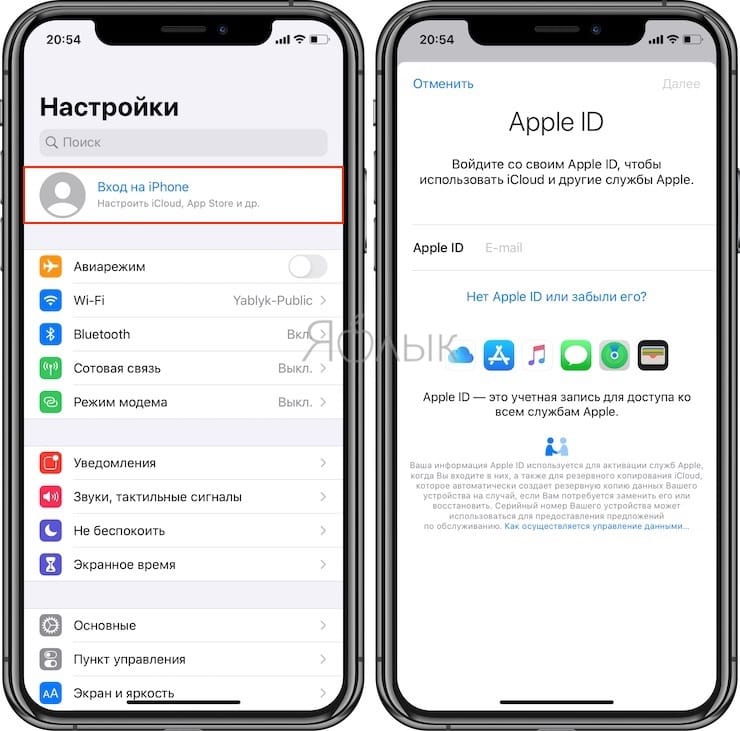
On iOS 10.1 and earlier versions of iOS:
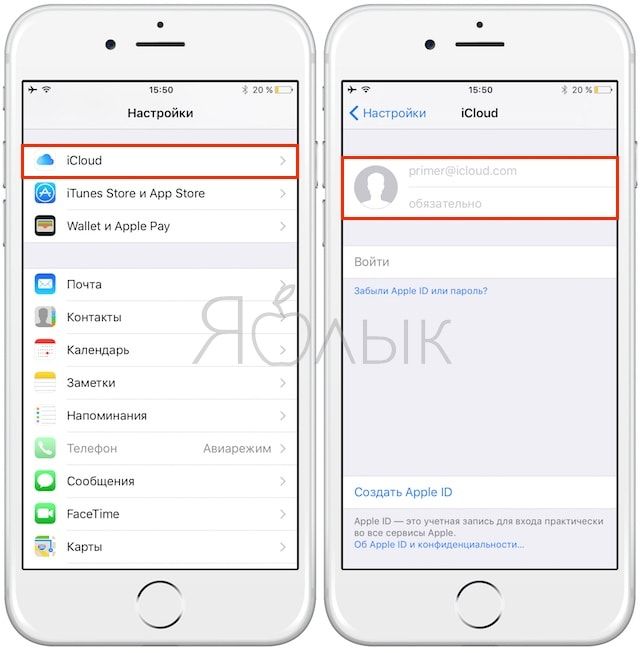
3. Set the switch Contacts to the On position.


4. Log in to the website from your computer icloud.com and enter your Apple ID account information.
5. Open the web app Contacts.
6. Click “+» at the bottom of the screen and select the option “New contact”.
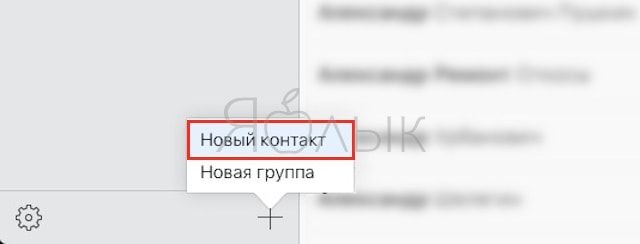
7. Fill in the contact details manually, adding a photo if necessary (it will be displayed in full screen when making a call), then press the button Ready in the lower right corner and proceed to fill in the next contact by repeating step 6. For convenience and speed of action, you can invite someone to help you dictate contact information from your old phone.
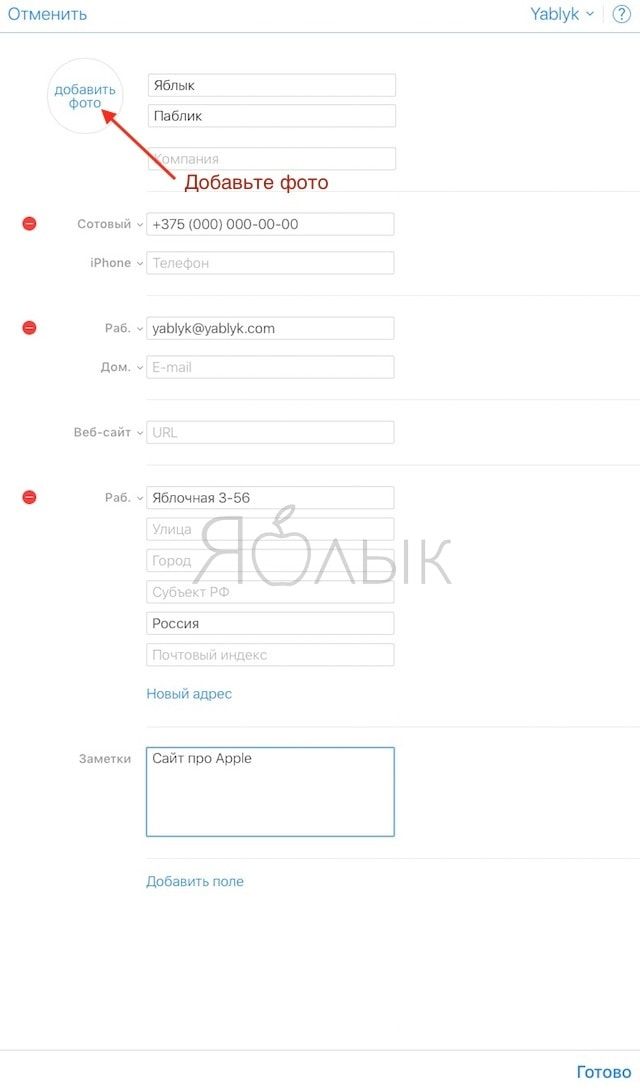
eight. All! The contact will automatically “fly” to the iPhone. Check it out!
BY TOPIC: How to block all calls from unknown and hidden numbers on iPhone: 2 ways.
How to Transfer Contacts from Gmail (Google) to iPhone (iCloud)
one. Go to site Google Contacts from a computer.
2. Select from the menu on the right Export.
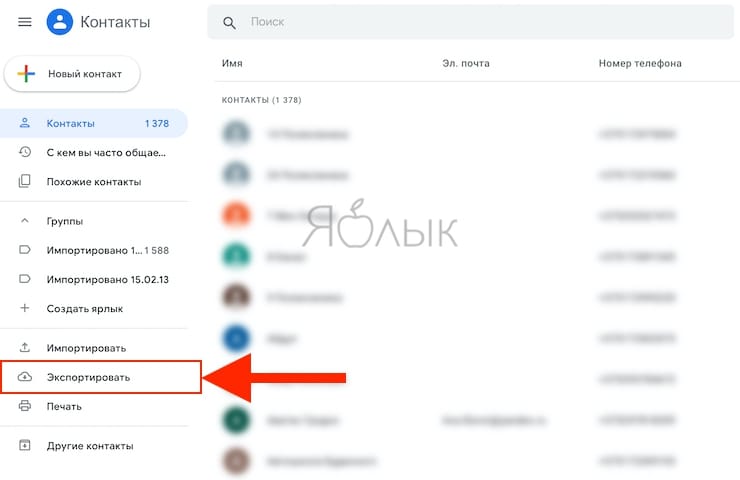
2. In the window that appears, select contacts to export or All contacts and specify the format vCard (“vCard (for Contacts app on iOS devices)”).
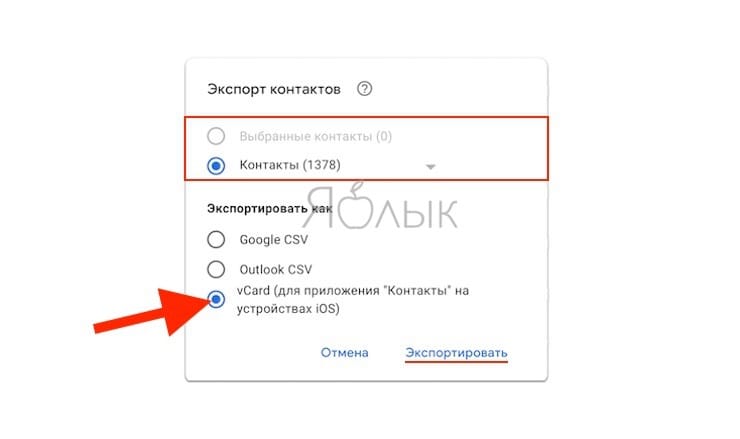
3. Click the button Exportafter which it will begin saving contacts from Gmail to your computer in vCard format (a file of the contacts.vcf type).
4. Log in to the website from your computer icloud.com and enter your Apple ID account information.
5. Open the web app Contacts.

6. Click on the gear icon in the lower left corner and select “vCard import».
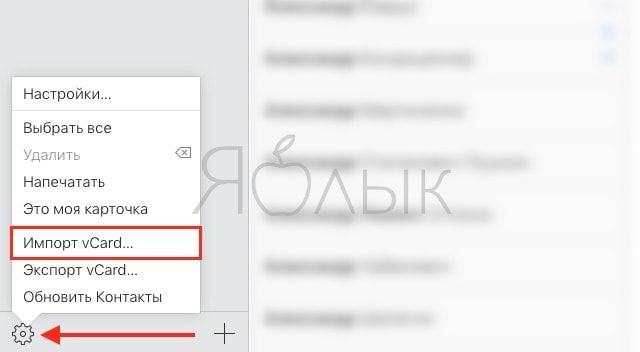
7. In the window that appears, select the downloaded item 3 file with contacts and click the button Choose.
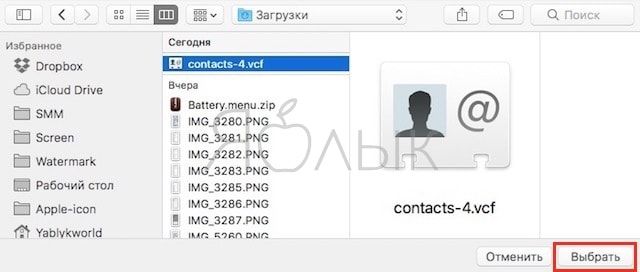
eight. All! Contacts will automatically be added to iCloud and appear on iPhone in a few seconds. Check it out!
Related video:
See also:
.
The post How to Transfer Contacts from SIM Card of Old Phone to iPhone appeared first on Gamingsym.
