Despite seeming advances in technology, screen burn-in and burn-in are not a thing of the past. In fact, even owners of a new iPhone may experience the same issues.
BY TOPIC: 20 iPhone features that most users can turn off.
Fortunately, there are a number of steps you can take to avoid screen burn/burn-in. In this article, we will talk about how you can avoid such a problem in everyday use of your smartphone.
What is screen burn-in?
If you’ve used plasma TVs in the past, you’re probably familiar with the burn-in effect. But even if this is your first time encountering such a concept, it is worth knowing that the modern iPhone can also suffer from this phenomenon.
In essence, burn-in is the display of a faint or ghostly remnant of some image or element, such as a user interface, on the display. This is usually due to being in one place on the display of a permanent stationary object, for example, an image of the iOS home screen. This means that if a static image is displayed frequently, it is possible to burn the screen.
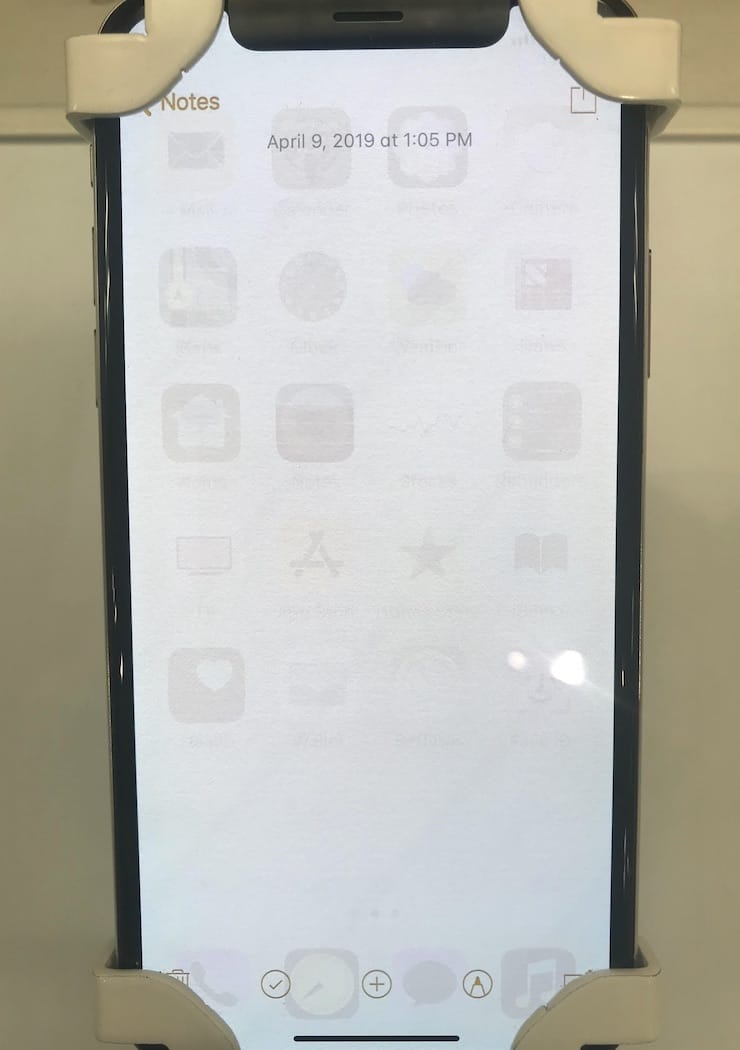
And although this problem is not as serious with OLED displays as with plasma TVs, phone screens are also prone to burn-in. Most experts even believe that display technology itself makes display burn-in almost inevitable. OLED technology outperforms LCD in terms of color reproduction and energy efficiency, but it has its “sore spot” – the sensitivity of matrices to contrast images.
The effect is cumulative. There is no way to “reset” the image. If you frequently use an app with fixed elements, your device’s screen may burn.
Sadly, this behavior of the screen is not considered a warranty case. The manufacturer considers this normal wear and tear. In other words, don’t expect Apple to repair or replace your device free of charge if burn marks appear on the screen. The defect can be completely eliminated only by replacing the display.
BY TOPIC: How to make, download and install your own ringtone on iPhone.
Which iPhones are prone to screen burn?
iPhones with OLED displays most susceptible to screen burn – iPhone X, iPhone XS, iPhone XS Max, iPhone 11 Pro, iPhone 11 Pro Max, iPhone 12, iPhone 12 mini, iPhone 12 Pro, iPhone 12 Pro Max, iPhone 13, iPhone 13 mini, iPhone 13 Pro, iPhone 13 Pro Max.
BY TOPIC: How to download files, documents, videos and music to iPhone and iPad from the Internet.
Image retention (afterglow) and burn-in
It should be noted right away that burn-in is not an afterimage. At first glance, these concepts are similar, but they have a different meaning. The key difference is that burning is a permanent phenomenon that cannot be eliminated. The afterimage, although it looks similar in appearance, will disappear over time, for example, after restarting the iPhone.
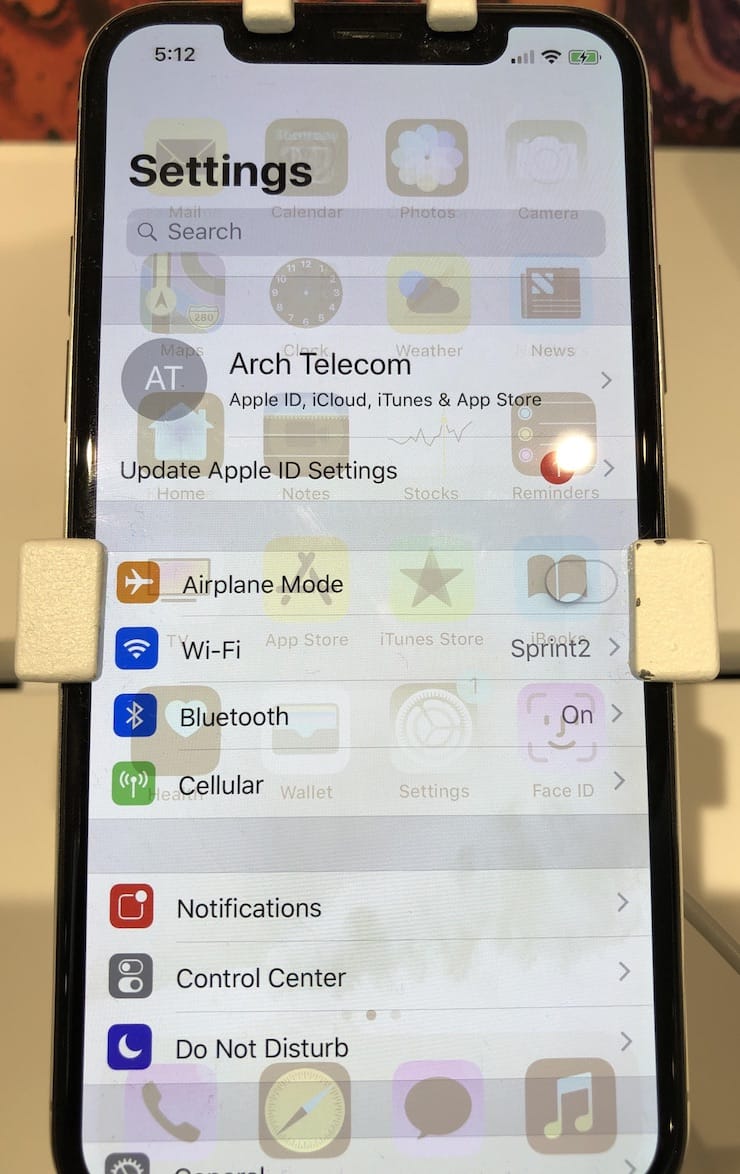
BY TOPIC: How to teach iPhone to pronounce the name of the person who is calling you.
Manufacturers are struggling with the problem?
Almost all device manufacturers use one or another way to deal with burn-in of OLED displays. One such tactic used on your iPhone, even if you don’t notice it, is pixel shift.
Basically, when your iPhone detects a static picture on the screen that you’re not looking at for a long time, it will slightly shift the entire picture by a few pixels. It’s not ideal protection against burnout, but it really helps.
Apple claims that its Super Retina and Super Retina XDR OLED displays minimize burn-in effects through special algorithms. They track pixel usage and prepare display calibration information. This allows the device to automatically adjust the brightness of each pixel, keeping the picture uniform and minimizing burn-in.
BY TOPIC: iPhone keeps track of all your movements (visited places): where to watch it and how to turn it off.
Tips for avoiding screen burn
As we mentioned earlier, screen burn in occurs when an application constantly displays static logos, content, or user interface elements. Even though Apple has some mitigation tactics, they won’t protect against burnout if you don’t follow these steps.
- Avoid Static Content. Unless you have a reason to leave a static picture on the display for an extended period of time, it’s best to avoid it. This does not apply to video unless it contains a static or stationary subject. It is especially critical to do this with pictures with a bright background.
- Use CarPlay instead of navigation apps. Navigation apps are notorious for their screen burn effect, mainly because people use them frequently and consistently. If you can, use CarPlay or your car’s built-in entertainment system instead.
- Turn on Auto-Lock and Auto-Brightness. You can set automatic blocking by selecting Settings → Screen and brightness → Auto-lock (detail). The smaller the specified interval, the better. The display brightness can be set manually in the same settings menu or in Settings → Universal access → Display and text size → Auto brightness.


- Turn down the brightness. Sometimes avoiding static content on your iPhone doesn’t work. But you can at least reduce screen burn-in by lowering the brightness. Set this option manually using the Control Center.
- Enable True Tone. If your device has a True Tone display, leave it on (detailed). There is a possibility that this will help mitigate the problem over time, as the blue subpixels are the main source of the problem.
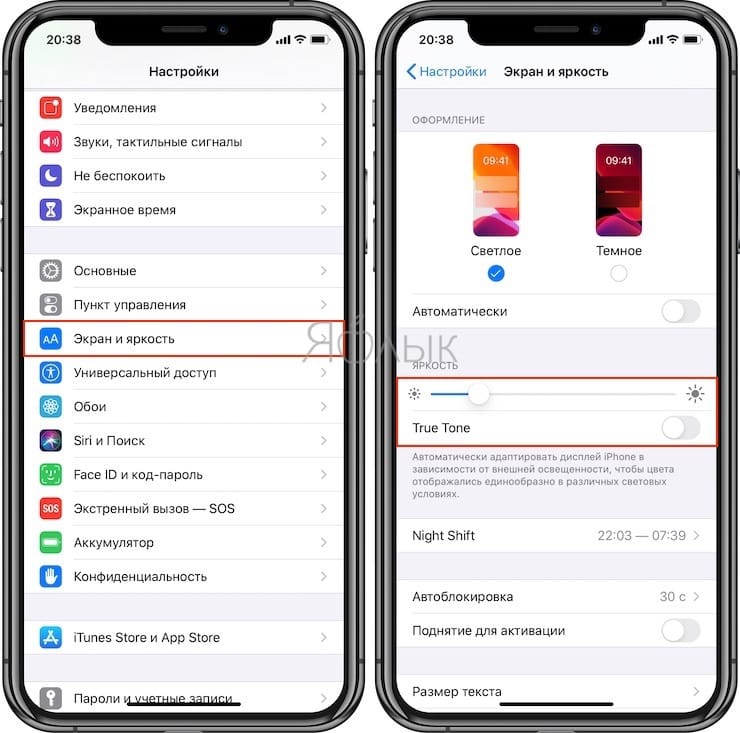
If you notice that some user interface elements have appeared on your display and want to know what caused this, then you can use the function “Screen Time”. This will let you see which apps you use the most.
See also:
.
The post iPhone screen burn-in: what it is, what iPhones it can be on and how to protect yourself appeared first on Gamingsym.
