Few people know that the macOS system application called Notes can display any entry in a separate window for greater user convenience – and even “stick” it so that it is always visible! In this article, we’ll show you how to do it.
BY TOPIC: How to enhance photos with Levels in the Photos app on Mac.
This skill is especially useful to you if you actively use Notes: write down thoughts and useful information there, scan documents, throw off useful or just funny pictures, and so on. Why? Your productivity will increase significantly – you won’t have to look for the right note every time through the sidebar or search, it will already be at your fingertips. Plus, you won’t forget the most important thing.
BY TOPIC: Startup on Mac, or how to add (remove) programs to start automatically when macOS boots.
How to display a note from macOS in a separate window and pin it on top of all windows
1. Open the app on your Mac Notes.
2. Select the desired entry (again, through the sidebar on the left or through the search).
3. In the menu bar, click – Window → Open selected note in a separate window. It seems that the Apple translators did not translate the name of this menu into Russian very well, it is clearly misleading about what you get as an output.
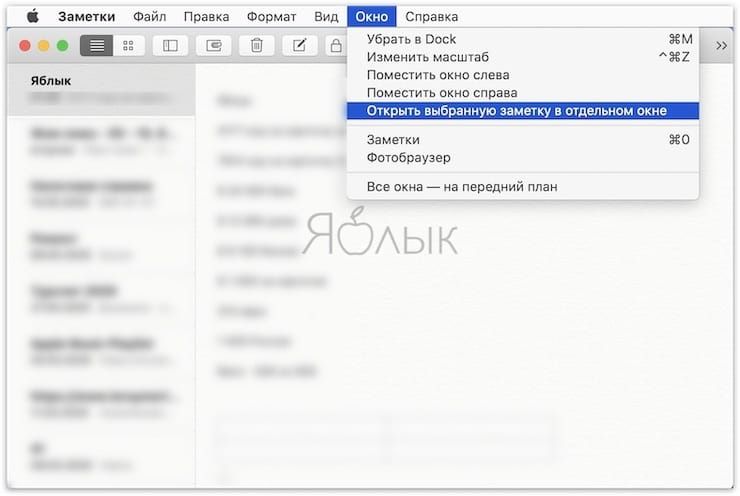
And this is what happens:
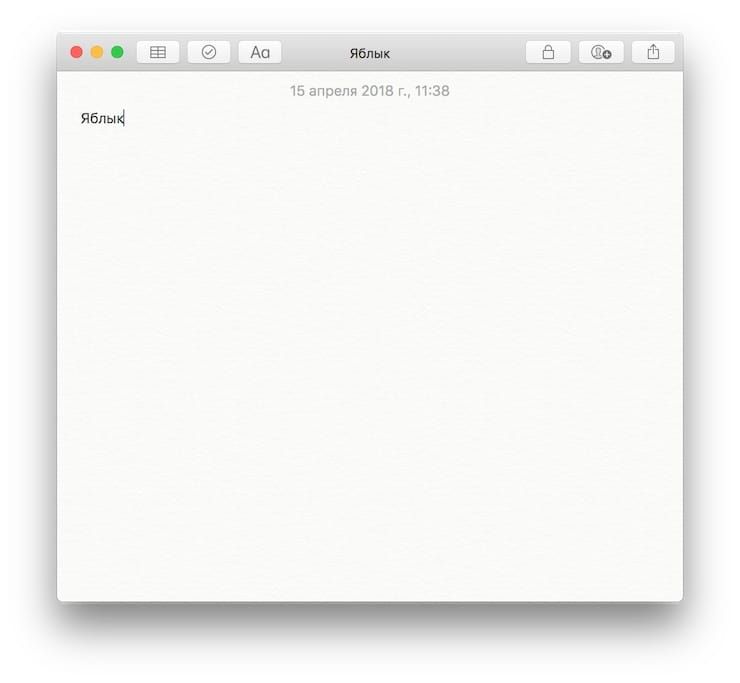
At the same time, the Notes application itself can be minimized, leaving only the necessary recording window open on the screen.
There is another – perhaps even simpler and more convenient – way to display a note in a separate window. To do this, simply find the desired entry in the sidebar and double-click on it.
There are no restrictions on the number of displayed notes – if you wish, you can display at least the entire collection on your desktop. At the same time, Notes will remember the location, size and position of all entries, and will reproduce their position at the next session unchanged.
To exit this mode, just close the window with a cross.
BY TOPIC: All about tags in Finder on Mac.
How to pin a note on top of all windows
If you want the note to always be in front of your eyes, do the following:
1. Open a note in a separate window as shown above.
2. On the menu bar, click Window → Over all windows.
Done – now the desired entry will always be in front of your eyes, no matter what applications you open.
This is a very convenient tool – for example, when you are looking for information on the Internet in different sources, you can pin a note on top of all windows and immediately write valuable information there. Other uses for this option are keeping track of today’s to-do list, saving funny pictures to a note, and so on.
See also:
.
The post How to display a Note from macOS in a separate window and pin it on top of all windows appeared first on Gamingsym.
