One of the underrated features of iOS and iPadOS is the screen time. Many perceive this section solely as a feature for self-control or limiting their addiction to gadgets.
This block has many useful options that will come in handy when setting up the gadget for children, older relatives, or just users with no experience in iOS. The specified restrictions will greatly simplify the work of the device and block some potentially dangerous options.
The section is configured along the way Settings – Screen Time.
During the initial setup of this section, you will need to select the mode of operation of the restrictions. If you specify activation on your own smartphone, all parameters will be available for change, and the set limits can be easily bypassed by extending the time spent in applications. This is the same tool for self-control.
If you specify a child’s smartphone as a customizable smartphone, you will need to come up with a four-digit password. Of course, it should not match the unlock code. The developers will prudently offer the possibility of resetting the password using an Apple ID account.
In this mode of operation, to change the parameters, you will need to enter a password; without this code, it will not be possible to bypass the established limits in the system.
Now let’s deal with all the settings screen time and highlight the most useful options.
1. Transition period before turning on Do Not Disturb
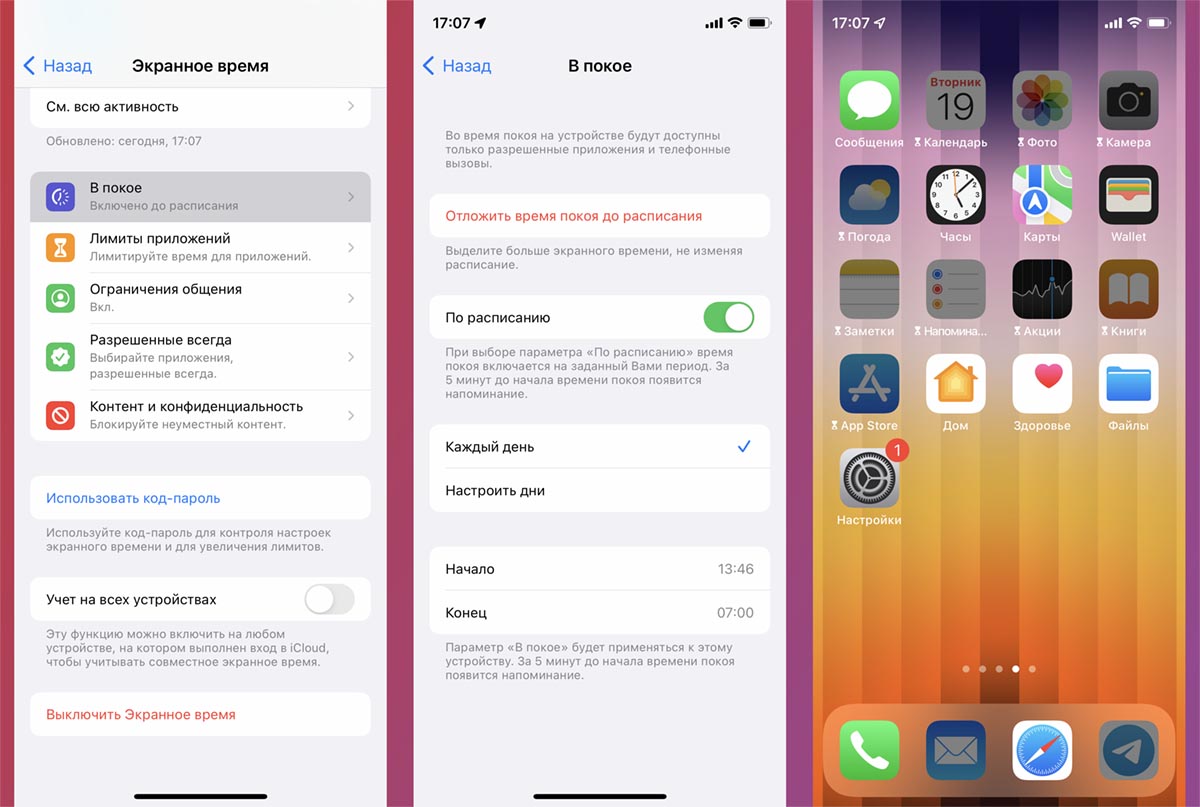
Not everyone knows that iOS has an option called rest mode. It allows you not to completely turn off calls, messages or notifications, but to partially reduce their activity at selected intervals. So, for example, you can set a limit on a number of applications in the evening, and turn off notifications for the whole night.
To do this, you first need to activate the mode At rest and set the time of its action on each of the days of the week. After that, in the section Allow Always programs and games that will be available in this mode are configured. Other applications and notifications from them will be hidden.
Many will find it useful to turn off social networks for a couple of hours in the evening or remove notifications from instant messengers in order to better tune in to sleep. Children can be prevented from playing in this way before going to bed.
2. Limit on one or more applications
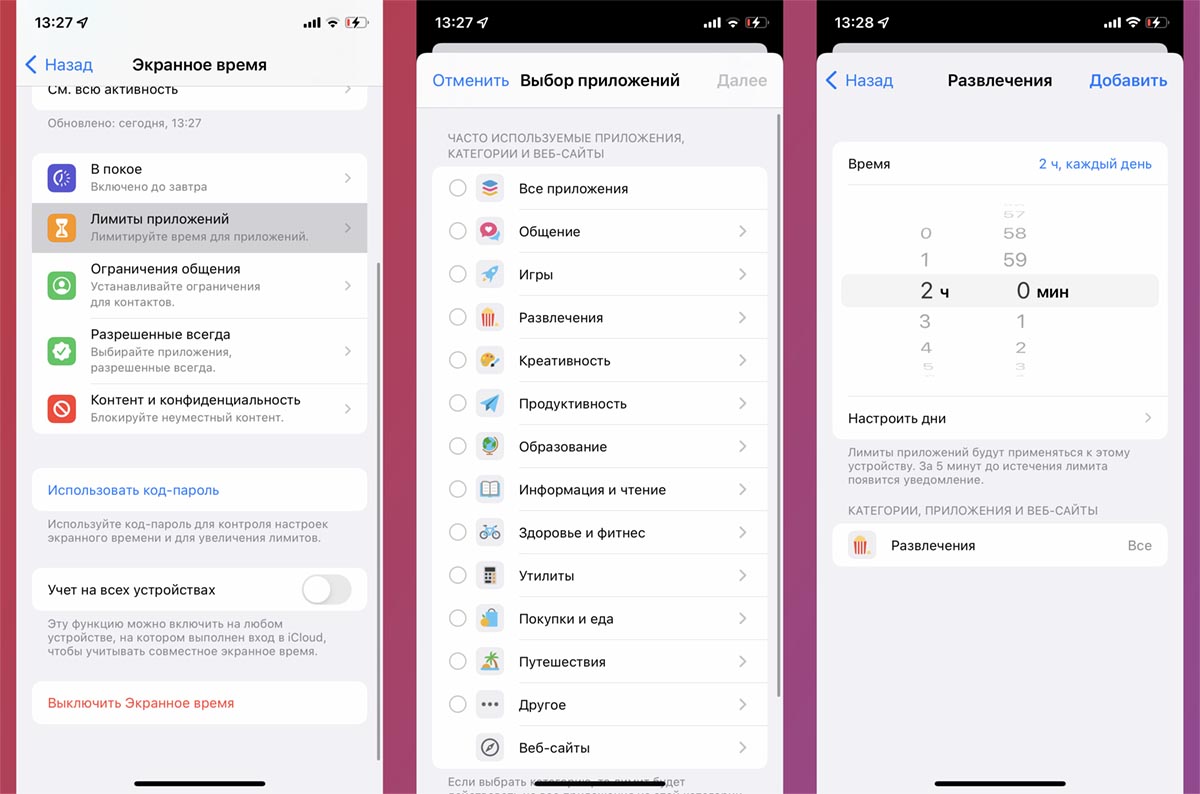
One of the underestimated features of the mode is the daily limit on the use of applications. Fortunately, Cupertino did not restrict users and added the ability to manually specify programs or mark entire categories of applications. Not always utilities or games fall into the right category and they can be marked separately.
So you can set a daily limit on games, viewing social networks and working in instant messengers. It is convenient that a separate menu item allows you to control the web versions of sites. So a cunning child will not be able to bypass the YouTube viewing restriction if he switches from the application to the browser.
A convenient and useful feature so that children do not stick to the screen of a mobile gadget all day long.
3. Restriction of communication

This feature is useful to protect the user from communicating with unknown people. Only one option allows you to block the reception of calls and messages from numbers that are not added to the phone book.
Such a restriction will save children from advertising calls, and elderly relatives from bank fraudsters. Separately set the limit for rest mode. You can further limit the circle of users who will be available for communication in the evening before bedtime.
Please note that the restriction will only apply to phone calls, SMS, calls to face time and iMessage. Limiting the circle of communication in messengers in this way will not work.
4. Blocking some features of the iPhone
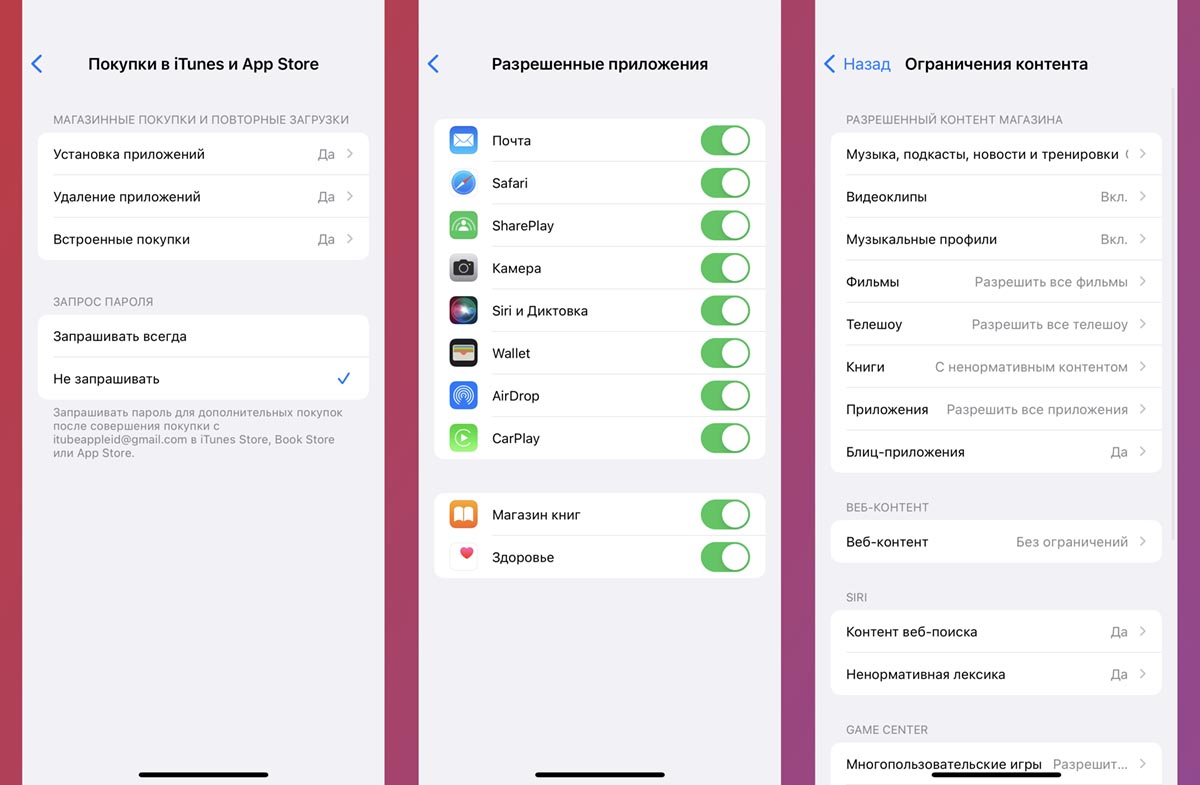
Most of the options and switches are in the settings section Content and privacy. Previously, it was a separate section of iOS settings that allowed you to activate some restrictions, but now it has become part of screen time.
Here you should pay attention to the following possibilities:
Purchases from iTunes and the App Store. Restricts various manipulations with applications and in-app purchases on the device. You can separately disable the installation of programs and games, their removal and in-game operations. The last item allows you to completely disable in-app purchases in case they are not accidentally made by an inexperienced user of the device.
Allowed Applications. This section disables some standard iPhone programs. You can deactivate the mail client, browser safari, Camera, Siri, wallet, Healthfunctions shareplay, carplay and AirDrop. If you think that a certain feature or program on the device can lead to problems, feel free to disable it in this menu.
Content restrictions. A whole section for age-related content censoring. It is designed to put down age limits for music, videos, podcasts, books and other types of content on the device. If a child has access to self-loading content, this section should be configured. Here you can also set a black list of visited sites. In the block Game Center the possibility of a network multiplayer game and a restriction on communication with other players are set.
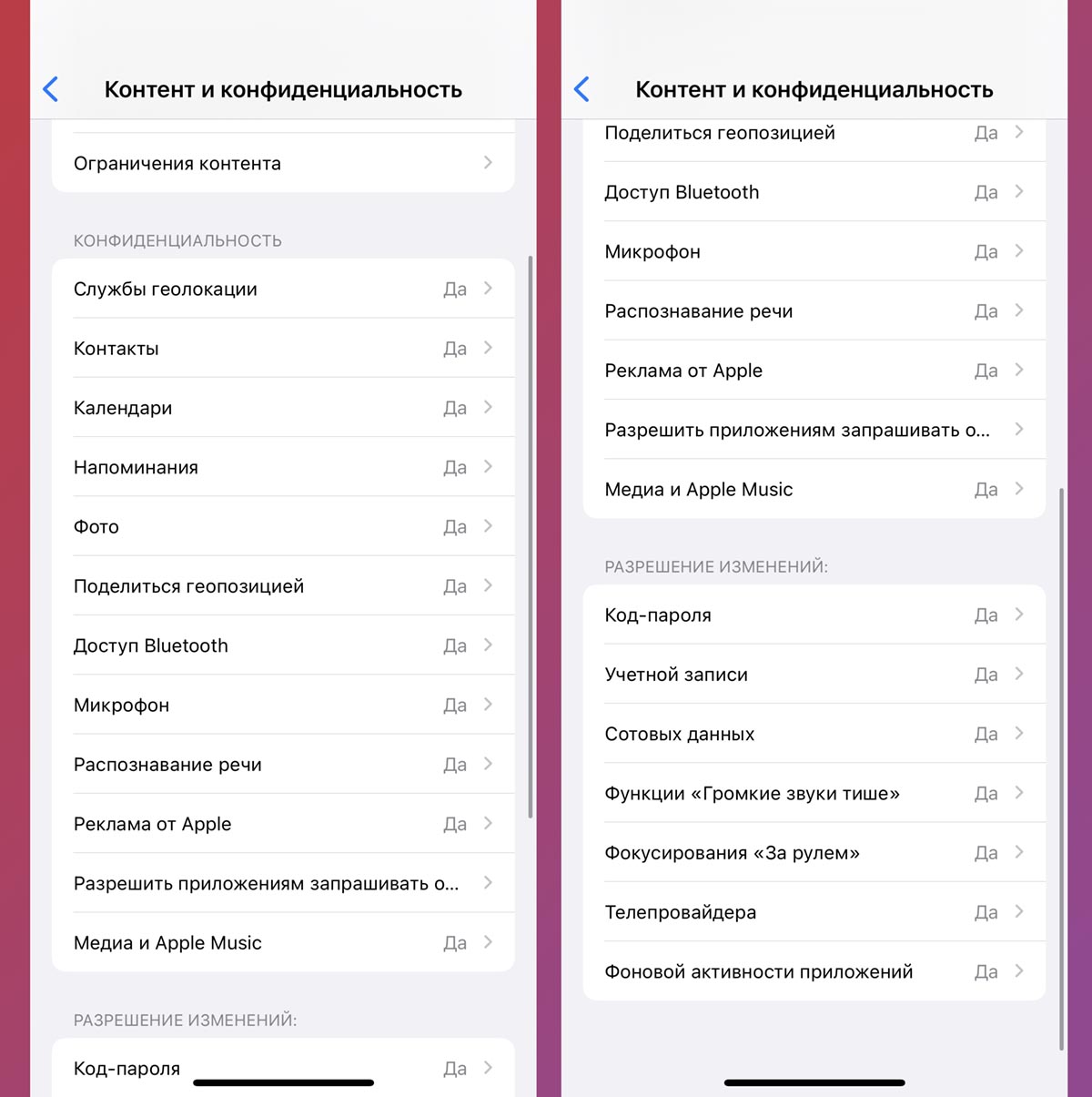
Confidentiality. This section contains all the parameters of the system settings block of the same name and allows you to restrict them for one or more applications. For example, you can disable access to the GPS module on the device for all programs except for the navigator and the map service. In the future, these options will be blocked in the system parameters with the ability to change only in the section screen time.
Allowing Changes. This item restricts some system settings, such as changing the password for unlocking the gadget, changing the Apple ID account, and other options. It will be useful to set a limit so that an inexperienced user does not accidentally change important system settings.
5. Accounting across devices
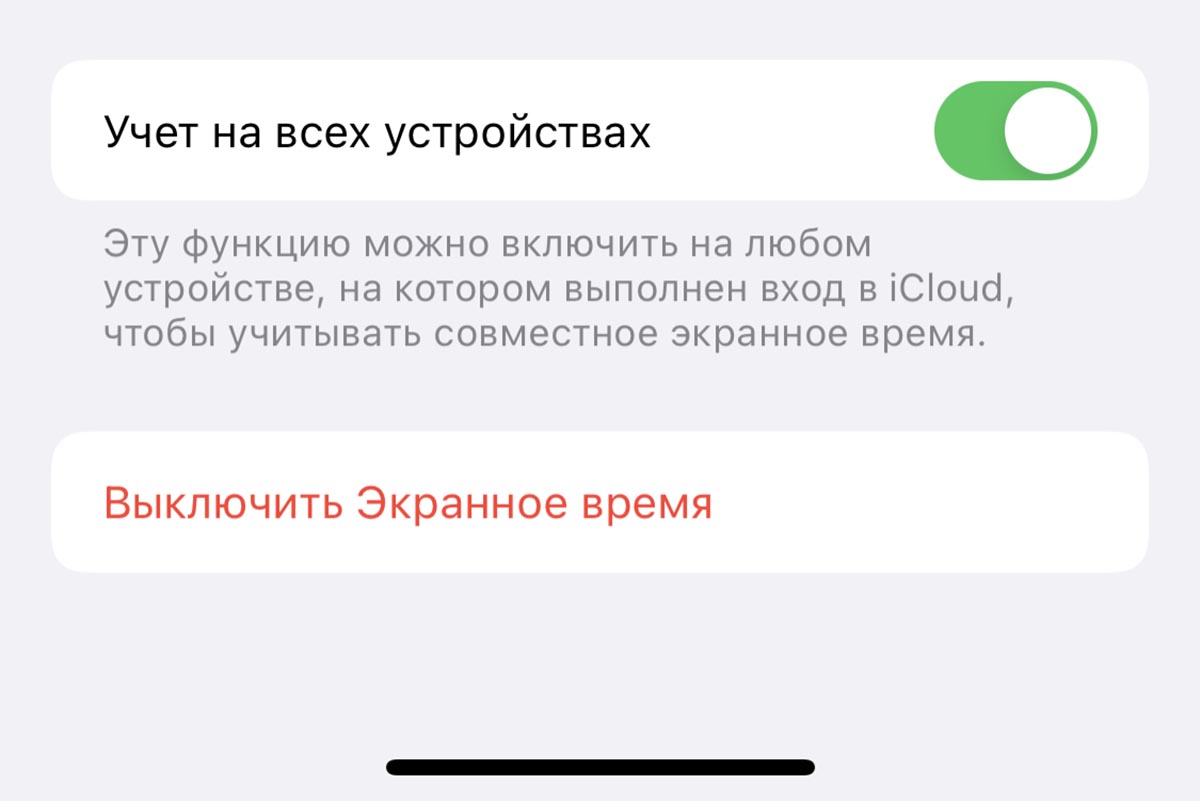
This option is useful when a child has multiple gadgets on the same Apple ID account. All established restrictions and limits will be taken into account on each configured device.
For example, if you set a time limit for using the application on the iPhone and iPad, your child will not be able to cheat and play for an hour first on a smartphone, and then the same amount on a tablet.
Here is such a tool that is quite useful and underestimated by many users in smartphones, tablets and Apple computers.
 Want more? Subscribe to our Telegram.
Want more? Subscribe to our Telegram.

 To bookmarks
To bookmarks 
iPhones.ru
Useful iPhone options that not everyone knows about.
- Before ←
In Russia, they launched the pre-5G option with accelerated mobile Internet. We test in 5 places, here are the results
.
The post Set up iPhone for kids and seniors through Screen Time. Main chips appeared first on Gamingsym.
