Notifications are almost the main function of all smartphones. Everyone, without exception, interacts with them every day and several times. Here, all users are divided into two large categories – some receive a bunch of different messages every day and are afraid of different promotional offers, thinking if they have written something important to them. Others act according to their mind and customize your iPhone. Of course, I can’t force you to dig into the settings of your device, but I consider it my duty to recommend turning on a couple of toggle switches for a comfortable life. It so happened that until recently I belonged to the first category of apple users and completely ignored one very important function of my iPhone – Delivery of notifications on schedulewhich I now recommend to everyone to include.
Let’s talk about one of the main features of notifications on iPhone.
ПОДПИШИСЬ НА НАС В ЯНДЕКС.ДЗЕН! НЕТ ВРЕМЕНИ ОБЪЯСНЯТЬ, НАМ НУЖНА ТВОЯ ПОДДЕРЖКА!
Getting lost among the notification settings is a spit. In principle, it is not surprising. Apple understands the importance of this setting and rolls out new features with almost every update. We have already touched on them many times: we talked about how to turn off notifications on the lock screen, we faced the problem of double notifications, we shared tips for when notifications do not come at all. In this article, we will touch on another important iPhone notification settingswhich everyone ignores for some reason.
Scheduled Delivery on iPhone
One of the main innovations in the already outgoing iOS 15 has been radically redesigned notifications. Besides the fact that they have become larger and more convenient to read, Apple has made sure that users do not get distracted from important matters and approach messages more meaningfully.
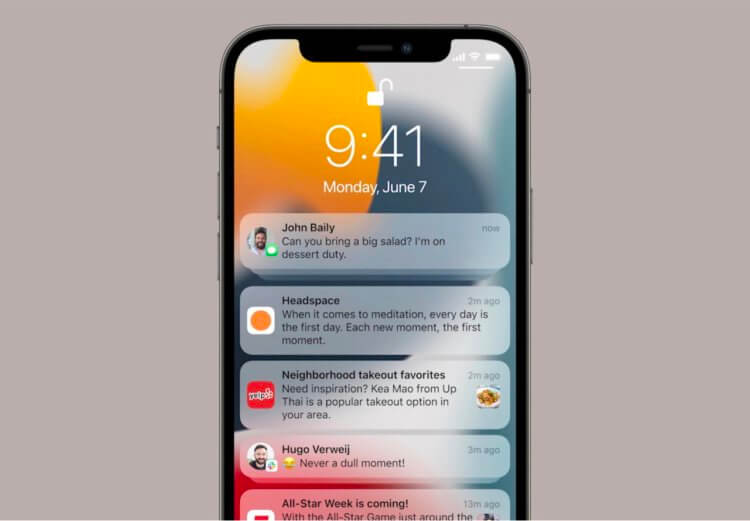
Yes, notifications in iOS 15 have already been seriously worked on, but the Scheduled Delivery feature needs to be covered separately.
Yes, one very important toggle switch has appeared in iPhone Settings – Scheduled Delivery. Thanks to her, the iPhone will collect all the messages from the applications you specified and show them all together at a certain time.
To activate Scheduled delivery of notificationsYou need:
- Open settings on your iPhone.
- Next, go to the Notifications, Scheduled Delivery section.
- Turn on the toggle switch opposite the item of the same name.
- Next, iPhone will walk you through the Notification Summary features, tap Continue.
- Then you need to specify the applications whose notifications will be in the summary and click the Add applications button.
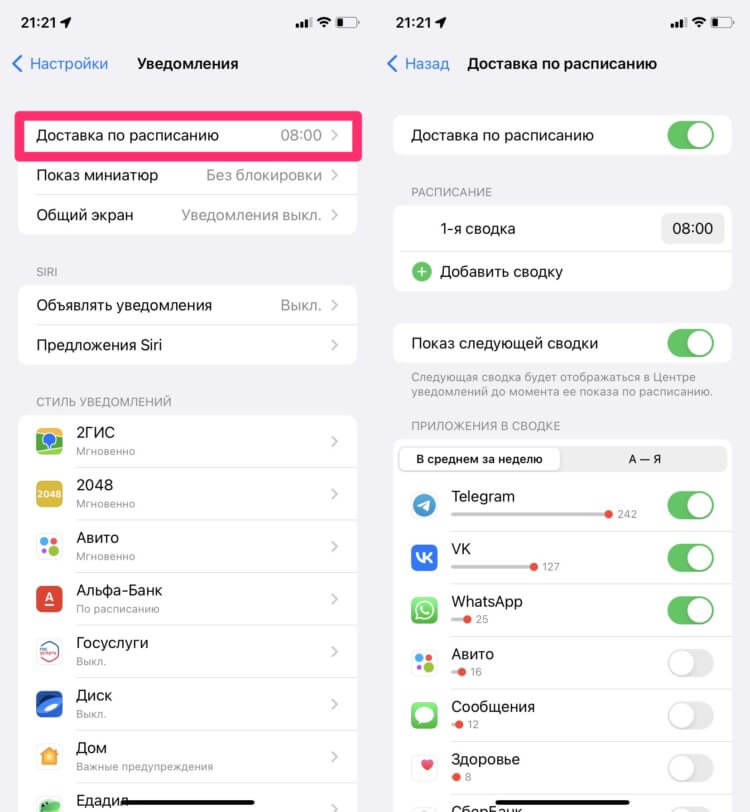
The same feature that solved half of my iPhone problems.
After that, a screen with additional options will open, where it is important to once again configure everything for yourself. First of all, I recommend paying attention to the section Schedule. Here you can specify the time at which the notification summary will be sent. Set a time for the summary during lunch at work, a break at university, and stay focused on what’s important. Plus, it is possible to make several reports at once and specify the time individually for each of them. The maximum is 12.
Next is the item Show next summary. It allows you to view the next summary of notifications at any convenient time. That is, if the time for the next summary has not yet come, but you really want to see it, you can just swipe up from the bottom on the lock screen and see everything you want.
Below Show Next Summary is a list of all applications. You can come back here at any time and ask to include any of them in the list of “unnecessary notifications”. It is clear that the first time you are unlikely to understand what is needed and what is not. Again, Apple has made this task as easy as possible and listed the number of notifications per week next to each app. I praise.
 ПОДПИШИСЬ НА ТЕЛЕГРАМ-КАНАЛ СУНДУК АЛИБИБЫ. ТАМ ТОЛЬКО САМЫЕ ЛУЧШИЕ ТОВАРЫ С АЛИЭКСПРЕСС.
ПОДПИШИСЬ НА ТЕЛЕГРАМ-КАНАЛ СУНДУК АЛИБИБЫ. ТАМ ТОЛЬКО САМЫЕ ЛУЧШИЕ ТОВАРЫ С АЛИЭКСПРЕСС.
iOS 15 notification summary
It is very cool that private messages, urgent alerts and other important notifications will be delivered to you exactly at the same second. The question arises: how will the iPhone understand which notification is important and which is secondary?
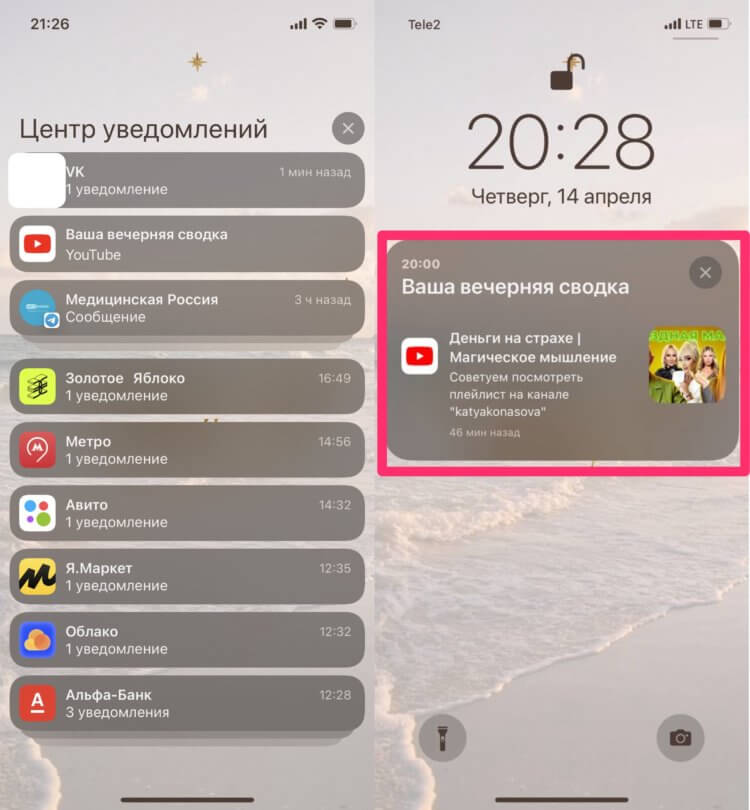
This is what the summary will look like on your iPhone.
The thing is that even at the time of the announcement of iOS 15, Apple warned all developers and allowed them to choose the priority for different messages. 4 priority levels:
- Passive Notifications. The most optional messages from entertainment applications, games and more. They will not distract you from your work and you can see them only in a special summary.
- Active Notifications. This notification type is the default for all apps in iOS. With default settings, these messages will not be able to bypass Focus Mode. Unless you put them on the exclusion list.
- Time sensitive notifications. Important messages that will be delivered immediately, no matter what setting you enable. Bank messages, private messages, device loss messages in Latitude, and so on.
- Critical notifications. The highest priority messages that will be delivered even if you turn your iPhone to silent mode. Messages about disasters, the health of users within the family in iCloud, and other emergencies.
Well, have you already understood that Scheduled notification delivery is a feature that you need to enable right now? For me personally, the main criterion was turning off the silent mode. After all, this is an eternal problem when you turn off the sound on your smartphone and realize that something terrible has happened only after you pick up the phone. By the way, before I found out about this feature, I thought that Apple left such a responsibility for the Apple Watch, because it’s hard to miss something on them.
If this notification setting was not enough for you, you can always go to Settings, Notifications and choose the option you are interested in, there are a lot of them here:
- Set notifications on the lock screen.
- Sounds, stickers, banner style.
- Show thumbnails and group notifications into columns.
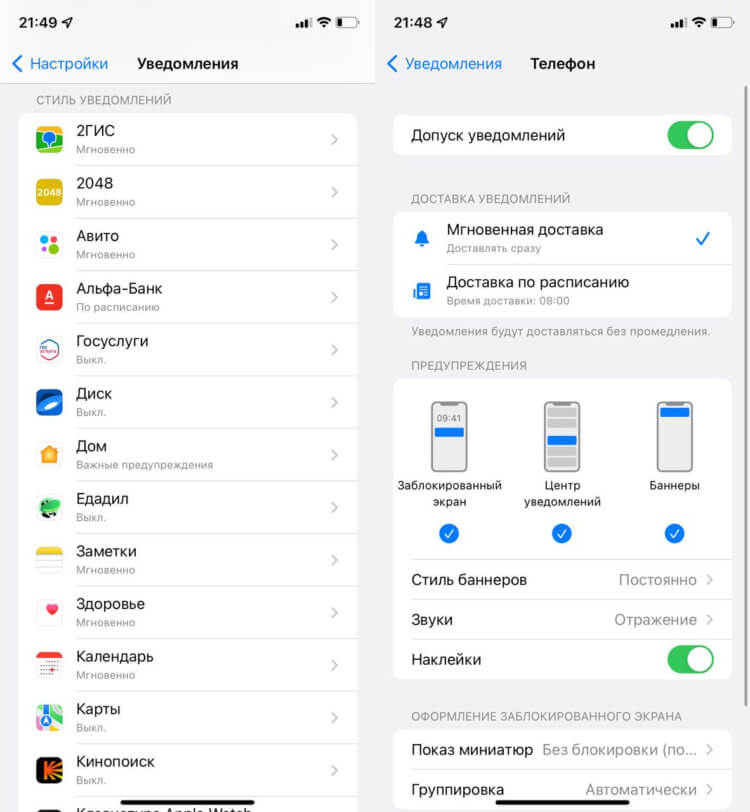
All other settings are available here.
Plus, don’t forget about the Focus mode, which allows you to customize notifications for each task. Turn on the mode In the car, set all the necessary settings for it and you’re done.
Суд может отнять у Apple все её деньги в случае ухода из России и раздать пользователям.
If you encounter any difficulties with setting up notification delivery, please contact our Telegram chat or in the comment below, together with our readers, we will definitely help you. Don’t forget about news channelthere you will find all the latest news.
The post How to set up notifications on your iPhone appeared first on Gamingsym.
