Recently in our Telegram chat there are more and more messages asking for information about how to play video in avi, mkv format on iphone and others. Something tells me that in the near future users will be asking this question more and more. You never know, maybe someone suddenly wants to watch videos recorded from an Android smartphone or transfer content from their computer and watch a movie on a long journey. Today we will talk about two extremely simple ways. open video on iPhone in any format and discuss all the nuances that everyone needs to know.
In fact, you can watch videos on iPhone in almost any format. You just need to know how.
ПОДПИШИСЬ НА НАС В ЯНДЕКС.ДЗЕН! НЕТ ВРЕМЕНИ ОБЪЯСНЯТЬ, ПРОСТО НАЖМИ НУЖНУЮ КНОПКУ!
How to open avi video on iphone
Alas, the iPhone only supports a limited number of video formats. Without resorting to third-party tools, you can open MP4, MOV, M4V and AVI, but on condition that all videos have been compressed according to MJPEG, MPEG-4 or H.264 standards. It is clear that not everyone is satisfied with this arrangement, and sometimes it becomes necessary to launch other extensions.
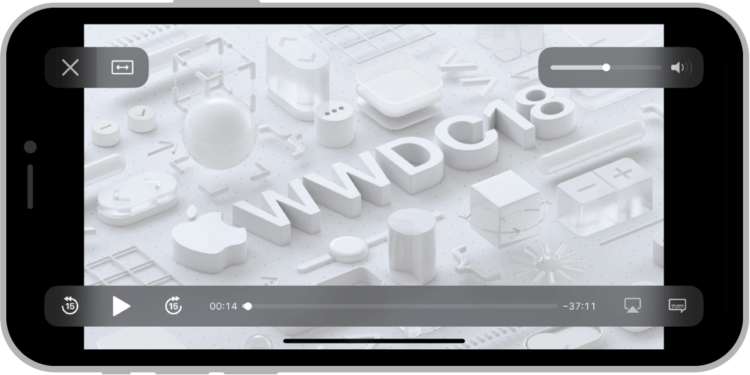
The built-in video player on the iPhone is good, but it doesn’t play all video formats.
The first and easiest way to open videos on iPhone is to download a third-party video player. I immediately remember the times when everyone downloaded different video players to their computers in order to be able to open any video. It seemed that those days were gone, now streaming has completely replaced such a need for us, but recently everything has returned to normal, so I recommend that you think about it and download any player from the App Store, you never know what will happen.
To open AVI video on iPhoneyou will need:
- Download VLC Player on your iPhone from the App Store by this link.
- Open the application, agree to all the conditions, familiarize yourself with the possibilities.
- Next, go to the Files app on your iPhone and open the video you need.
- Then click on the Share icon in the lower left corner, select VLC.
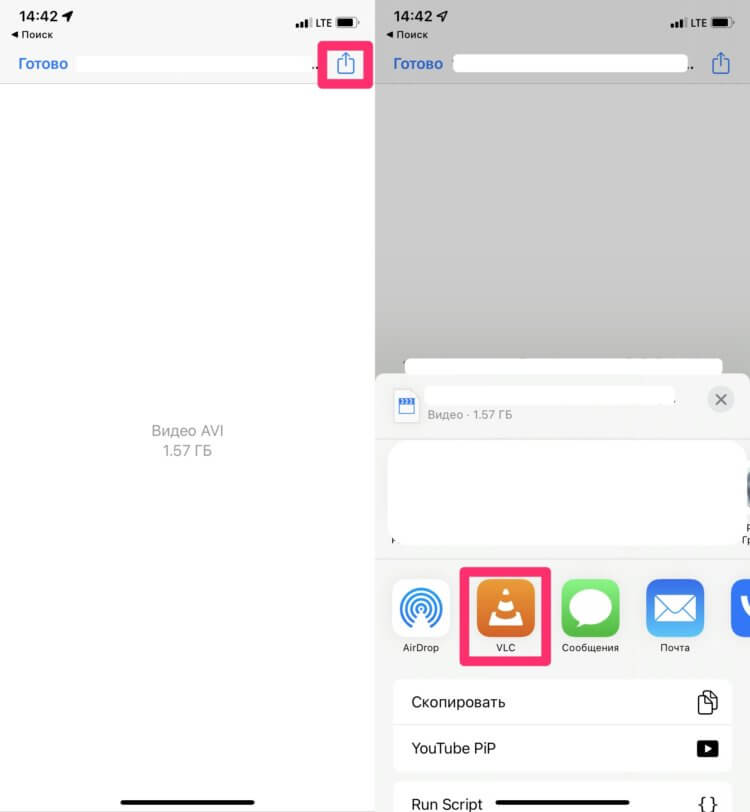
Click the Share button and open the video with a video player.
Plus, don’t forget to check out Network section inside the VLC app. There are several sections here that I would like to elaborate on:
- Local files. From here, you can launch any video stored on your iPhone without the Files app.
- Cloud Services. With this setting, you can sync videos to VLC from cloud storage.
- Open network resource. Watch videos online directly through VLC.
- Downloads. You can enter a web page address and the video will load into VLC automatically.
- Sharing Wi-Fi Access. Allows you to download video files to iPhone through a browser from a computer within the same Wi-Fi network.
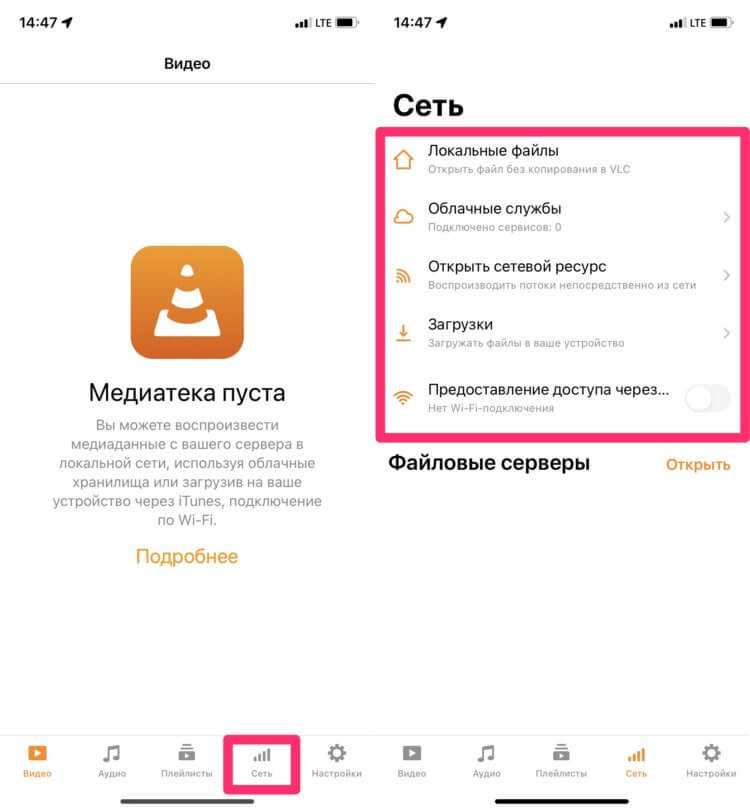
It has all the features you might need.
Done, now you can watch almost any video on your iPhone. No, of course, you can download any other player from the App Store, just VLC is one of the most functional and can open almost any video file. Do not like this one – we have a separate selection with a variety of programs, download any.
 ПОДПИШИСЬ НА ТЕЛЕГРАМ-КАНАЛ СУНДУК АЛИБАБЫ. ТАМ КУЧА КРУТЫХ ТОВАРОВ С АЛИЭКСПРЕСС.
ПОДПИШИСЬ НА ТЕЛЕГРАМ-КАНАЛ СУНДУК АЛИБАБЫ. ТАМ КУЧА КРУТЫХ ТОВАРОВ С АЛИЭКСПРЕСС.
How to open MKV videos on iPhone
The second way is even simpler and clearer than the first. To open any video on iPhoneI suggest downloading it to your computer, changing the format, and then sending it to your mobile device.
How to Change Video Format on Mac
To open video on iPhone in any formatfollow the simple instructions:
- Download VLC to your computer from official website of the developer (available on both Windows and Mac).
- Open the player, launch the video you need.
- From the macOS top menu, click File, Convert/Transfer.
- In the window that opens, click Open source, specify the path to the file.
- Next, find the Select profile section, select the video format you need (MP4).
- Click Save and wait for the conversion process to complete.
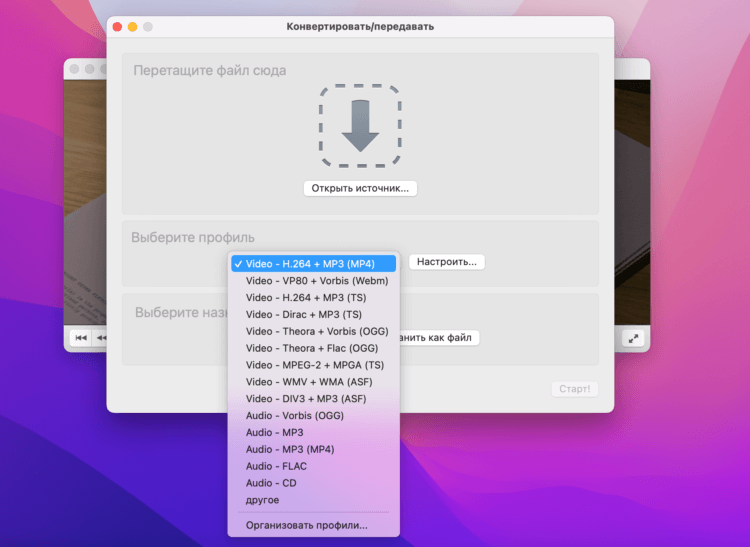
Choose the format you need and send the video to iPhone.
Well, then you can transfer the finished file via AirDrop to your iPhone and watch the video in the built-in video player. If you fundamentally do not want to download third-party applications to your computer, I suggest you convert video through the built-in macOS Automator app. Personally, I find this method extremely inconvenient, but here everyone decides for himself.
How to Change Video Format on Windows
To change video format on windowsyou will need:
- Open VLC on your computer, run the video you need.
- Click on the Media button at the top of the app, then Convert/Save.
- Click on the Add button, specify the path to the file you need.
- Click Convert/Save, select the format you need (MP4), click Start.
- Wait for the conversion process to complete.
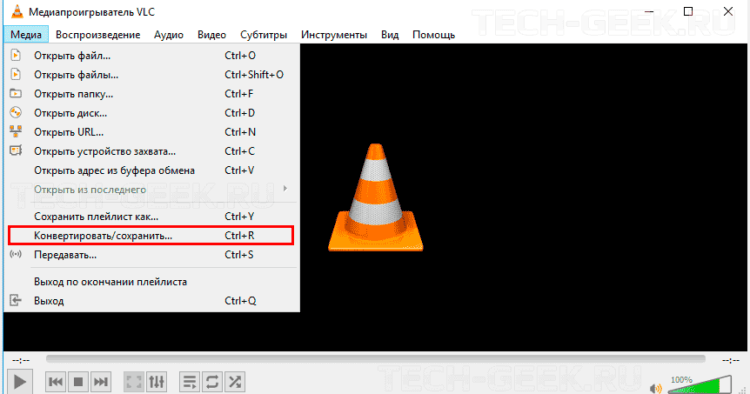
Here are the video conversion settings in the player on Windows.
Thus it is possible open videos in MOV, WMV, MP4 formats on iPhone and many others.
In general, I personally prefer to upload all the videos I need to Telegram and not watch them from there. Traffic is not a hindrance, because most mobile operators offer unlimited social networks. By the way, there is an update in the Telega, check it out.
Власти рассказали, что будет с WhatsApp, YouTube, Инстой и Фейсбуком в России.
Do you think there will be an urgent need to download videos to a smartphone? Or will we continue to watch all the videos on the Internet? I propose to leave my opinion in our Telegram chat or in the comments below, very interested in what you think about it.
The post How to open video in any format on iPhone. 2 easy ways appeared first on Gamingsym.
