Working on a Mac, you probably run a whole bunch of applications, and of course forget to close them, which directly affects productivity (a bunch of distracting windows + switching between them noticeably slows down) and system performance (a minimized or hidden program still consumes Mac resources) , and not for the better.
BY TOPIC: How to teach Quick Look and Finder on Mac to understand avi, mkv, flv, json and other file types.
First, I would like to mention some information about the creator of Quitter, which is Marco Arment. His name is unlikely to say anything for you, but it was this person who created the most popular services Tumblr, Instapaper and Overcast. And he certainly knows how to increase productivity, and we are also lucky that he works on a Mac.
Meaning Quitter is that the macOS user has a simple opportunity to create rules, thanks to which, after a certain period of time, this or that program would be minimized or completely closed.
BY TOPIC: How to record sound on Mac (from iTunes, browser, movie, game, apps, etc.): 2 ways.
How to Automatically Close or Minimize Unused Apps on Mac
To get started, download the utility itself, available from official website of Marco Armenta. After unpacking the downloaded archive, simply drag the application icon to the “Programs“.
After starting Quitter, first of all, set it to autoload, otherwise, after rebooting the system, the effect will disappear again. The application does not have its own interface as such, and it is controlled through the icon with the letter “Q» in the menu bar.
Open Quitter and check the box next to “Start Quitter at Login“.
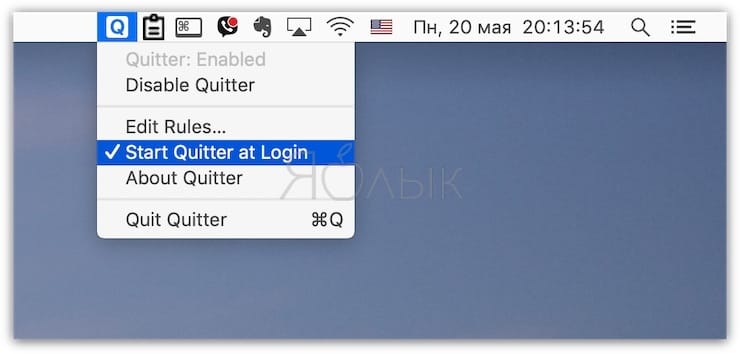
Now we need to create the rules for the sake of which, in fact, we installed this utility. You can do this in the menuEdit Rules…“.
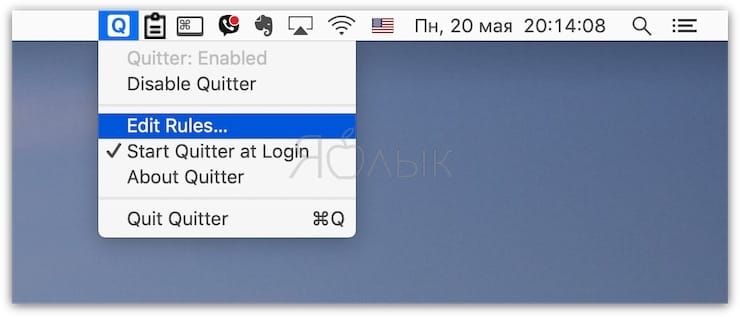
Everything is simple here. By clicking on the plus sign, select the application of interest from the program folder. Then it remains to choose an action (close (Quit) or collapse (Hide)) and the time after which it will be executed (set manually. For example, 10 minutes).
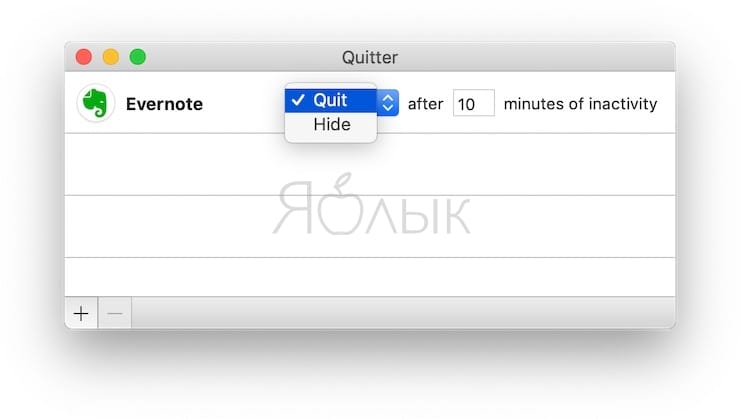
Thus, once you have created a decent list of rules, you no longer have to constantly press the keyboard shortcut Command (⌘) + Qto exit all applications.
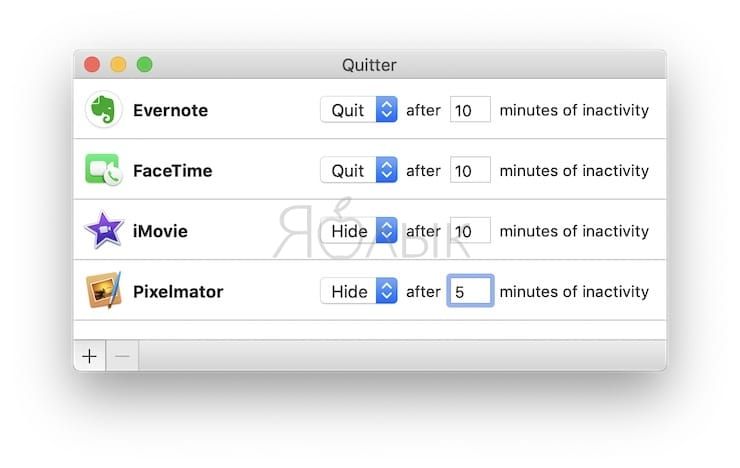
It is best to add to the Quitter list all applications that are not essential, such as RSS readers, social network clients, and so on. Moreover, Marco himself strongly recommends not pinning such programs to the Dock, so that after closing they disappear from it and do not distract your attention.
In future updates to Quitter, I would like to see the sorting of all applications by popularity, so that the user already knows which programs should be ruled and which should not.
Related video:
See also:
.
The post Quitter, or how to automatically close or minimize unused applications on Mac (macOS) appeared first on Gamingsym.
