I think everyone noticed that lately calls have faded far into the background. In 2022, most people find it easier to write in a messenger than to dial a number or look up a contact in the phone book. All companies and trading platforms have long acquired a support chat, and at work it seems that sending a message to the boss is much more convenient than calling and distracting him from important matters. Many have been living in a new reality for a long time and have practically given up calls. And both in work matters and in personal life. Now, if the phone rings, then most often it is either spam mailings or a call in the messenger. In today’s article, we will analyze the most popular questions about turning off calls and tell you about the nuances of this procedure.
Here’s how to block calls on iPhone.
ПОДПИСЫВАЙТЕСЬ НА НАС В ЯНДЕКС.ДЗЕН! ТАМ ВЫХОДЯТ ЭКСКЛЮЗИВНЫЕ СТАТЬИ, КОТОРЫХ НЕТ НА САЙТЕ.
Apple in terms of calls is far from a breakthrough company. Think of that notorious full-screen call notification that couldn’t be minimized. I personally know at least three people who switched to Android just because they couldn’t end the call. Although this notification is no longer there, there are no less problems with calls. All settings of the Phone application are hidden somewhere in the bins and it is by no means easy to find them. In fact, this is what I propose to do now.
How to turn off calls on iPhone, but leave the Internet
The main question of any apple user is how to turn off calls, but leave the Internet. With the introduction of the new Focus Mode in iOS 15, this has never been easier.
In fact, focus is a modified do not disturb mode. Literally everyone knows about him. Still, this was even in push-button phones. Another thing is that over time, this mode has acquired a lot of subsettings, which are not so easy to figure out.
To turn off calls on iPhone, but leave the InternetYou need:
- Open Settings on your iPhone.
- Next, go to the Focus, Do Not Disturb section.
- Make sure the section Allowed Notifications opposite subsection People and Applications specified No one is allowed.
- Turn on the toggle switch opposite Do Not Disturb at the top of the display.
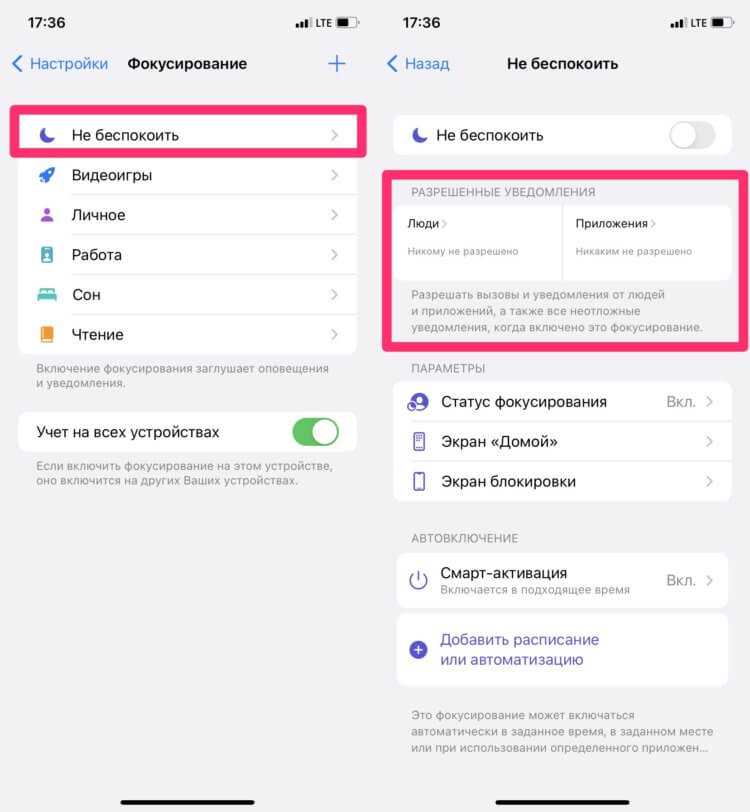
Pay attention to this section. If you want to block absolutely all calls, it should be empty there.
If calls to your iPhone are still coming in, make sure again that opposite the People item it says No one is allowed, and opposite the Application – No one is allowed. The fact is that often users turn on the Do not disturb mode and add a few exceptions there, and then they are surprised that I still get calls on iPhone.
Plus, if you, for example, specify some messenger as an exception in the Applications section and then someone decides to call you via WhatsApp or Telegram, then these calls will still go to the phone, despite the general restrictions. Consider this.
I also recommend that in the Focusing settings, separately open the People section and find the section there Also allow. With it, you can allow calls, for example, from Favorites or from all your contacts.
Turn off calls from unknown numbers on iPhone
Another pressing issue that occurs once a week in our Telegram chat — How to Stop Unknown Numbers from Calling on iPhone? Everything is much simpler here. You don’t even have to use Do Not Disturb to do this.
To turn off unknown calls on iphonefollow the simple instructions:
- Open Settings on your iPhone.
- Go to the Phone section.
- Scroll and go to the subsection Silencing Unknowns.
- Turn on the toggle switch opposite the item Muting unknowns.
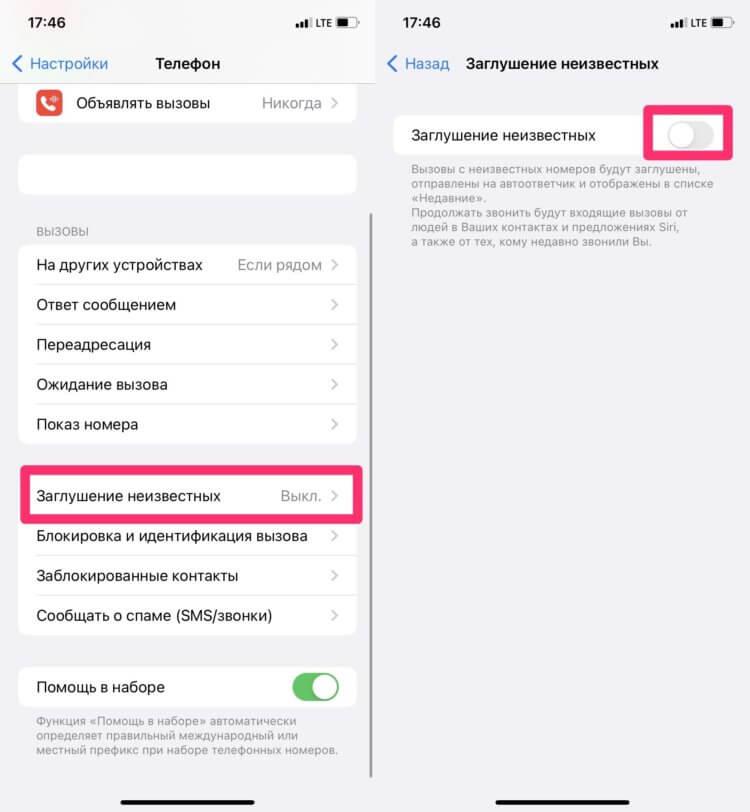
If you want to allow calls only from contacts, just turn on this toggle switch.
After that, calls from unknown numbers will come without sound and will be forwarded to the answering machine. All calls will be displayed in the list Recent, so that none of them will do without your attention. In Silence Unknowns mode will not be blocked only calls from your contacts list (those stored in your phonebook) and calls from contacts listed in Siri Suggestions.
The function is implemented as “intelligently” as possible. For example, if you recently called a number and it called you back, the call will still come through. Also if you do emergency call on iPhonethe Unknown Mute feature is disabled for 24 hours so that you can receive all incoming calls in case of force majeure.
And, of course, do not forget to add all the necessary numbers to Contacts so as not to miss an important call. Again, in 2022, the habit of saving important contacts to the phone book has disappeared for many, therefore I urge you to treat Call Mute with caution.
How to get rid of spam calls on iPhone
Modern smartphones are very smart and can independently turn off spam calls. In principle, I think that you won’t surprise anyone with this chip now, everyone has been aware of it for a long time. Implemented using additional applications that can be downloaded from the App Store.
I know that many mobile operators have their own database of spammers, but I still recommend download block unknown numbers from Yandex. I myself have personally tried at least 5 similar applications and I can say with confidence that Yandex copes much better than the rest.
To block spam calls on iphoneYou need:
- Download the Yandex app by this link.
- Run it and give it all the necessary permissions.
- Next, go to Settings, Phone.
- Open the “Call blocking and identification” section;
- In the window that opens, turn on the toggle switch opposite Yandex.
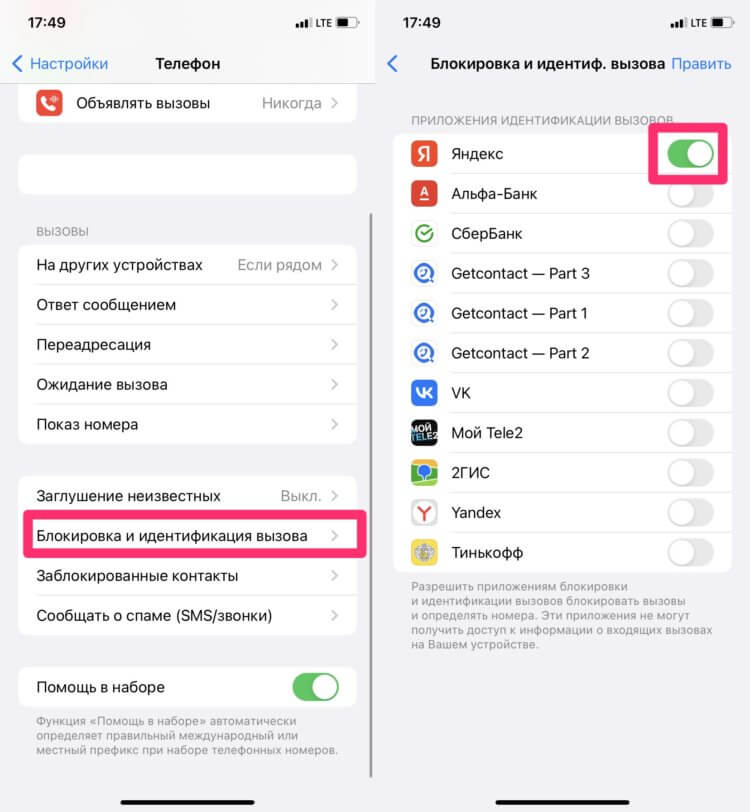
There are many spam call blockers in the App Store, but Yandex is the best.
Except spam call blocker Yandex offers a bunch of other useful features, which we talked about in a separate article. Be sure to check it out, the guys made a really good software.
How to disable calls in Telegram on iPhone
To disable calls in Telegram on iPhoneYou need:
- Open Telegram on your iPhone.
- Go to the Settings tab at the bottom of the display.
- Then open the Privacy section, go to the Calls tab.
- In the Who can call me section, select Everyone, My contacts or Nobody.
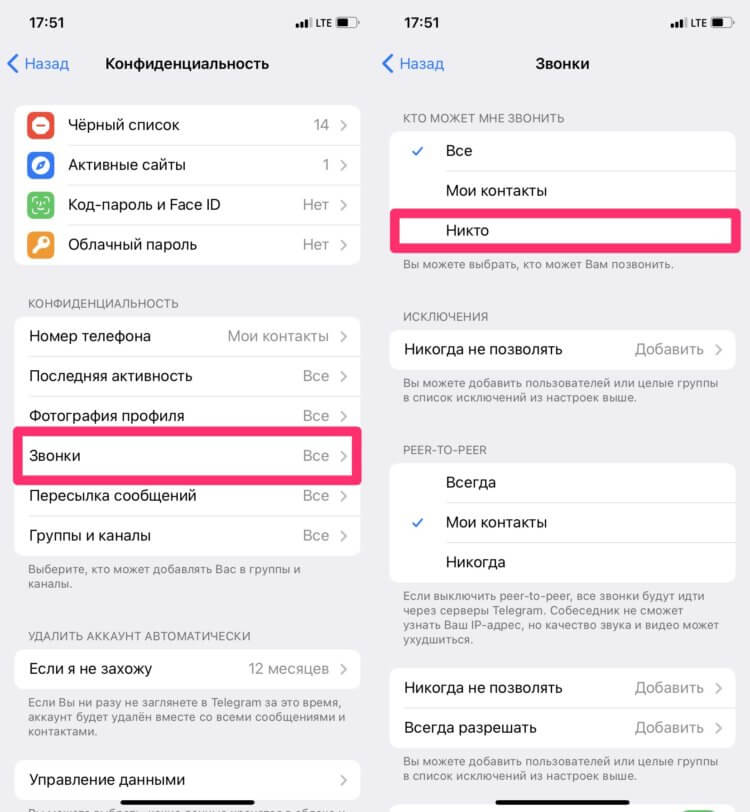
If you want to block all calls in Telega, here is the solution.
In our articles, we often say that Telegram is the best messenger that could be, and these settings prove it once again. For example, in the same section, you can add Exceptionsseparately set up integration with iOS callsso that they appear as normal calls in the phone book and even hide your IP address. In general, be sure to delve into the settings, there are a lot of interesting things.
ПОДПИШИСЬ НА НАШ ТЕЛЕГРАМ-КАНАЛ, ЧТОБЫ БЫТЬ В КУРСЕ ВСЕХ АКТУАЛЬНЫХ НОВОСТЕЙ ИЗ МИРА APPLE И НЕ ТОЛЬКО.
Block Whatsapp Calls on iPhone
Alas, but turn off all whatsapp calls on iphone it is forbidden. The developers simply did not provide for this feature, which, of course, is extremely disappointing. But you can always block a contact on WhatsApp so that he does not bother with annoying calls:
- Open WhatsApp on your iPhone.
- Next, open the Chats section at the bottom of the display.
- Go to the chat with the desired interlocutor, click on his name at the top of the chat.
- Scroll down and click Block: [имя контакта].
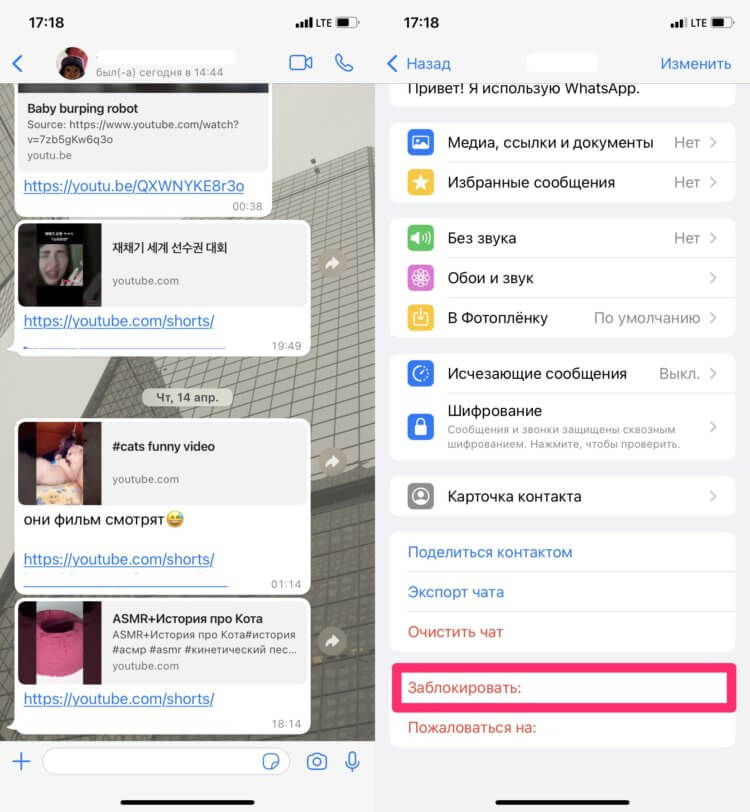
You cannot block all calls on WhatsApp, but you can add individual users to the blacklist.
Well, do not forget that you can always turn on the Do not disturb mode on your iPhone and all calls will be blocked anyway. Yes, this is not an option, but I am sure that such a solution will suit many.
Лучшие советы, которые помогут быстрее продать iPhone.
If you encounter any difficulties, feel free to contact to our Telegram chat. Together with our team of readers, we will definitely help you. Well, if you have your own cases about blocking calls, write too!
The post How to turn off calls on iPhone – why and who needs it appeared first on Gamingsym.
