Probably, every more or less advanced Windows user knows that an instant exit to the desktop (desktop) in Windows is done using the Win + D key combination. But on a Mac, there are at least 3 ways to minimize windows. Which?
BY TOPIC: Emoji on Mac: 4 easy ways to use emoji on macOS.
How to Minimize All Windows on Mac (macOS) Using Keyboard Shortcuts
First you need to check the settings – open the application on Mac System settings and select mission control.
Make sure that opposite the inscription Show Desktop hot button assigned. The key is set by default. F11but you can change it to any other.
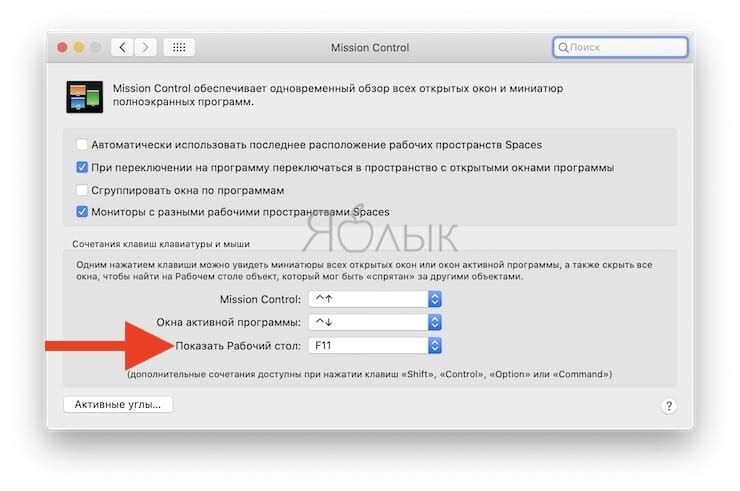
Now we can proceed directly to the execution of the command.
BY TOPIC: Everything about windows and tabs on Mac (macOS): how to enlarge, reduce, minimize, close, etc.
To do this, press any of these keyboard shortcuts at the same time:
You will immediately be on the desktop of your Mac, and all open windows will be minimized.
But you can do everything and even easier – by pressing a single button F11. To do this, go to another section of System Preferences called Keyboardand check the box next to Use function keys F1, F2, etc. as standard.
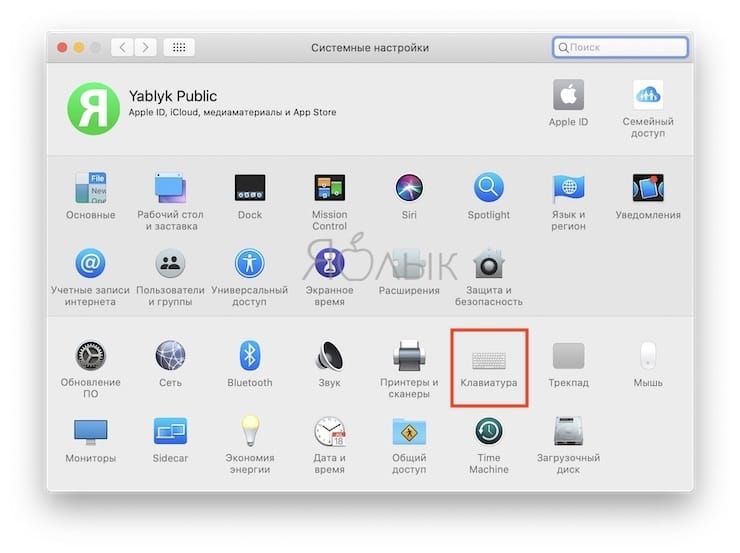
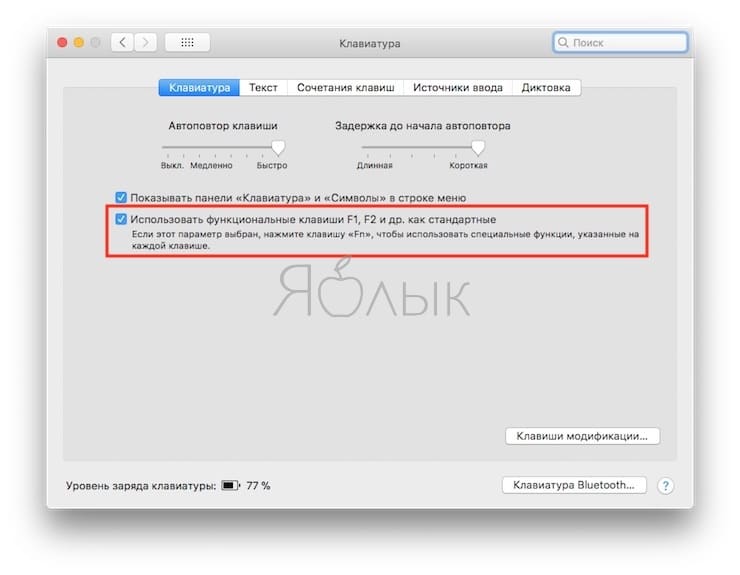
Ready! Click F11 – and calmly go to the desktop by pressing just one button.
BY TOPIC: Finder Smart Folders on Mac: How to Create, Customize and Use.
How to show desktop on Mac (macOS) using Hot Corners
The Hot Corners feature on Mac lets you assign specific macOS system commands to move the cursor (arrows) to the corners of the screen. Turn on the function along the way System settings → mission control → Active corners.
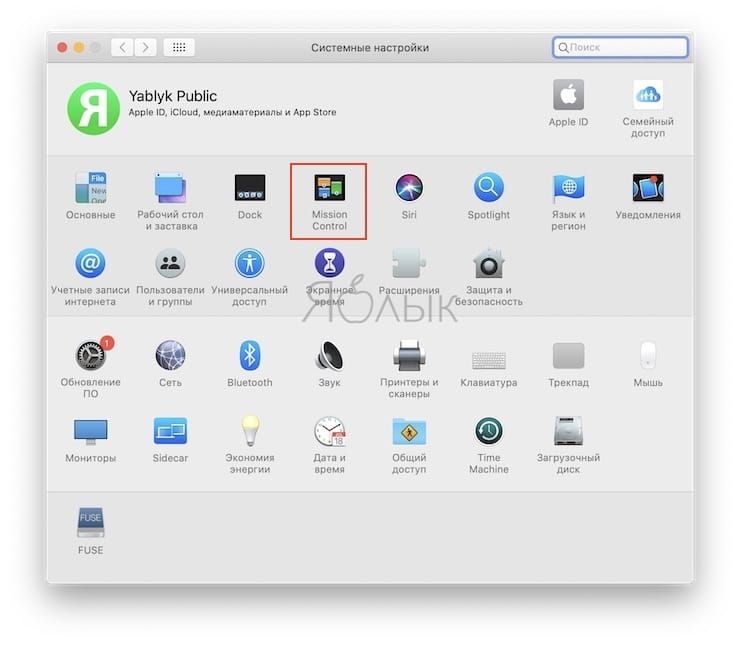

Thus, for example, you can assign the command “Desktop” (minimize all windows) to move the cursor to the upper left corner of the screen.
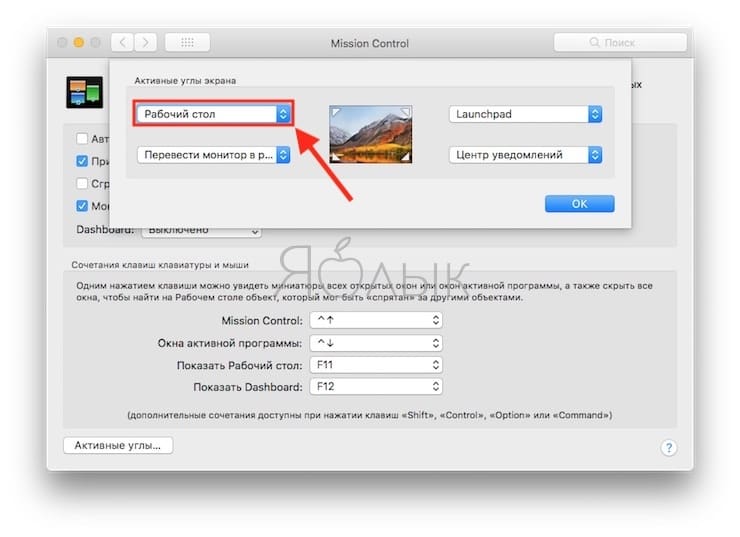
BY TOPIC: How to schedule your Mac to sleep and turn on automatically.
How to Minimize Windows (Show Desktop) on Mac Using Trackpad
PS Useful advice for owners of “touch” MacBooks or Magic Trackpads. For you, Apple has developed a special Multi-Touch gesture to go to the desktop. To activate it, just spread your thumb and three other fingers from the center to the edge.
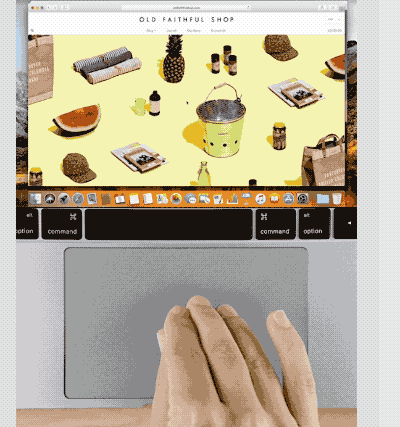
Happy using!
See also:
.
The post How to Minimize All “Show Desktop” Windows on Mac (macOS): 3 Ways appeared first on Gamingsym.
