Despite the apparent simplicity, the problem is very relevant for many iPhone and iPad owners. Often, when purchasing a new device, the user restores it from a backup, even when this is not necessary. You can transfer data from an old iPhone to a new one without creating backups.
So, in order to understand whether you need to backup or you can limit yourself to synchronization via iCloud, you should understand these two concepts, because, “iCloud Backup” and “Sync with iCloud” are two completely different processes.
BY TOPIC: How to download books on iPhone and iPad for free and without a computer.
Back up on a computer or iCloud
There are two ways to back up iPhone – on your computer using the iTunes app (Finder for macOS Catalina and later) or wirelessly to iCloud. Let’s consider both methods.
In iTunes (Finder for macOS Catalina and later)
This procedure is performed through iTunes (or the Finder for macOS Catalina and later users) on your computer and therefore requires wired device connection (instruction).
At the same time, iTunes creates an image of the copied iPhone or iPad, saving almost all user data into it – Contacts, Call History, SMS, Photos, Calendars, Notes, applications from the App Store (along with data, for example, correspondence in Skype or WhatsApp), music etc.
By protecting the backup with a password, you can also transfer the “Keychain Access”, which contains Wi-Fi connection passwords, data for authorization on web resources, and so on.
An important nuance is that full copying is relevant only for restoring devices of the same type. That is, when you try to restore an iPhone from an iPad or iPod Touch backup (and vice versa), only apps from the App Store will be saved.
In iCloud
Similarly, you can back up data through the iCloud cloud. It can be done automatically (for this you need to activate the corresponding option in the menu Settings → Apple ID (your first and last name) → iCloud) or in manual mode (button “Create a backup” in the same menu).
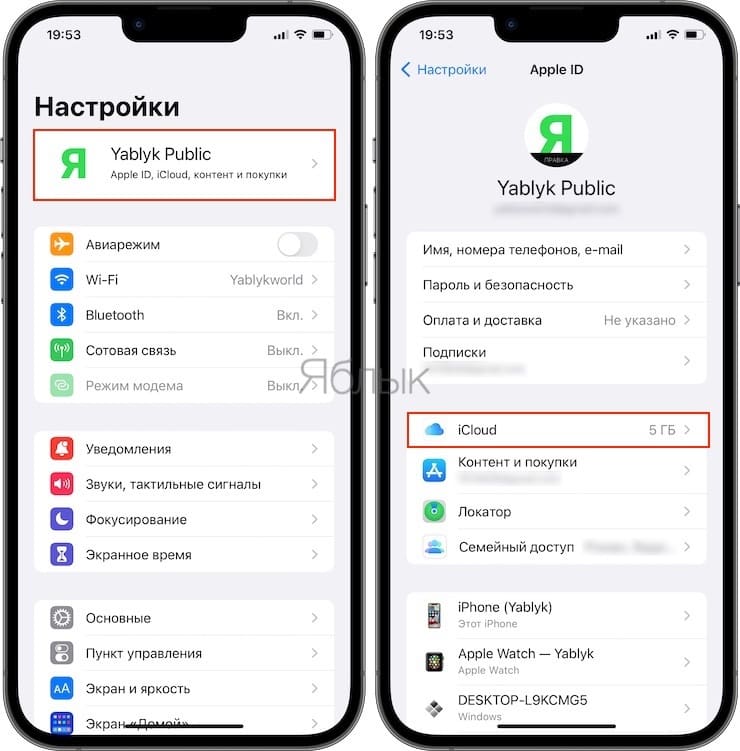
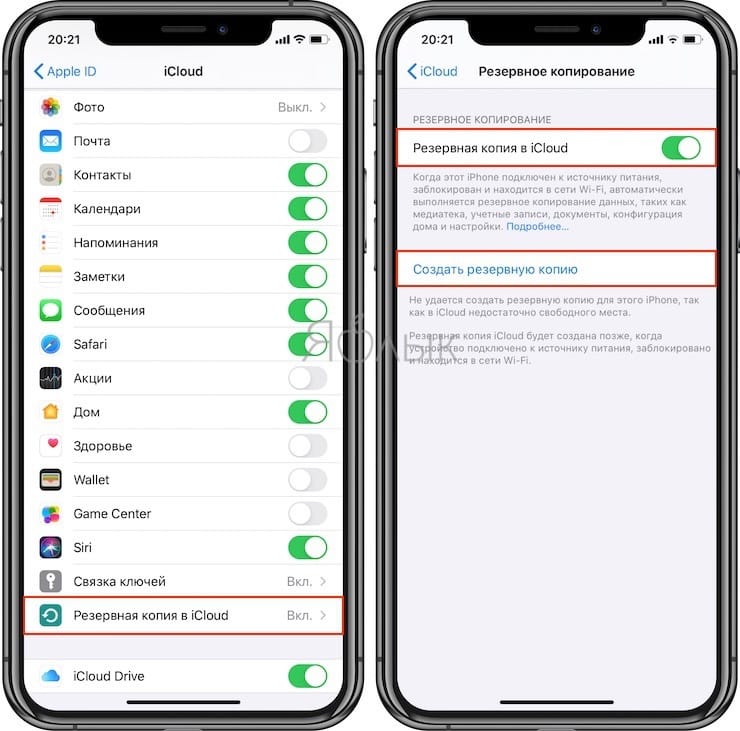
It should be borne in mind that you can restore a backup from iCloud only after the first start of the device, flashing it, or completely resetting the iPhone to factory settings. Moreover, creating iCloud backups in automatic mode does not guarantee the preservation of all information in the event that the free disk space limit in the cloud storage – 5 GB is exhausted.

You can check the pricing for additional Apple cloud storage here.
Synchronization via iCloud
Despite the rather extensive backup options, users are usually advised to set up a freshly purchased iPhone or iPad as “New device” (paragraph “Do not transfer software and data”).

In this case, you can also restore most of the information through iCloud cloud service by synchronizing the data stored in your account’s cloud storage.
Here it is worth considering that the information that is necessary for synchronization must be uploaded earlier to the cloud. In other words, if the iCloud section on the iOS device has not been used before, then naturally there will be no information in the cloud.
For example, the presence of contacts, reminders, calendars, etc. in iCloud can be checked on icloud.com.

Available for synchronization: Contacts, Notes, photos and videos, Calendars, Reminders, browser bookmarks, email.
The main advantage of the method is its simplicity, you don’t even need to connect your iDevice to your computer. Just go to the menu Settings → Apple ID (your first and last name) → iCloud and specify the Apple ID account details for synchronization, after which all the marked content will appear on the iOS device automatically.
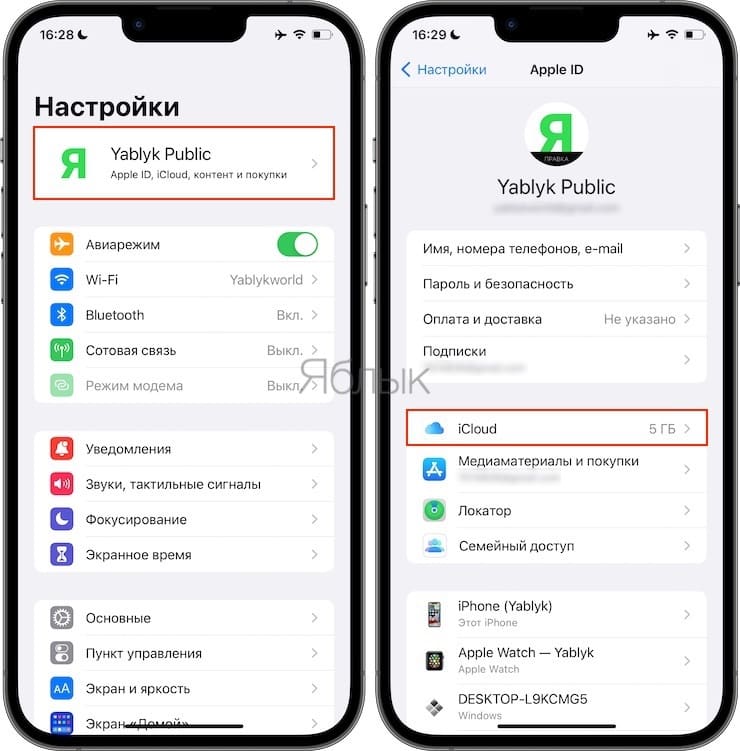
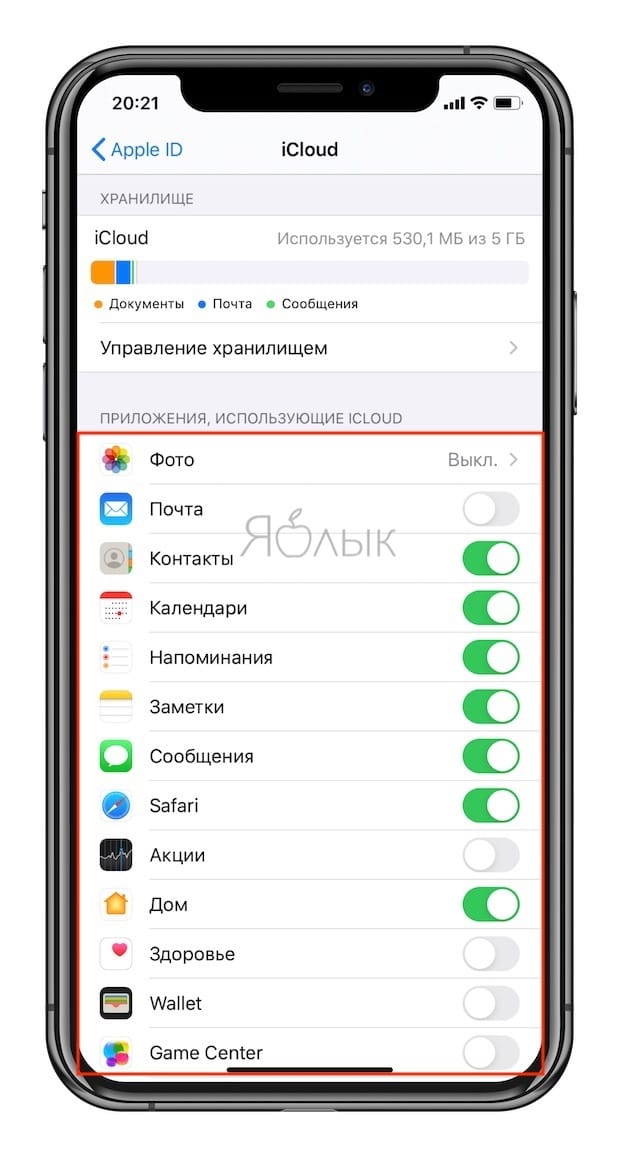
BY TOPIC: “Data Saving”, or how to enable saving mobile traffic on the iPhone.
What is the difference between syncing with iCloud and creating backups (on a computer and iCloud)
However, it is important to understand the difference between backup and synchronization. In case of creation backup the user transfers a lot of additional data to the new device, it can be correspondence in instant messengers, progress in game applications, the history of visiting websites in the browser, etc.
Synchronization on the other hand, it affects only the information that was saved directly by regular Apple services – notes, reminders, contacts, etc. At the same time, only the data that was added immediately after activating the Apple ID account in iCloud is available for synchronization. In addition, almost all of this data is available on the web version of iCloud, even if you don’t have a mobile device.
In other words, don’t use backups in case, for example, you only need to transfer Contacts, Notes and Reminders from the old iPhone to the new one.
Related video:
See also:
.
The post Synchronization with iCloud or backups: what’s the difference and which is better? appeared first on Gamingsym.
