Apple Pay is a system of different technologies that allows you to use debit cards without having to have the card with you, and without revealing the card number of the store you shop in. It can be used in physical stores with Iphone, Ipad and Apple Watch, and on the web with Iphone, Ipad and Mac (either with built-in Touch ID or via another device).
On Iphone, Ipad and Apple Watch, Apple Pay uses an nfc circuit, just like your contactless debit card. Apple has designed the system so that it works with all standard card terminals with nfc function, without the store having to do anything special. There are exceptions where stores have customized solutions, and some combinations of debit cards and stores also have problems, but overall it should work almost everywhere.
For online payments, no physical contact is required, but instead the site in question (or the external payment solution it uses) must build in support for Apple Pay.
When you add a debit card to your wallet, your card details are sent encrypted along with some other information to your card issuer. The card issuer checks them and sends back a unique number called Device Account Number, which is as long as a regular card number, but unique to your particular device and the debit card you use. Card numbers, expiration dates and other things are not stored on your device at all, but are deleted as soon as they have been sent to the bank. If you delete a card and later add it again, it will get a new Device Account Number.
High security and integrity
The Device Account Number system makes Apple Pay more secure than regular credit cards, as it can not be used from any other device. Each payment with Apple Pay sends a different unique confirmation code (a bit like the CVV code on credit cards) which the bank or card network uses to confirm that the payment is made with the correct device.
It also means that stores that store card information and are later hacked do not pose a financial risk to you as a user, as the hackers can not use “card numbers” that come from Apple Pay.
All data used by Apple Pay is stored in your device’s so-called secure enclave, a shielded part of the processor where Face ID / Touch ID is also housed. This means that the system on its own cannot decrypt a Device Account Number for a payment card. When paying, you temporarily unlock the information with a face or fingerprint (or with a password if it does not work, for example if you wear a mouth guard or have damp fingers).
Another advantage of the Apple Pay system is that it contributes to increased integrity. Stores like to track customers by card number, but with Apple Pay, only you and your bank know your actual card number. If you use a loyalty card, a store can of course still track you.

Pay in store
Apple Pay usually works on the card terminals marked with this symbol (or similar):

To pay in store with your Iphone, double-click the side button (if you have Face ID) or the home button (if you have Touch ID). When the phone is unlocked, it shows your default card. If you have several cards connected and want to use another, you can do this, and then have to confirm biometrically again. Then you hold the phone to the terminal just like a contactless bank card. You can also open Wallet from the home screen, select a card and unlock with Face ID / Touch ID.
With Apple Watch, double-click the side button and hold down the clock to the card terminal. Here, too, you can set the default card and you can easily change cards by swiping sideways.
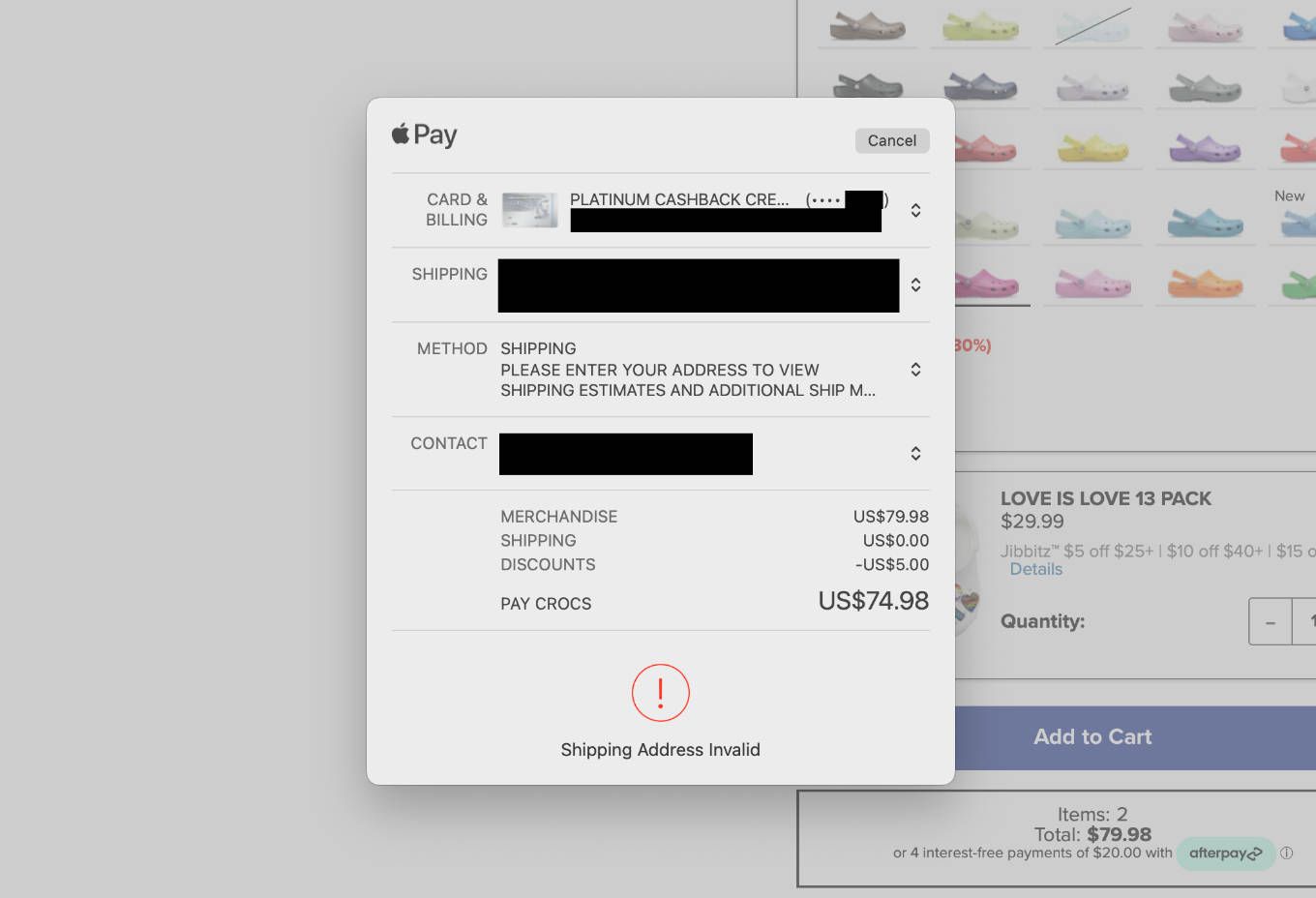
Pay online
On a website that supports Apple Pay, click on that payment option, and a dialog will appear where you can confirm the purchase. On a Mac with Touch ID (all models with M1 chip with built-in keyboard or new Magic Keyboard with Touch ID) nothing else is needed, but you can also use it on other Macs if you have Apple Pay on another device. Then use that device to confirm the purchase instead of the computer. If you surf with Safari on Iphone or Ipad, you can confirm the purchase on the same device with Face ID / Touch ID.
Some websites also use a complete cash register system from Apple, where the name and address are retrieved from your Apple ID account. There you can very easily check that everything looks right and then approve the payment. The system is similar to that of Paypal, but is even more flexible.
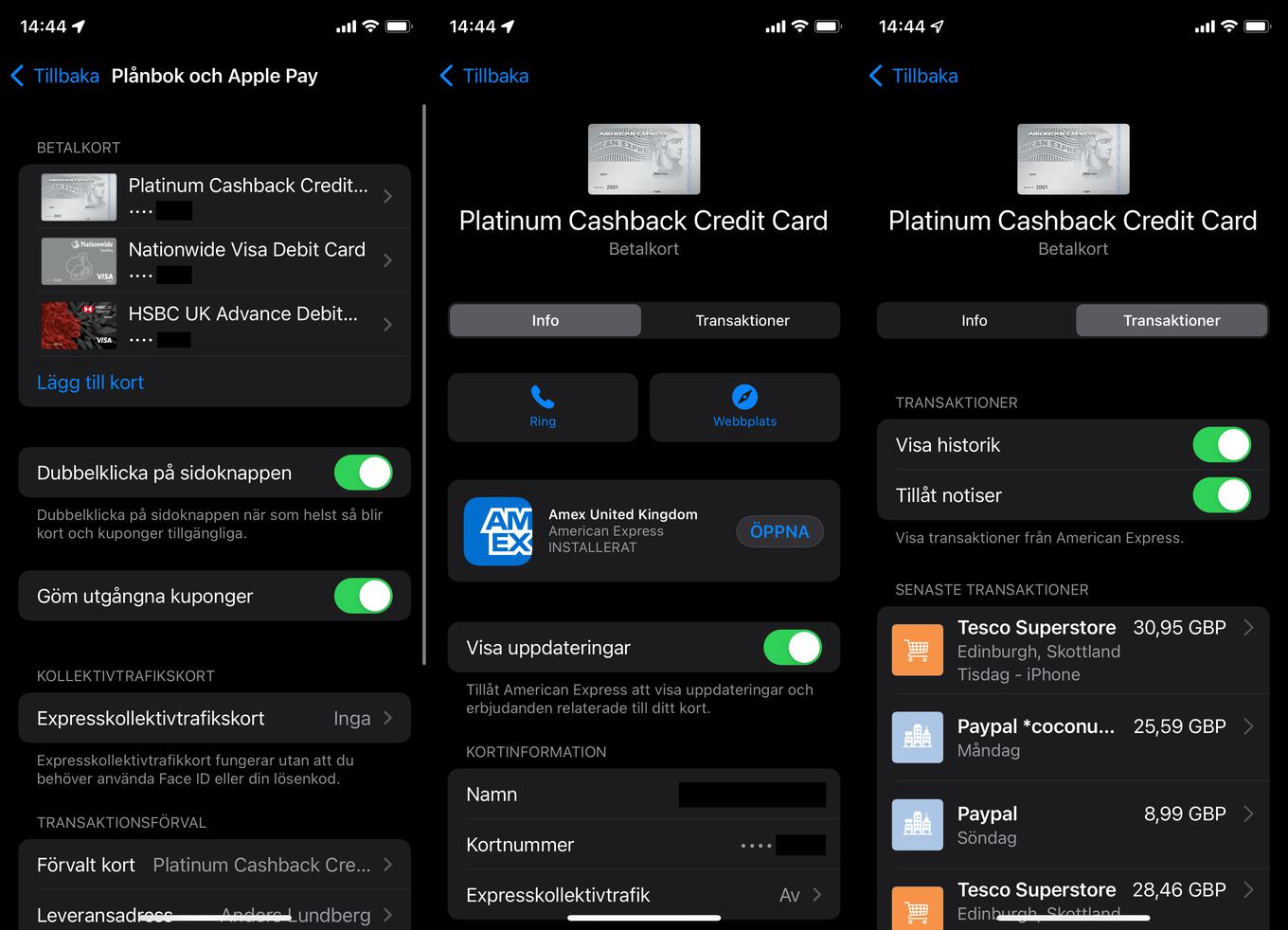
How to add and manage cards
On Iphone and Ipad you will find the settings for Apple Pay in Settings -> Wallet and Apple Pay. On Mac, they are in System Settings -> Wallet and Apple Pay (only visible on Macs with Touch ID). For Apple Watch, the settings are in The Watch app on Iphoneduring Wallet and Apple Pay in My watch tab.
Here you can add and remove cards, choose which card should be pre-selected (the card that opens when you double-click the side / home button) and which address you want to use for orders that go directly via Apple Pay.
Select one of the added cards to see specific settings for and information about that card, as well as a list of transactions. The latter means that you do not have to open the bank / card’s own app to see recent transactions.

Express public transport
For a few years now, Apple has had a special way of using Apple Pay to pay in public transport. You will find it among the usual settings as above, and it means that you can pay with public transport companies that have joined the function without having to authenticate yourself with Face ID / Touch ID or password. In Sweden, so far only Skånetrafiken has joined, but if you are on holiday in London, for example, you can use your Swedish card in traffic there.
Swedish banks and debit cards that support Apple Pay
From having only been with Nordea, American Express and a few others for several years, all major banks and also many smaller players in Apple Pay in Sweden are now finally supporting. SEB was the last of the big banks to persevere, but has finally given in.
In the few cases where a bank does not itself support Apple Pay, there is a possible way around the restriction. Namely, you can get the “Klarna card” from the Swedish credit company Klarna, which is linked to the bank account and works with Apple Pay.
The entire list of Swedish banks and other financial institutions that support Apple Pay can be found at Apple (search in Sweden).
.
[related_posts_by_tax taxonomies=”post_tag”]
The post Everything about Apple Pay in Sweden – banks, supported cards appeared first on Gamingsym.
