Mozilla’s Firefox web browser tests on startup whether the network connection that is used requires a login; this is common when a device is connected to a public hotspot, e.g., when using a hotel’s wireless connection.
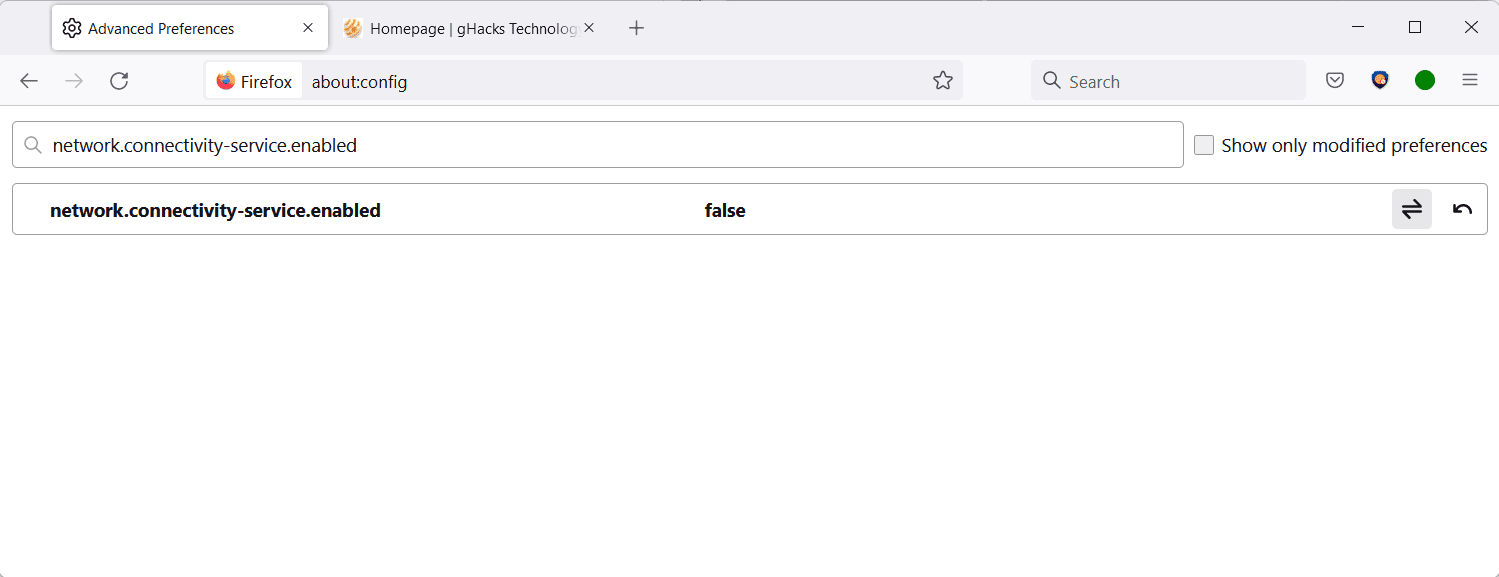
While that is useful in some cases, it is not something that many Firefox installations require. If you use Firefox at home only, you do not need the check to be performed. It reduces the automatic connections the browser makes and may speed startup just a little bit as well.
Firefox attempts to connect to http://detectportal.firefox.com/success.txt during the test to find out if it can connect to the address. The very same address is also used to test if the active network connection supports IPv6.
Note: you may need to undo the changes if you notice connectivity issues; this should not be the case, but it is easy to undo if something goes wrong.
Disable Firefox’s Network Connectivity Tests
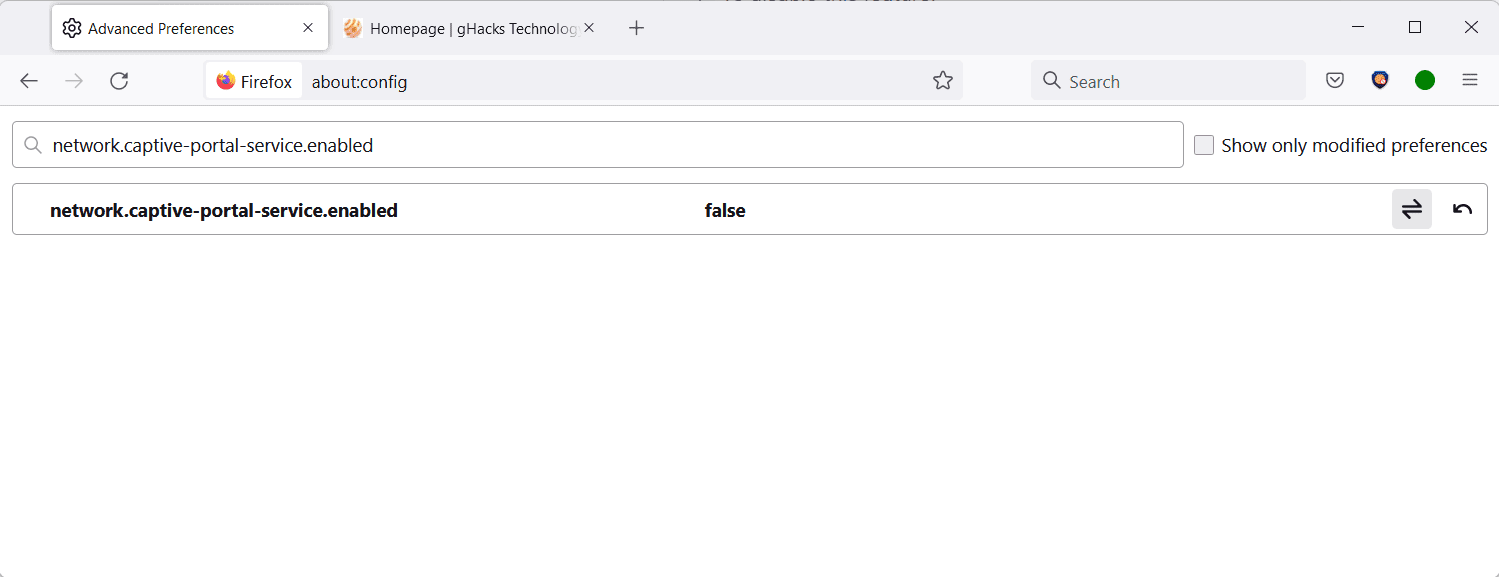
- Load about:config in the Firefox address bar to get started.
- Confirm the “Accept the risk and continue” prompt that is displayed. You may also want to uncheck the “warn me when I attempt to access these preferences” to skip the prompt the next time.
- Search for the preference network.captive-portal-service.enabled using the search field at the top.
- Set the preference to FALSE by clicking on the toggle icon located at the right. To undo the change, repeat the action so that the preference’s value is TRUE.
- Search for the preference network.connectivity-service.enabled using the same method as described above.
- Set the preference to FALSE by clicking on the toggle icon. To undo the change, repeat the action so that the value of the preference is set to TRUE again.
The preference network.captive-portal-service.enabled checks if the network connection requires authentication. Firefox users who travel a lot and those connecting to networks that do require authentication may want to keep the preference’s default value of TRUE. Everyone else may set it to FALSE without running into any usability or connectivity issues.
The preference network.connectivity-service.enabled determines capabilities of the network connection by connecting to the very same address as network.captive-portal-service.enabled.
The Tor project disabled the functionality in its browser, without any reported issues since the change. The development team noted that Firefox makes this connection whenever the network state changes:
NetworkConnectivityService probes http://detectportal.firefox.com/success.txt?ipv4 and http://detectportal.firefox.com/success.txt?ipv6 whenever network state changes (event network:link-status-changed). We should probably disable this unless it’s needed for browser functionality.
Closing Words
Most Firefox users do not need the two preferences when they use the browser. Some users may want to do so for privacy, others to reduce the number of connections the browser makes.
Now You: do you monitor your browser’s automatic connections?
Thank you for being a Ghacks reader. The post How to disable Firefox's Captive Portal test connection on startup appeared first on gHacks Technology News.
