How to return to a previously viewed page in the Safari browser on iPhone? Of course, you can keep pressing the button “Back”until the desired page is found, but there is a much faster way to do this. Using this method, you can view a list of all recently visited pages in the browser.
BY TOPIC: Bookmarks and Favorites in Safari on Mac: The Complete Guide.
How to View Browsing History in Safari Browser on iPhone, iPad or Mac
On iPhone and iPad:
1. Tap the bookmarks icon (stylized as an open book) in the bottom right corner.
2. Select a tab “Story”.
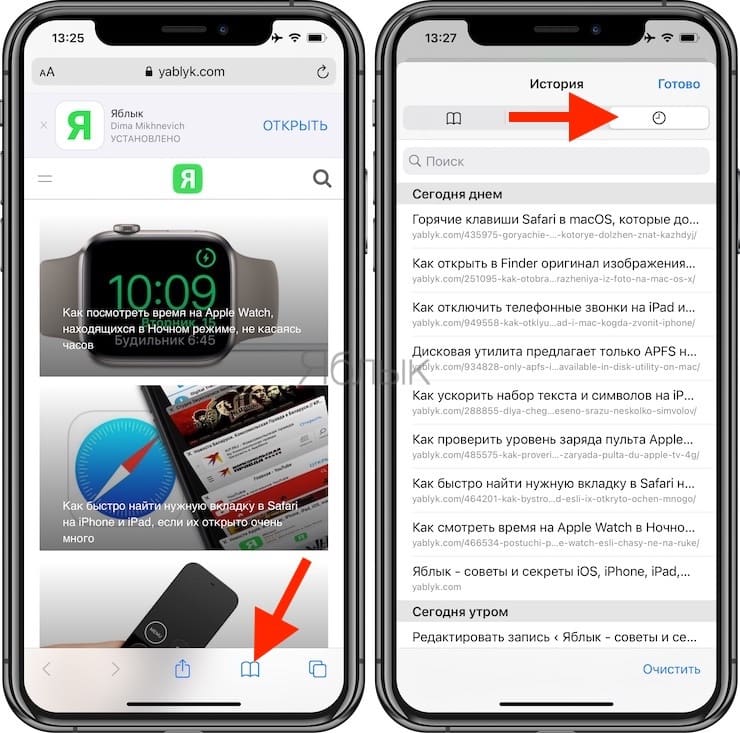
3. If necessary, remove any entry from the list by swiping from right to left.
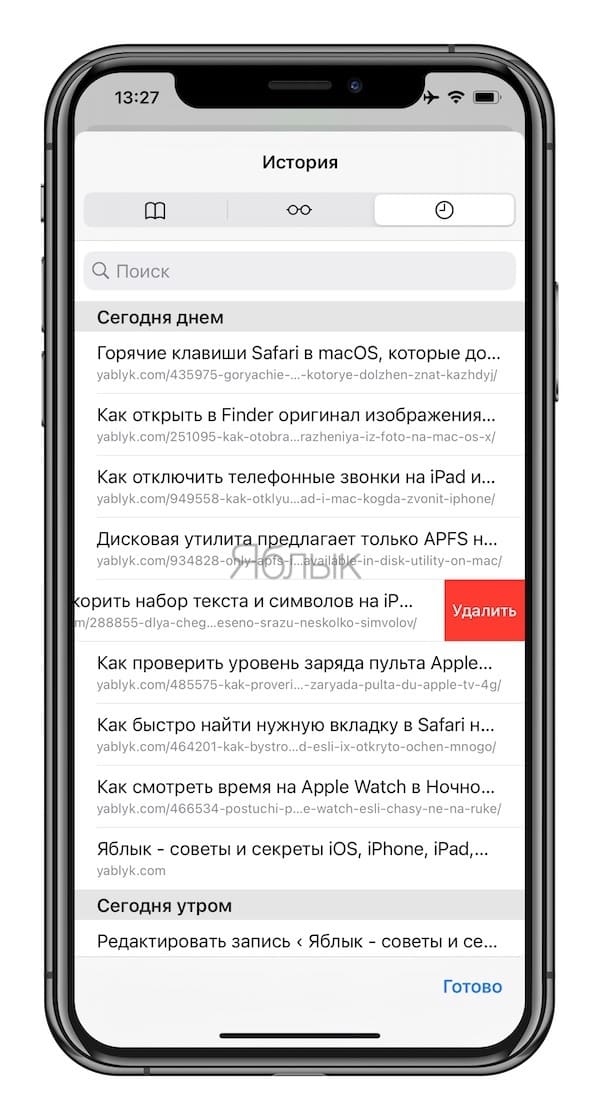
On macOS:
1. Navigate from the menu bar along the path “Story” → “Show history”. You can also use hotkeys – ⌘Command + Y.
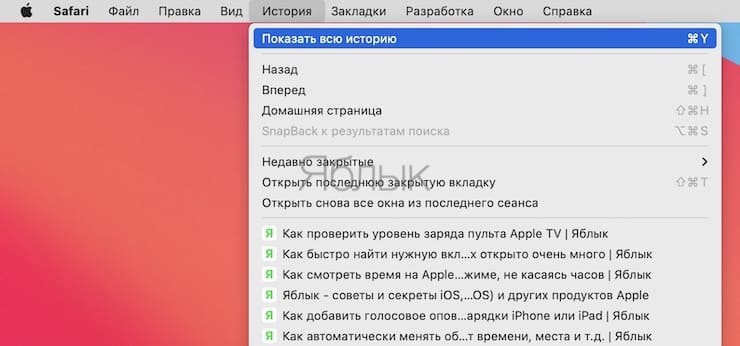
2. By analogy with iOS, each entry in the list can be deleted if necessary. To do this, hold down Control + left-click (or right-click) and select the item in the drop-down menu. Delete.
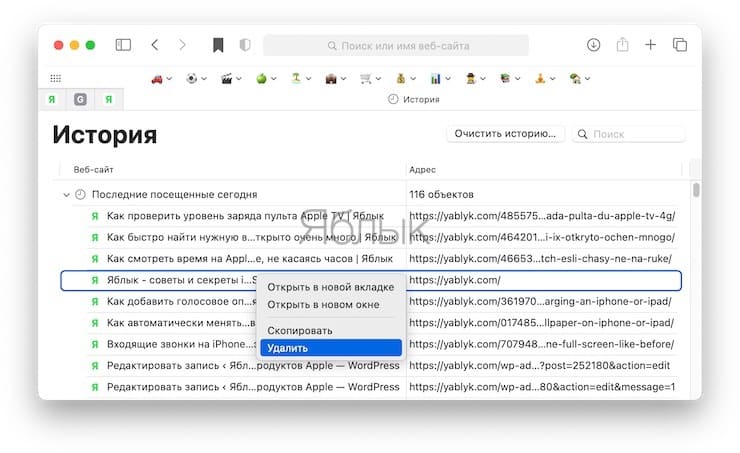
BY TOPIC: How to enable or disable emoji emoticons in iPhone.
How to quickly see the recent history of the current tab in Safari on iPhone, iPad or Mac
To quickly open a list of recently viewed pages, simply press and hold the arrow “Back” in Safari. If the navigation bar is hidden, tap the bottom edge of the screen.
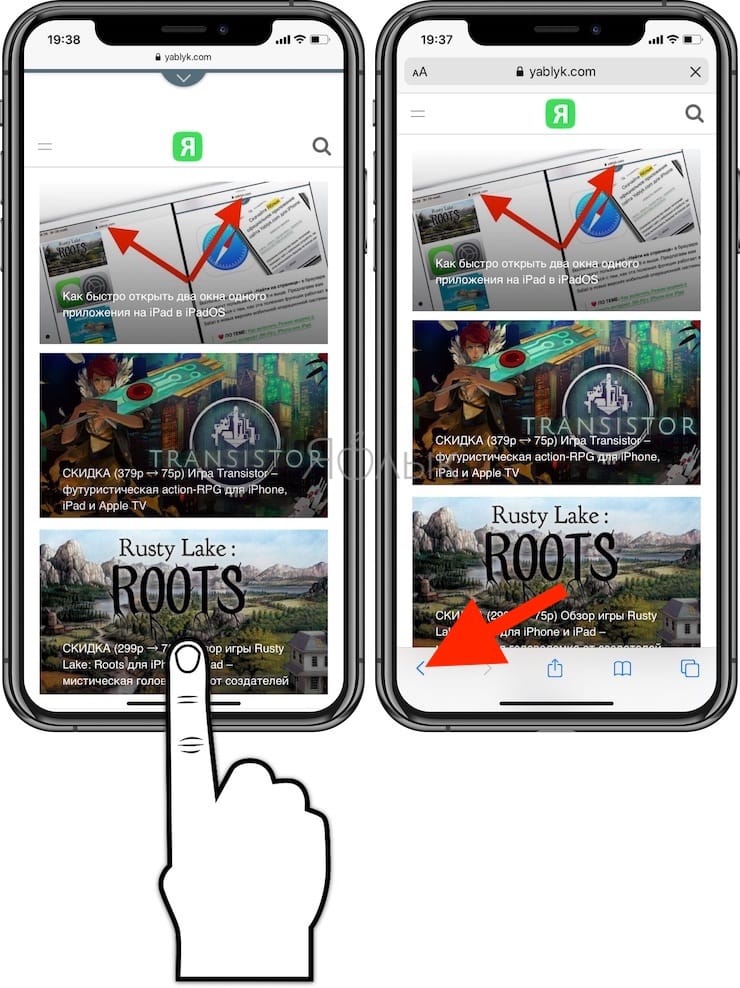
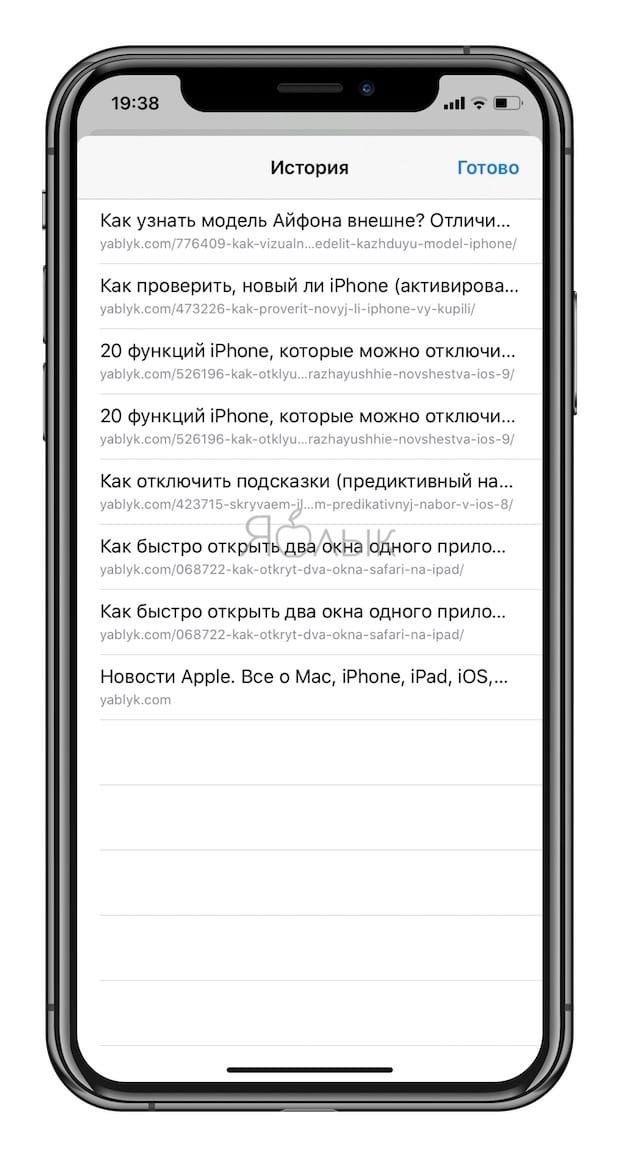
This trick works on both iPhone and iPad. You can even use it on Mac. On an iPad, you’ll see a drop-down bar, while on an iPhone, the list will appear full screen. On a Mac, you’ll see a simple list.
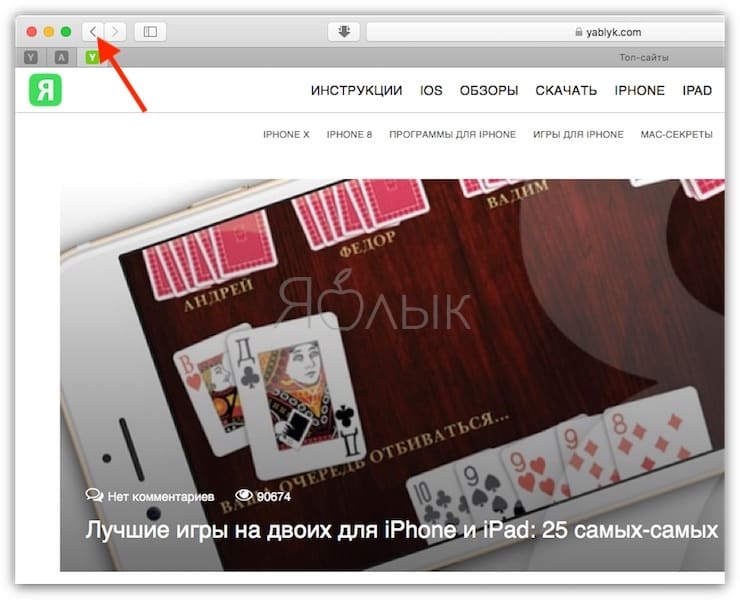
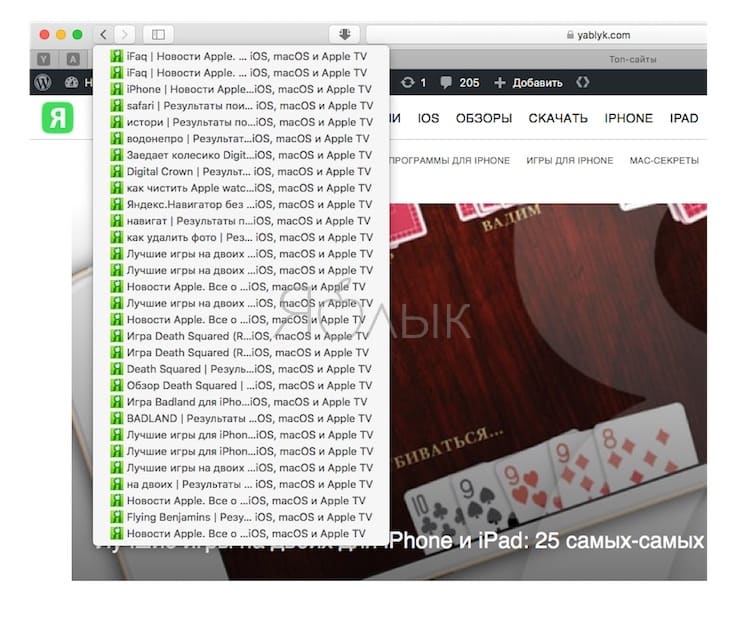
In all cases, only the browser history of the current tab is displayed in the list.
To open a page, click (or click on a Mac) on it. Once the page loads, you will see that the same trick can be done with the arrow “Forward”allowing you to view history in a different direction.
See also:
.
The post History of visited sites on iPhone: how to see? appeared first on Gamingsym.
