Microsoft will end support for the Home and Pro editions of Windows 10 version 20H2 on May 10, 2022. The operating system will receive its last batch of updates on May 2022’s Patch Tuesday before updates won’t be released anymore for it.
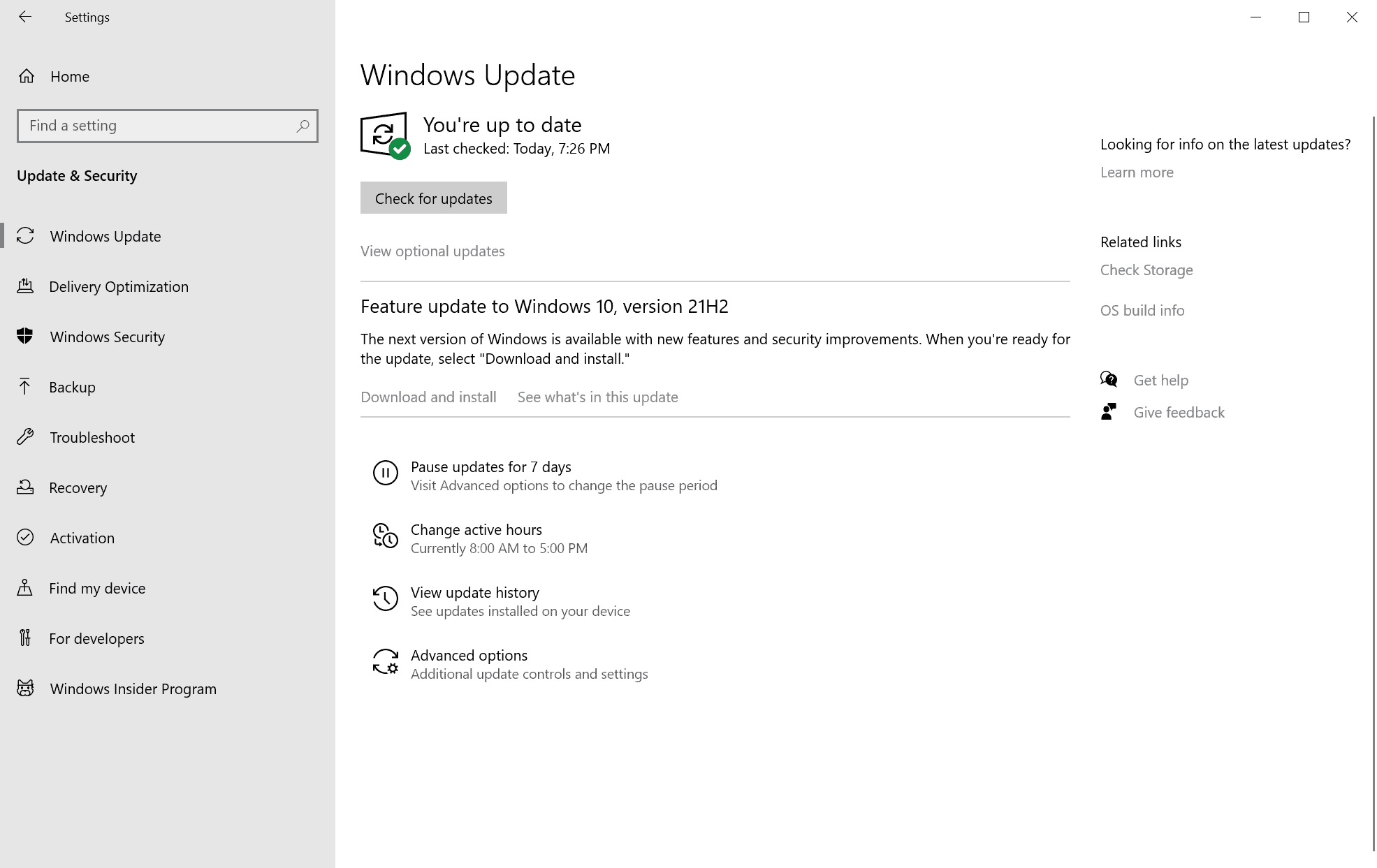
End of support affects Home editions of Windows 10 version 20H2 only. Education, Enterprise and IoT Enterprise editions of Windows 10 version 20H2 continue to be supported until May 9, 2023.
Tip: Open the Run box with the shortcut Windows-R, type winver and hit the Enter-key to display the current version of Windows on the screen. Check out the full list of useful Windows tools like winver here.
System administrators have at least one upgrade option to ensure that devices running Windows 10 version 20H2 remain supported:
- Upgrade to Windows 10 version 21H1 or Windows 10 version 21H2.
- Upgrade to Windows 11.
Upgrade to Windows 10
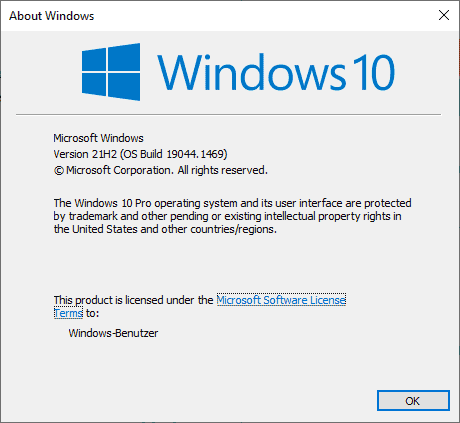
Note that Microsoft announced in early 2022 that it is force-installing Windows 10 version 21H2 on 20H2 devices.
The upgrade to a newer version of Windows 10 is the direct path. It should not be blocked as the system requirements are identical and because Microsoft does not list any upgrade blockers for those newer versions of Windows 10. Also, updates should install more like monthly cumulative updates than full feature updates, thanks to the smaller nature of these updates. Windows 10 versions 21H1 and 21H2 introduced smaller changes only, which does mean that users will run into fewer issues after the upgrade.
We recommend upgrading to Windows 10 version 21H2 immediately. The operating system version has a longer support phase than Windows 10 version 21H1. Most systems that run Windows 10 version 20H2 should see the upgrade in Windows Update when they open the tool.
- Select Start > Settings.
- Go to Update & Security.
- Click on the check for updates button.
The upgrade should be offered now. You may need to click on the download and install button to start the process.
Recommended: backup your system’s main drive and all important data before you continue. There is always the chance that something goes wrong, and having a backup at hand that you can restore data from may be the last recourse you have in some scenarios. We use the free program Paragon Backup & Recovery for that, but you can use any other that has the same capabilities.
Upgrade to Windows 11
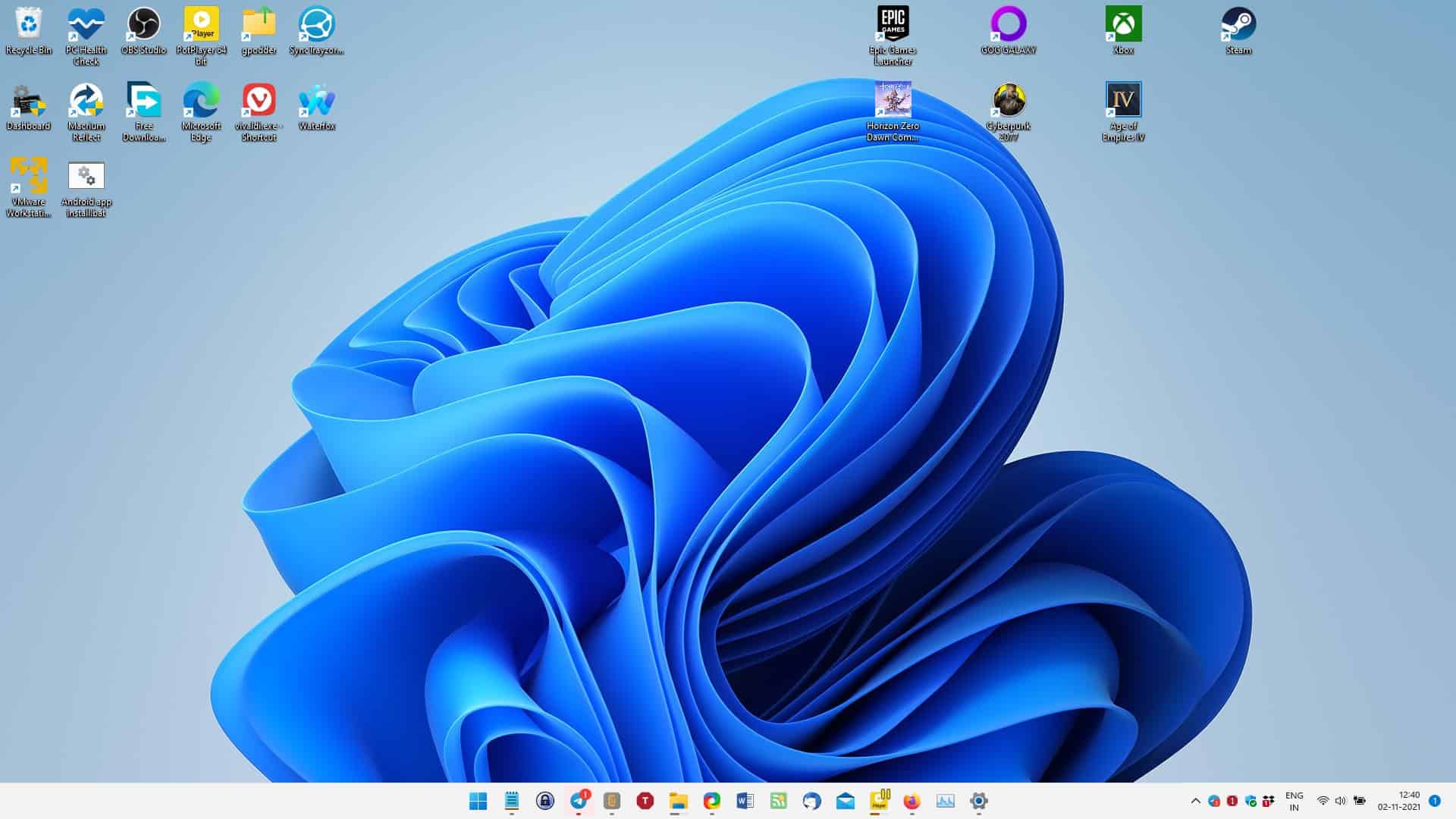
The upgrade to Windows 11 may not be available through Windows Update; this depends on the device’s capabilities and whether these meet Windows 11’s system requirements. The Windows 11 upgrade takes longer to complete and users may need a bit of time to adjust their workflows to the new system. Changes, such as the moved Start Menu button or the center-aligned taskbar can be undone, but some changes, such as the inability to move the taskbar to the side, can’t.
You may run Microsoft’s PC Health Check tool to find out if a PC is compatible with Windows 11, or third-party tools such as Windows 11 Check & Enable, Windows 11 Requirements Check Tool, or Win11SysCheck and WhyNotWin11.
If a PC is not compatible, then it is not possible to install Windows 11 via Windows Update. There are ways, which usually involve using third-party tools such as Rufus to download and prepare Windows 11 installation media to bypass some of the requirements.
Now You: which version of Windows do you run (if any)?
Thank you for being a Ghacks reader. The post Windows 10 version 20H2: Home and Pro reach end of support on May 10, 2022 appeared first on gHacks Technology News.
