For a couple of months now, paying for foreign services has become a real quest for Russians. First of all, of course, this concerns Apple Music and iCloud payments. People in Russia are very reluctant to sign up for Fitness +, and Apple One also did not find much popularity among the domestic user. Many of our readers say that for a long time switched to Yandex.Music, but, it seems to me, the service is still far short of the apple one. Firstly, the quality of music is worse there, and secondly, we all have long been accustomed to the Apple Music interface and various goodies in the form of karaoke mode and the like. In today’s article, I propose to talk about how to make it easier to pay for Apple Music and continue to use a foreign service without any problems.
We tell you about how best to use Apple Music in Russia after the imposition of sanctions.
ПОДПИСЫВАЙТЕСЬ НА НАС В ЯНДЕКС.ДЗЕН! НЕТ ВРЕМЕНИ ОБЪЯСНЯТЬ, ПРОСТО ПОДПИШИСЬ, ТАК НАДО!
Recently, it has become increasingly difficult to pay for subscriptions to foreign services. It all started with the departure of Mastercard and Visa, then Apple terminated the contract with the National Payment Card System (NSPK), after which Mir cards fell off Apple ID. Then there was hope for third-party services and payment via mobile phone. But even here, a catch awaited us – just a couple of days ago, they turned off the Apple ID payment from the QIWI account.
How to pay for Apple Music in Russia
After the imposed sanctions, there is only one way to pay for Apple Music – through a mobile phone. We have already told you more than once how this is done with all the details and nuances, but now we will repeat ourselves a little.
To pay for Apple Music in Russiafollow the instructions:
- Open Settings on your iPhone.
- Click on your first and last name, then Payment and delivery.
- After that, tap on Add payment method, tap on Mobile phone.
- Select the phone with which you want to pay for Apple Music (your own or someone else’s), click Submit.
- After that, all purchases in the App Store will be paid from your mobile phone bill.
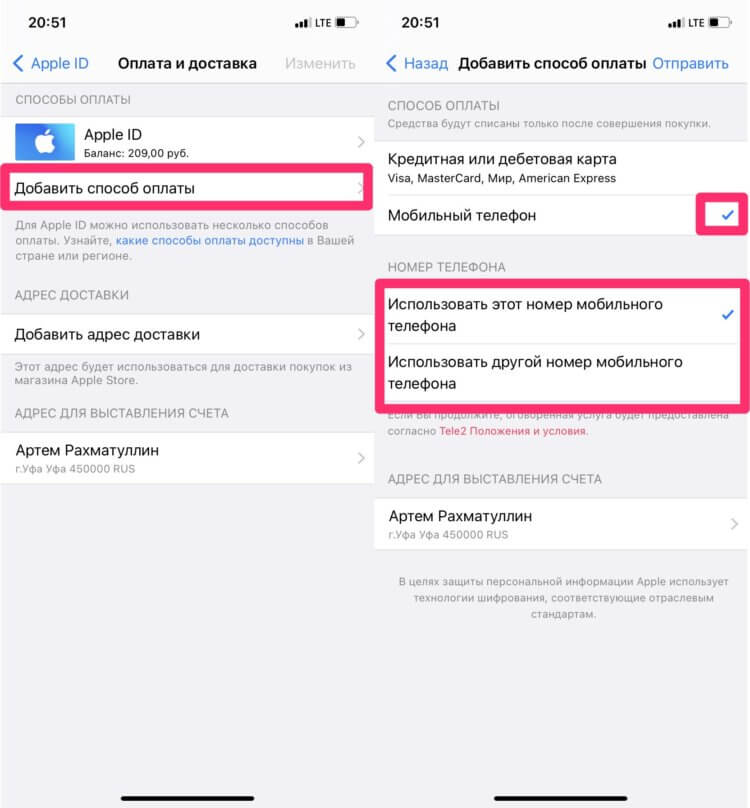
Don’t forget to set up your mobile phone payment method in the App Store.
IMPORTANTA: This is currently the only way to pay for Apple Music or any other Apple subscription. No other way will work. QIWI used to work, but now it has fallen off.
But there is one problem: many mobile operators do not support mobile phone payments. Personally, Tele2 completely refuses me pay for purchases with Apple ID. MTS’s wife doesn’t work either, and Tinkoff Mobile’s colleague doesn’t pay anything.
Just yesterday I ran into a situation where pay for a subscription in the App Store was vital. As a result, I had to ask a colleague to bought an App Store gift card and sent it to me so that I could pay for Apple Music.
All of this gave me the idea of getting a family subscription to Apple Music. So you can not only save on subscription (269 rubles for 6 people or 169 for one), but do not worry about paying for it.
How to get a family subscription to Apple Music
Subscribe to Apple Music very simple, as long as the money was in the account. Take care of this in advance and deposit the necessary amount into your account using your operator’s mobile application or in any other way. Only then proceed to the direct registration of the subscription.
To Upgrade to Apple Music Family MembershipYou need:
- Open the Apple Music app on your smartphone.
- Next, go to the Listen section at the bottom of the display.
- Tap on your account icon, select Switch to Family Membership.
- Read the terms and conditions and click Update.
- Then double-click on the power button, paying for the purchase.
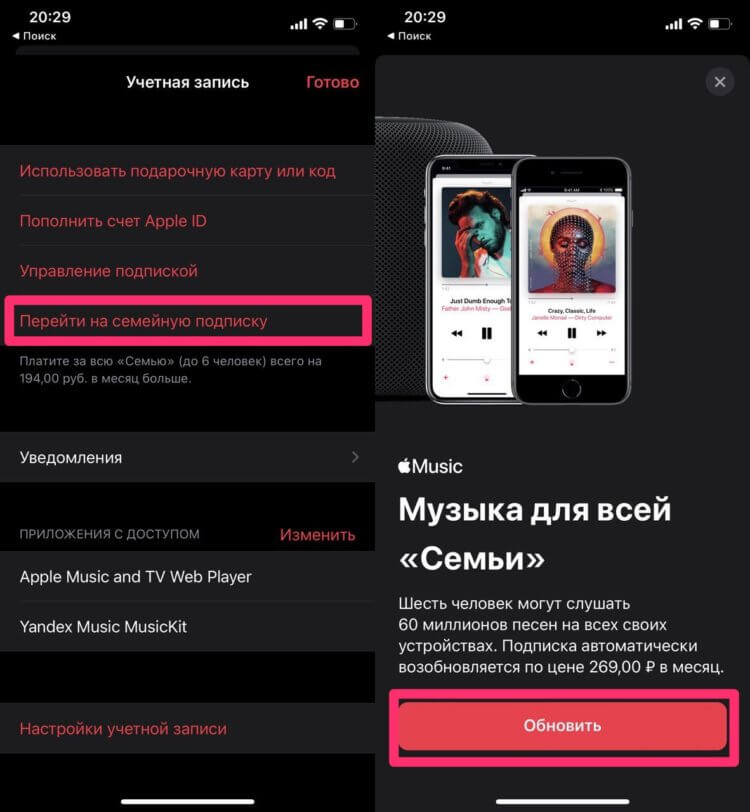
Switching to an Apple Music family subscription is easy.
Done, you are now the proud owner of an Apple Music family subscription. It is clear that the organizer of the family subscription in our case should be the person who has mobile phone payment is operating normally. Then he will be able to add to the Family those who for various reasons Apple Music can’t pay.
In the instructions I suggest a way switch to a family subscription in Apple Music, and not to issue it from scratch, because I am sure that the majority of such users. If you haven’t used Apple Music before, then everything can be arranged almost exactly the same. The only difference will be that Apple itself will offer you a design in the Listen section. But, to be honest, if I were you, I would take a closer look at Yandex.Music. It will definitely work without interruption.
How to Add a Person to an Apple Music Family Subscription
To add a person to an Apple Music family subscriptionYou need:
- Open Settings on your iPhone.
- Next, click on your first and last name, go to the Family Sharing section.
- Click the Add Family Member button, then Invite Users.
- Tap on the Invite in person button and enter the Apple ID details of other users.
- After that, the second user will receive a message asking them to accept the invitation.
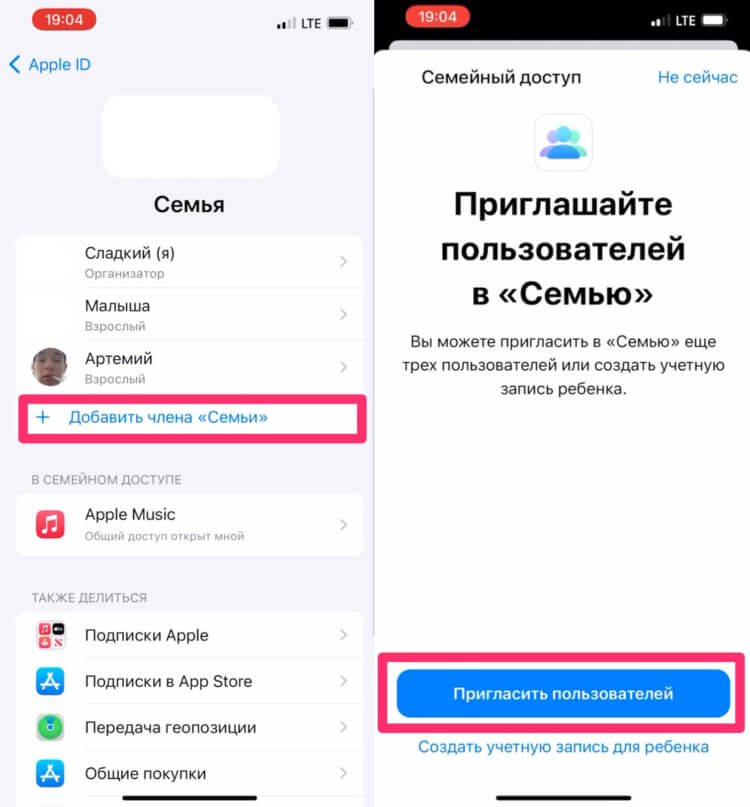
This is how you can add a friend to your family’s Apple Music subscription.
IMPORTANTA: Adding a person to a family subscription is not easy. Apple does not allow you to send an invitation via email or messenger. The fastest and most convenient way to invite a friend is to use AirDrop. If you do not have such an opportunity, you will have to enter your Apple ID information manually.
In general, if you are going to turn such a scheme, just in case, carefully read the material of my teacher, AppleInsider.ru author Ivan Kuznetsov. He talked about all the nuances of this procedure and shared a life hack on how to share subscriptions without family access and additional payments. It does not work with Apple Music, but with KinoPoisk, for example, with a bang.
ТОП-5 очумительных аксессуаров к технике Apple, которые стоят своих денег.
This is how I propose to use Apple Music for those who do not have payment in the App Store. The method is very convenient and does not require much investment. Now you can be glad that you outwitted the Americans, once again paying them your money.
The post How to Use Apple Music Properly Under Sanctions appeared first on Gamingsym.
