WinPaletter is an open source application for Microsoft’s Windows 10 and 11 operating system, that gives users more control over the color customizations of the system.
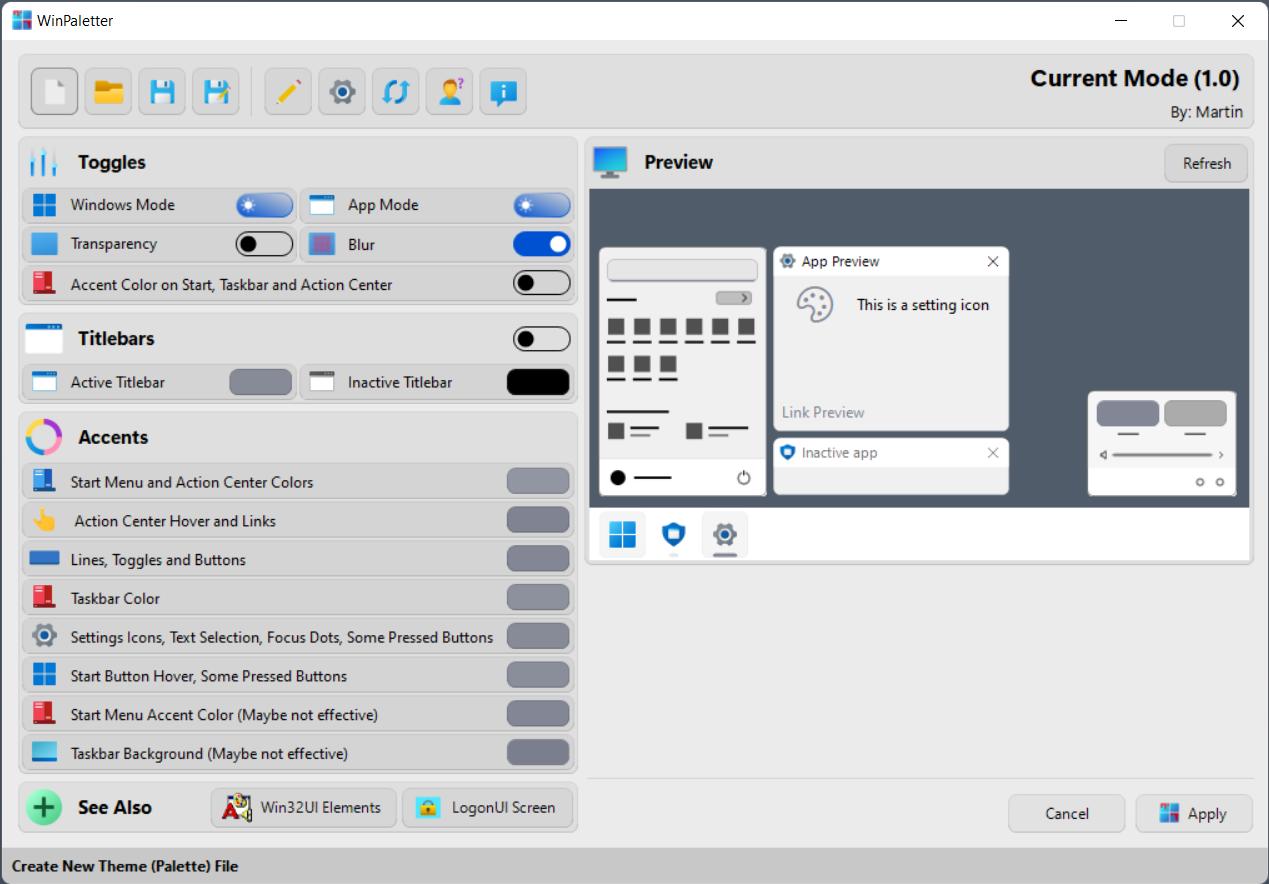
Windows 10 and 11 users get a few personalization options in Settings by default. The options, displayed after right-clicking on the desktop and selecting Personalization, let users pick a single accent color to modify the color set of the operating system.
Users who want more control may edit colors in the Registry. WinPaletter is an open source program for Windows that makes the process more user friendly.
Note: Windows SmartScreen may display a warning when you run the program. The program tested fine on Virustotal (2 hits from minor engines), and it is likely that the program displays the warning because it is new and not widely used.
Windows theme color customizations
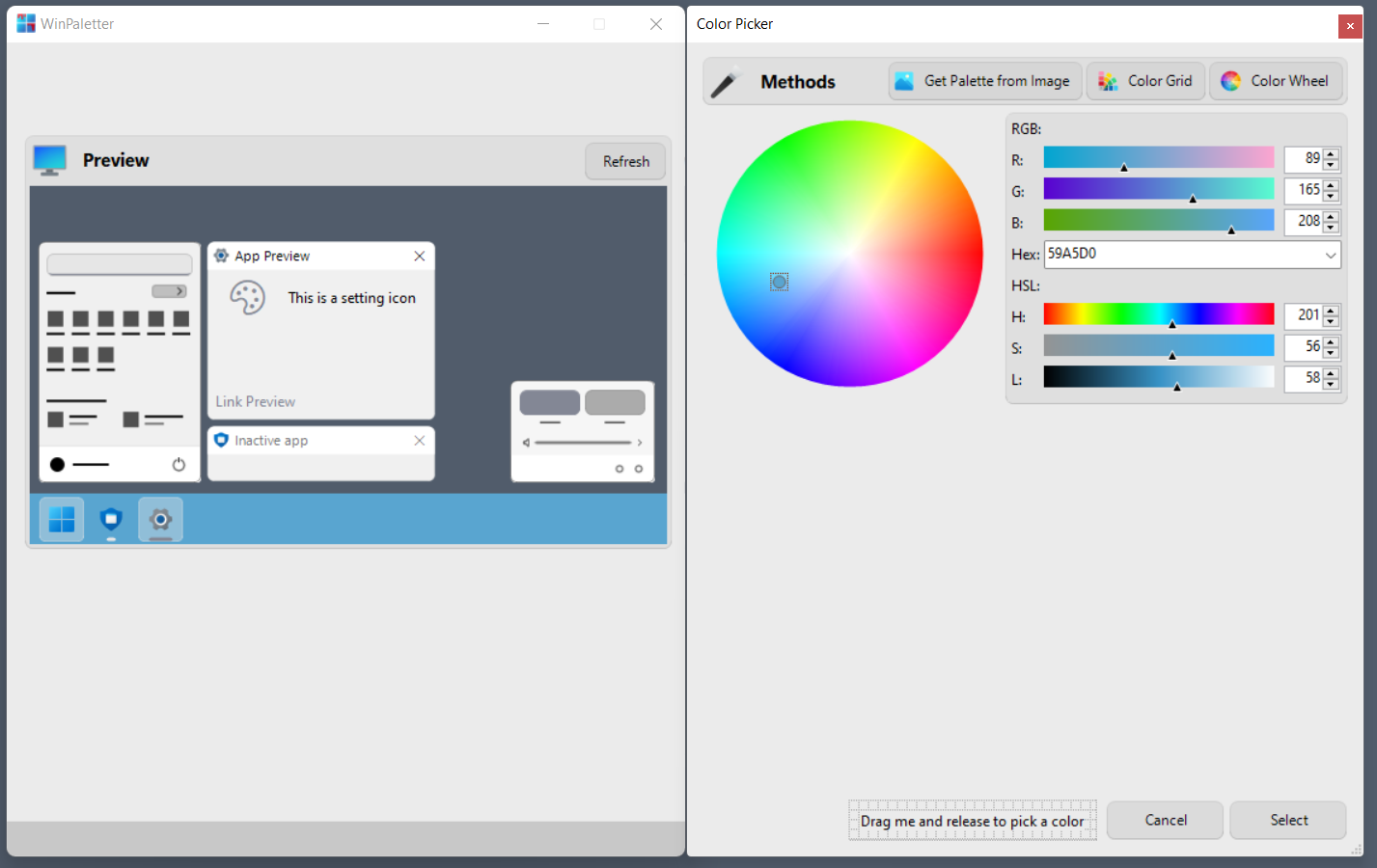
WinPaletter’s user interface is well designed. It lists options on the left and a preview of the selection on the right. Some options toggle features, such as accent colors or the blur effect, but most allow you to select a color for specific user interface elements.
Tip: you may want to save the current theme colors to a new theme file, as there is no reset option. Changing colors in the personalization menu of the Windows settings changes the custom colors, however.
A click on any of the colors opens a new page with color selection options. WinPaletter supports several color picking options:
- Color wheel and sliders.
- Color hex codes that you may enter manually.
- Using a color grid.
- Getting a color palette from an image that you select.
Colors that you select are shown in the preview window when you hit the refresh button. There is also a handy element picker attached to the Color Picker window, which you may use to pick an element on the screen that you want to change the color for.
Once you have selected a color, you may go back and hit the Apply button to apply the changes to the system. Note that this requires editing of the Registry by the program; you may get one or two Registry and Registry console window UAC prompts in the process.
WinPaletter gives you full control over accents, but also over traditional Win32 user interface elements. Select the Win32 UI Elements button on the main page to open these color customization settings.
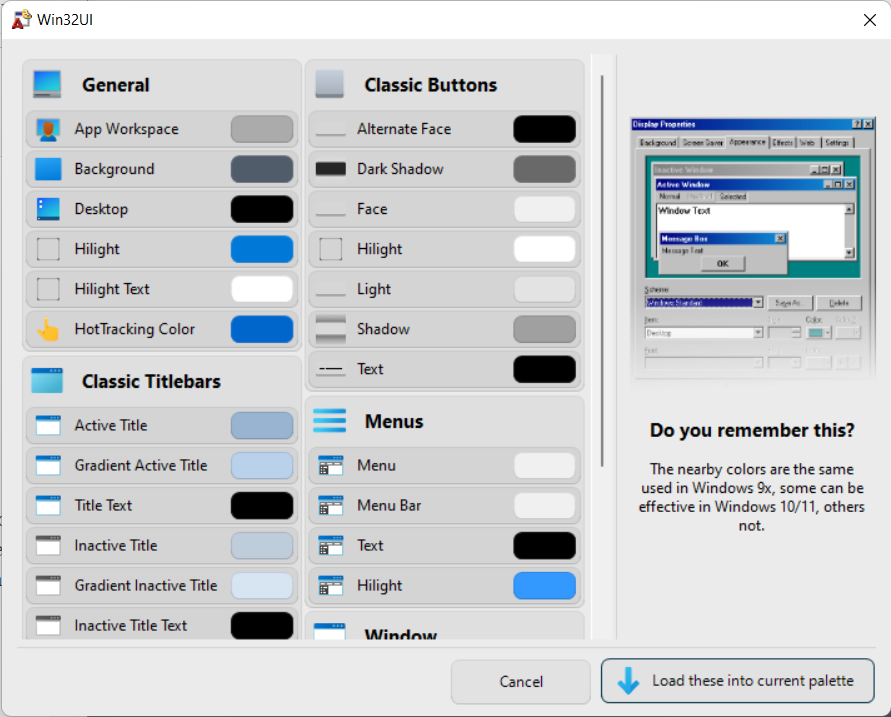
There you may change the color of menus, buttons, titlebars, windows and more. The process itself is identical: select an element with a click and pick a different color to apply it.
WinPaletter supports the saving and loading of color themes. Hit the save or load buttons in the interface to use the functionality; this is handy for safekeeping, sharing, or moving to other Windows devices.
Closing Words
WinPaletter is a powerful software for Windows 10 and 11 users who want more control over the colors that are used by the operating system. The program is well designed and easy to use. Import and export options are available to save themes with different colors.
Now You: do you keep default colors or change them?
Thank you for being a Ghacks reader. The post WinPaletter: customize Windows theme colors to your liking appeared first on gHacks Technology News.
