Most Internet browsers support Reader Mode functionality, which is designed to improve the readability of articles. Firefox, Brave, Microsoft Edge, Vivaldi and many more browsers support reader mode functionality by default. Chrome, the most used desktop browser, supports it as well, but has it disabled by default.
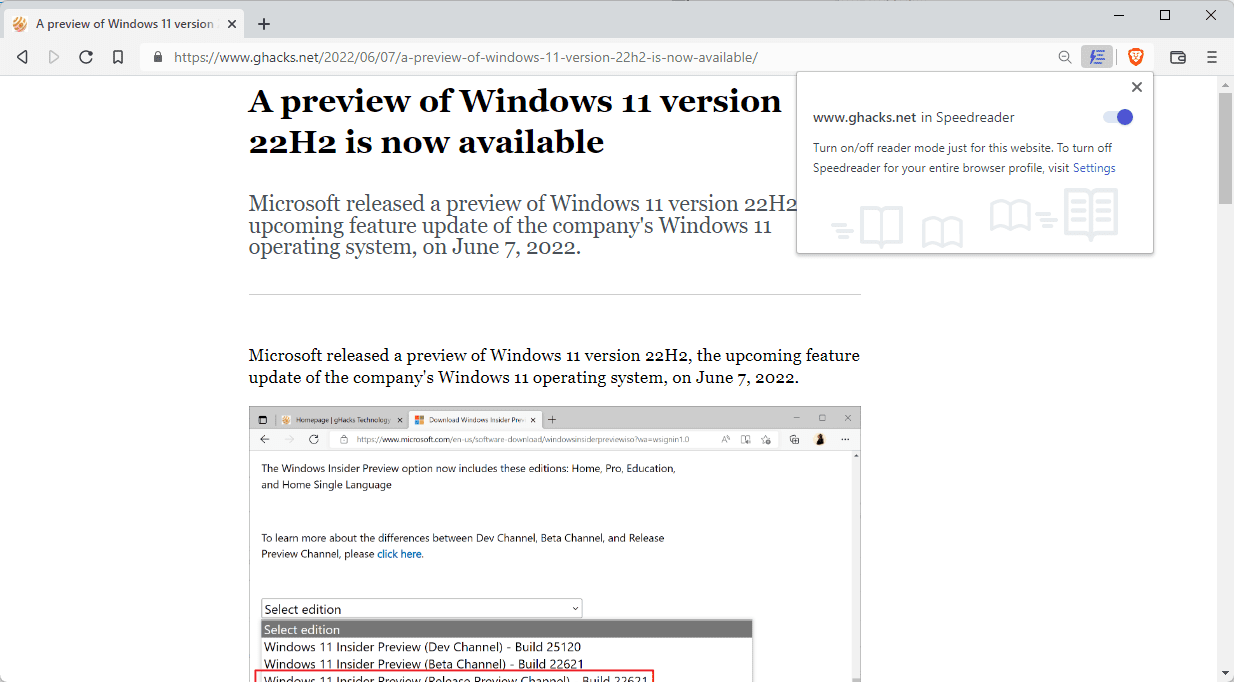
Reader Mode has different names depending on the browser that is used. Reader Mode is common, but you may also encounter the names Reader View or Immersive View.
All have in common that they remove elements from webpages that are unrelated to the main article; this may include navigational elements, advertisement, sidebar content, or user comments.
The majority of Reader Modes require manual activation, either through clicks on an icon in the browser’s toolbar or through keyboard shortcuts.
Brave Browser includes an option to toggle Reader Mode automatically for all articles that you encounter. The article listings on Ghacks, for instance, are not displayed in the reading mode, but when an article is opened, it is displayed automatically.
Brave notes that it uses a technique that is modifying the page before it is downloaded, and that this saves bandwidth and loading time. The automated nature of the mode in Brave gives it that advantage over the feature in other browsers, as it is required to activate the mode manually in most browsers.
Enable Reader Mode
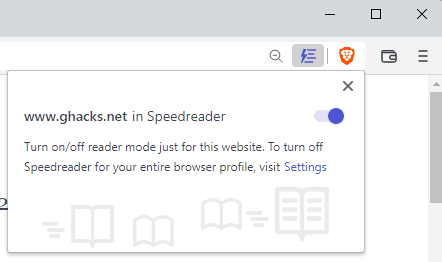
Reader Mode can be enabled for specific websites in Brave. A click on the Reader Mode icon in the address bar of the Browser displays the option to do so. You may use the same menu to turn off Reader Mode for a specific site, if the feature is enabled for all sites.
Reader Mode Configuration
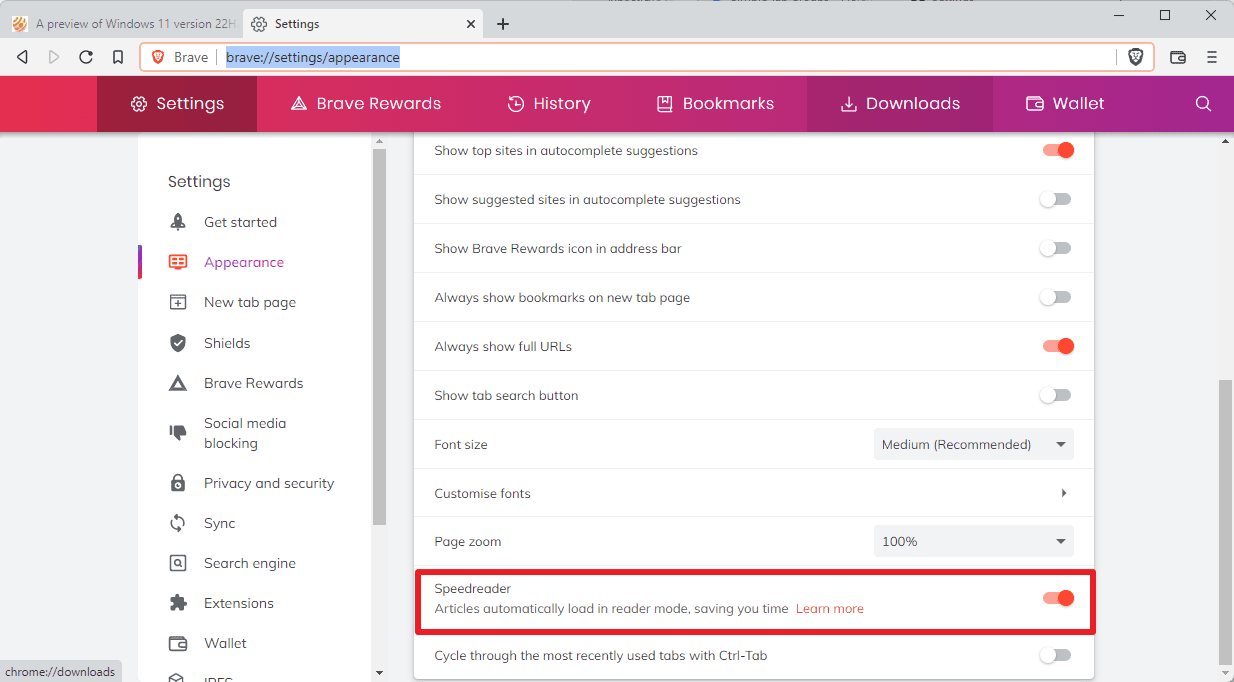
Reader Mode automation settings are provided in the browser’s preferences:
- Load brave://settings/appearance in the browser’s address bar to open the Appearance Settings.
- Scroll down until you find the Speedreader preference on the page.
- Toggle it to enable or disable it.
When you enable it, Brave will load all articles in Reader Mode automatically. You may then use the address bar icon to turn it off for specific sites.
Reader Mode implementations may display unnecessary content when invoked in the browser, and none support options to modify the behavior on certain sites. They improve accessibility significantly in some cases though.
Now You: do you use Reader Mode in your browser of choice?
Thank you for being a Ghacks reader. The post Configure Brave Browser to display all articles in Reader Mode appeared first on gHacks Technology News.
