If you often “screen” the contents of the screen of your Mac, then you probably periodically encounter the need to find one or another screenshot (especially if you arrange them in folders). How to do it? There are several simple ways.
BY TOPIC: Text Clippings on Mac: 5 Useful Use Cases.
How to Find Every Screenshot Ever Taken on macOS
Finding Screenshots on Mac in Finder
Here’s how it works:
1. Open Finder.
2. In the search bar (it is located in the upper right corner of the Finder or is called by the command ⌘Cmd + F) enter the following command:
kMDItemIsScreenCapture:1
3. Press the key return (Enter) on the keyboard.
MacOS will display all the screenshot files on your computer – including those that already have a unique name (not “Screenshot“).
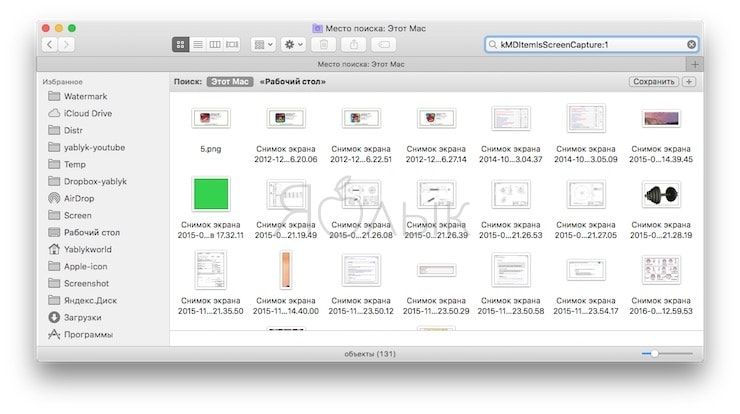
BY TOPIC: How to take a screenshot (screenshot) on a Mac – 4 ways.
Find screenshots on Mac in Spotlight search
The same command can be entered in a search throughout the computer.
1. Click ⌘Cmd + Space (in some cases CTRL + Space) to call search Spotlight.
2. Enter the command:
kMDItemIsScreenCapture:1
3. To see more results, click on the inscription at the bottom of the window Show All in Finder.
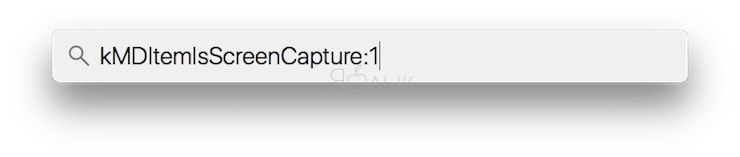
Useful advice: through Spotlight, you can also search for a specific screenshot by name. The command in this case would be:
name: НазваниеФайла kMDItemIsScreenCapture:1
To use it, replace “FileName” to the name you want.
You can also use additional options:kind:jpeg” or “kind:png”. By the way, if you wish, you can also change the format in which screenshots are created, from png to jpeg (or vice versa, if you don’t like it) and change the default folder where they are added.
See also:
.
The post How to Find All Screenshots on Mac appeared first on Gamingsym.
