Microsoft has rolled out Windows 11 Insider Preview Build 22616 to the Dev and Beta Channels. The latest build ships with a new way to launch games quickly, and fixes an annoying issue related to the System Tray.
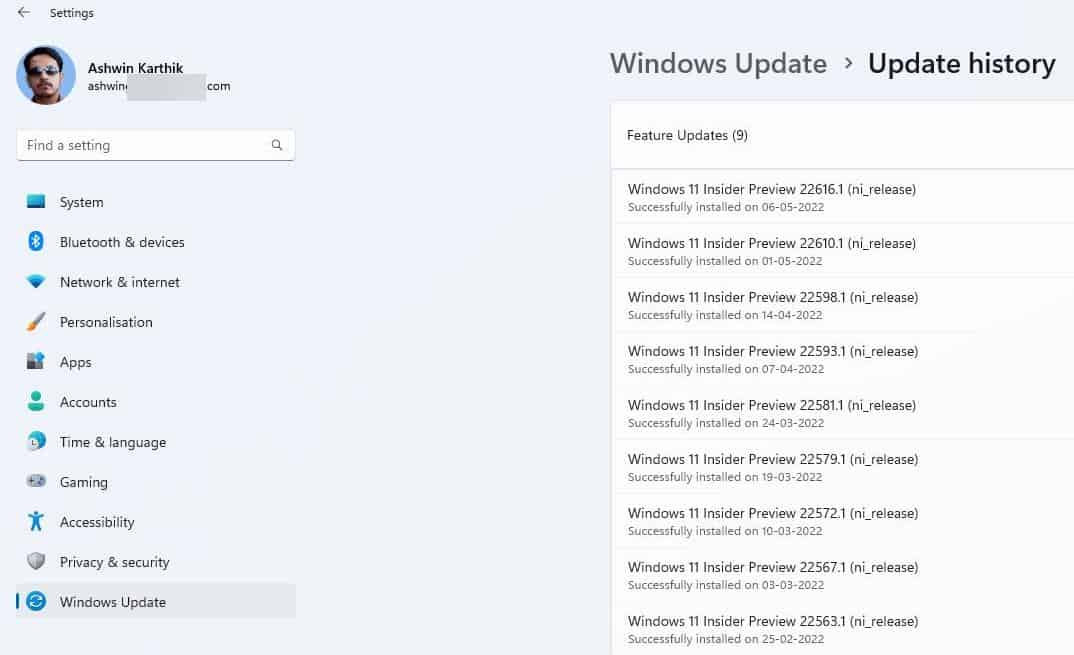
What’s new in 11 Insider Preview Build 22616
System Tray
Users criticized Microsoft when it removed the ability to rearrange the icons in the System Tray, including those in the “Show hidden icons” flyout of the System Tray, when Build 22581 was released. The functionality has been restored in Build 22616.
However, this might be a temporary fix, as Microsoft says it is working on improving the experience, and will bring back the new System Tray in a future update.
Controller Bar
Windows 11 Insider Preview Build 22616 introduces a new feature called the Controller Bar, that offers a new way to access the Xbox Game Bar. You will need an Xbox Controller, and the latest version of Game Bar (currently 5.722.5022.0) to use this feature. It also requires you to opt into the Windows Gaming Preview via the Xbox Insider Hub app.
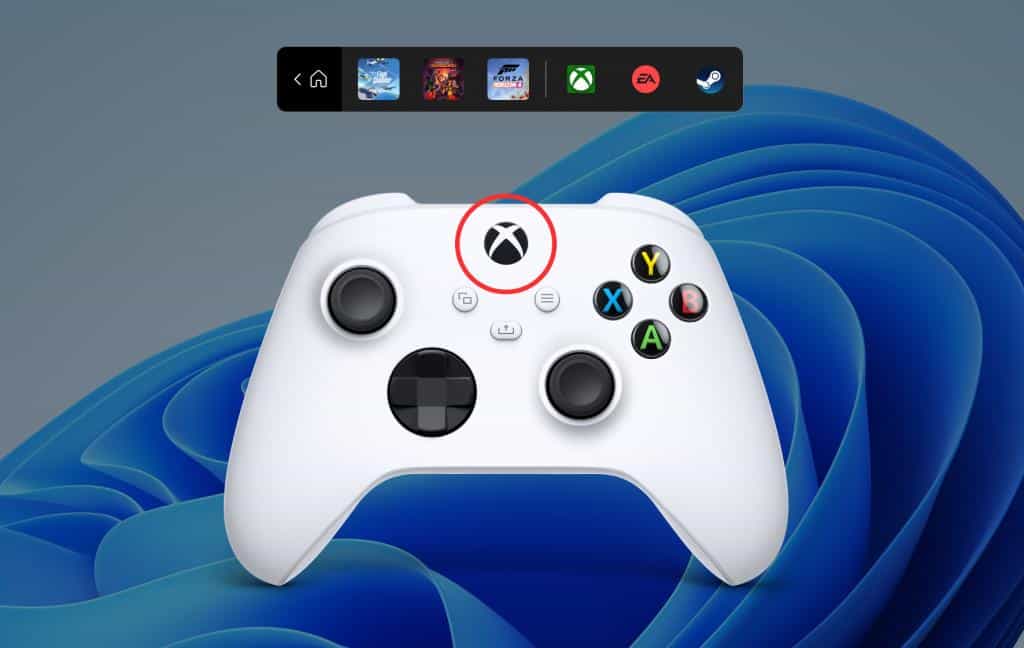
The Controller Bar will pop up when you connect your game pad to the PC. You may access it manually by pressing the Xbox button on the Xbox Controller at any time.
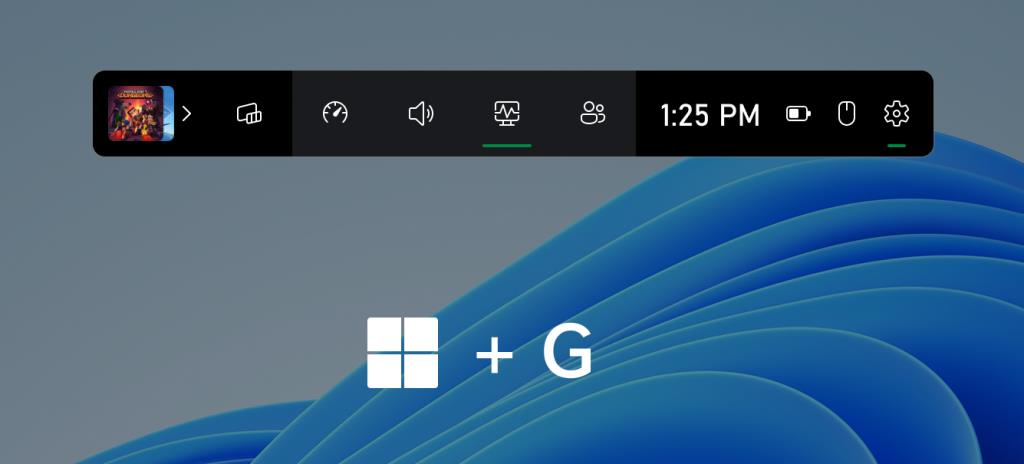
The bar displays a bunch of shortcuts including the three recent games that you played, and game launchers that are installed on your PC. e.g. Steam, Xbox app, EA Play etc. This list can be useful to quickly launch the games or the clients directly from the Xbox Controller, and also to access other Widgets in the Game Bar.

Images via Microsoft
Window to switch from Dev to Beta Channel is closing soon
Microsoft has warned users that the window for switching from Dev to Beta Channel is closing soon. If you miss this opportunity, you won’t be able to jump between the channels, without clean installing the operating system. If you want to change to the Build builds, open the Settings app, navigate to the Windows Update section, and click on Windows Insider Program. Click on the drop-down menu next to “Choose your Insider settings”, and select the Beta Channel.
Fixes in Windows 11 Insider Preview Build 22616
Microsoft says that it has fixed an issue that was causing some apps, including the Settings app to be blank, when they were opened after rebooting or upgrading the OS. Projecting to Wireless devices should not cause Quick Settings to crash. An issue that was causing the process list in the Task Manager to fluctuate between Apps & Background groups when clicking on Efficiency mode, has been resolved.
Text in the Windows Sandbox should no longer appear as black boxes. The reliability of Desktop Windows Manager (DWM), and File Explorer has been patched. Using a 3-finger swipe gesture on touch screen devices will not cause animations to stop working in the OS.
Known Issues in Build 22616
Live Captions may not be displayed while using some full screen apps, such as video players. If you had an app open near the top of the screen, and closed it before Live Captions runs, the app will be reopened behind the captions window. You’ll need to move the app’s window down the screen.
Microsoft has removed the watermark from the lower right corner of the desktop, but says it will be added to Insiders in a future build.
New installations of Windows 11 Pro requires MSA + Internet connectivity
Back in February, Microsoft had revealed that future installs of Windows will require a Microsoft Account and network connectivity for OOBE (out-of-box-experience) setups. The Redmond company has enforced this change in Build 22616. Windows 11 Pro Edition now requires MSA and an internet connection while setting up the computer for personal use. Microsoft says that this change does not affect devices that are set up for Work or School.
Thank you for being a Ghacks reader. The post Windows 11 Insider Preview Build 22616 brings a Controller bar and restores the option to rearrange icons in the System Tray appeared first on gHacks Technology News.
