Starting with iOS 8, iPhones and iPads have been able to manually control the exposure level when taking photos and videos. This means that you can easily add lights or shadows while taking pictures.
BY TOPIC: Levitagram, or how to create a photo with the effect of levitation (flight) on the iPhone.
How exposure and focus lock worked before iOS 14
The focus and exposure controls on the iPhone haven’t changed much over the years. Both settings change automatically when you move the camera. When taking a portrait or group photo, face detection processes up to ten faces. To choose your own focus and exposure, you need to tap the screen at the desired location in the frame. This will disable facial recognition.
To change the exposure, tap the screen, after which a yellow square with a slider on the right should appear. Simply move the sun icon up or down to quickly lighten or darken the image. It is also worth noting that the same technique is applicable when working with filters.
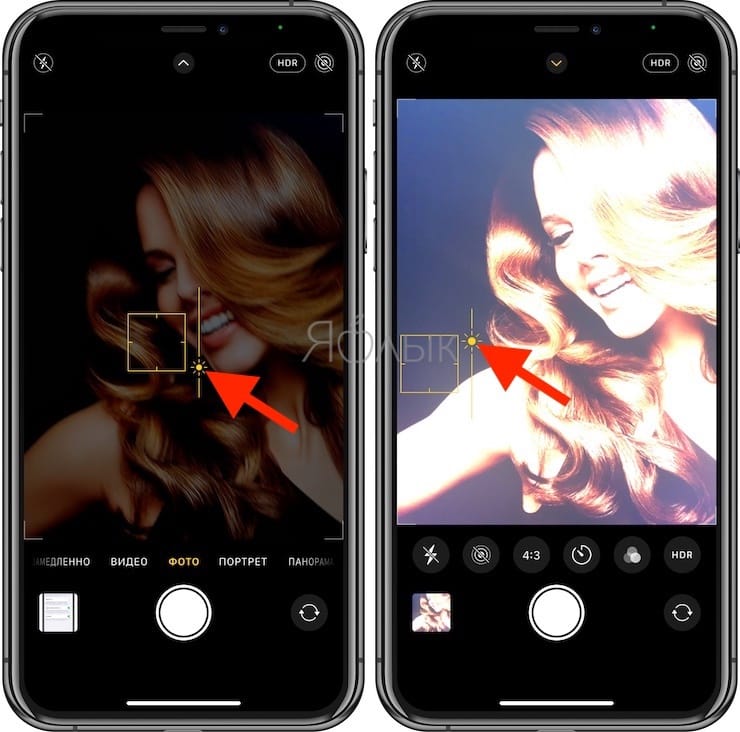
To lock the required exposure level, press and hold your finger on the screen until the inscription appears. AE/Focus Lock. After the exposure has been fixed, you can adjust its level (move the sun icon up or down). The locked exposure will not change when you move the camera.
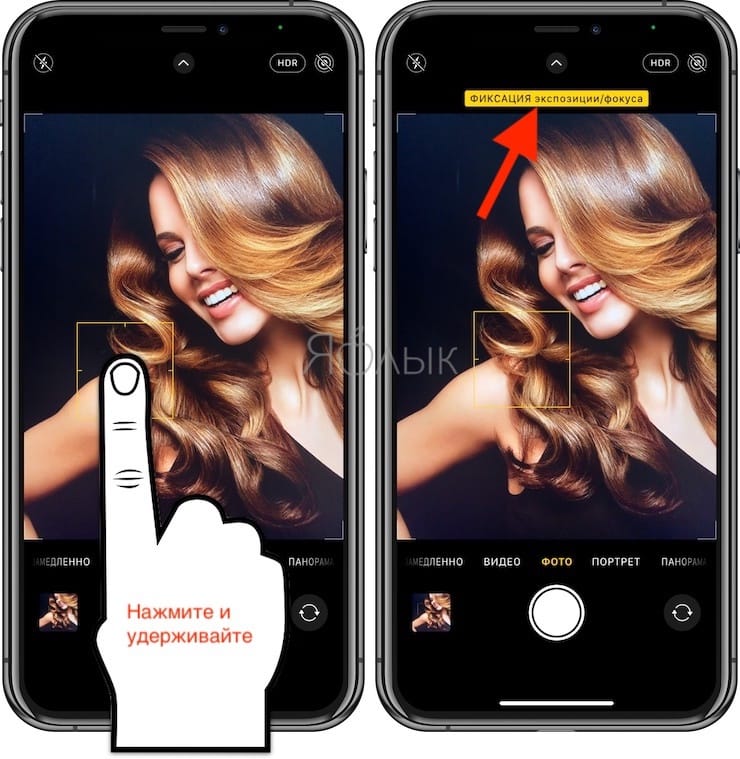
However, the main disadvantage of the exposure tool in iPhone cameras prior to iOS 14 is that when adjusting the exposure parameters without fixing, all the settings created will simply change when you move the camera. You will be able to lock the desired exposure setting only after locking it. But not everything is smooth here either, the fact is that when you click on another place in the viewfinder (on the screen), your fixed exposure settings still go astray.
This manual exposure approach has been changed in iOS 14.
BY TOPIC: How to take pictures on the iPhone from top to bottom (for example, paper documents).
What has changed in iOS 14 to control focus and exposure
Starting with iOS 14, AE lock does not get lost when you move the camera or when you refine the focus (when you tap on the screen in the right place to focus).
Recent versions of iOS allow you to lock the exposure setting separately from the focus.
In addition, Apple has added a new element to the camera – Exposure control to make it easier to change the exposure level. You may well consider this tool professional. Any change to the locked exposure level affects all photos for the entire session (until you change the setting again, manually) with the camera, not just one photo or a small group of photos.
Exposure control allows you to set a certain exposure value for photos and videos, but essentially duplicates the capabilities of the vertical slider with the image of the sun on a special horizontal scale located on the toolbar in the application Camera.
While iOS 14 covers a wide range of iPhone models, not every iPhone will get all the features of iOS 14. Tool Exposure Compensation Control is a good example of this. According to Apple’s website, this feature is only compatible with iPhone XR and newer models.
BY TOPIC: How to change gender in Snapchat for photos and videos. Try it – very funny.
To enable the display of the Exposure Compensation Control item
To open the new control, swipe up on the displayed image in any shooting mode other than panoramic. In Photo mode, you can click the chevron on the main toolbar at the top of the screen.
When using the mode Slowly tool Exposure control will appear automatically. In other shooting modes, press the plus/minus (±) button that appears on the hidden toolbar to access the function.
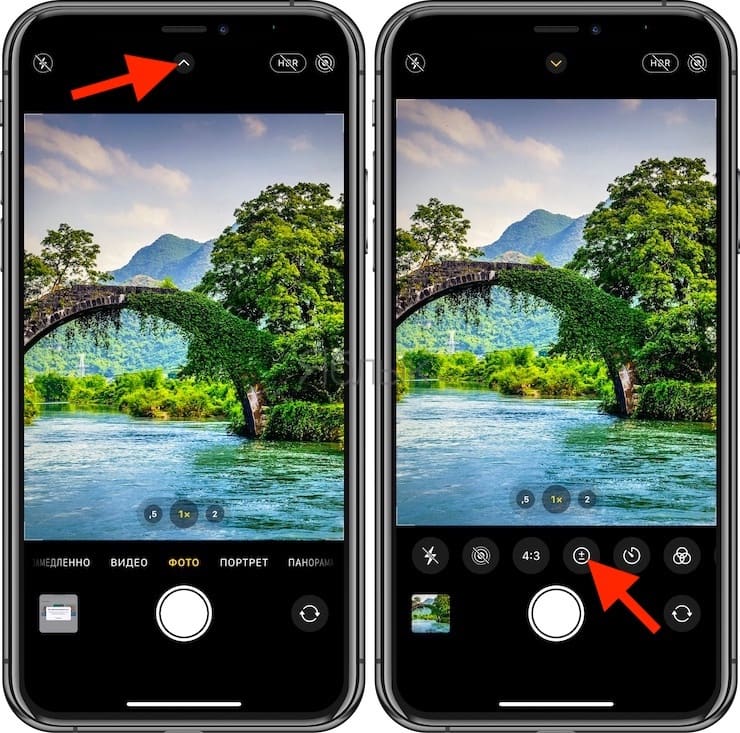
Exposure control is a horizontal slider that allows you to control the shutter speed and aperture for the camera from -2 to +2.
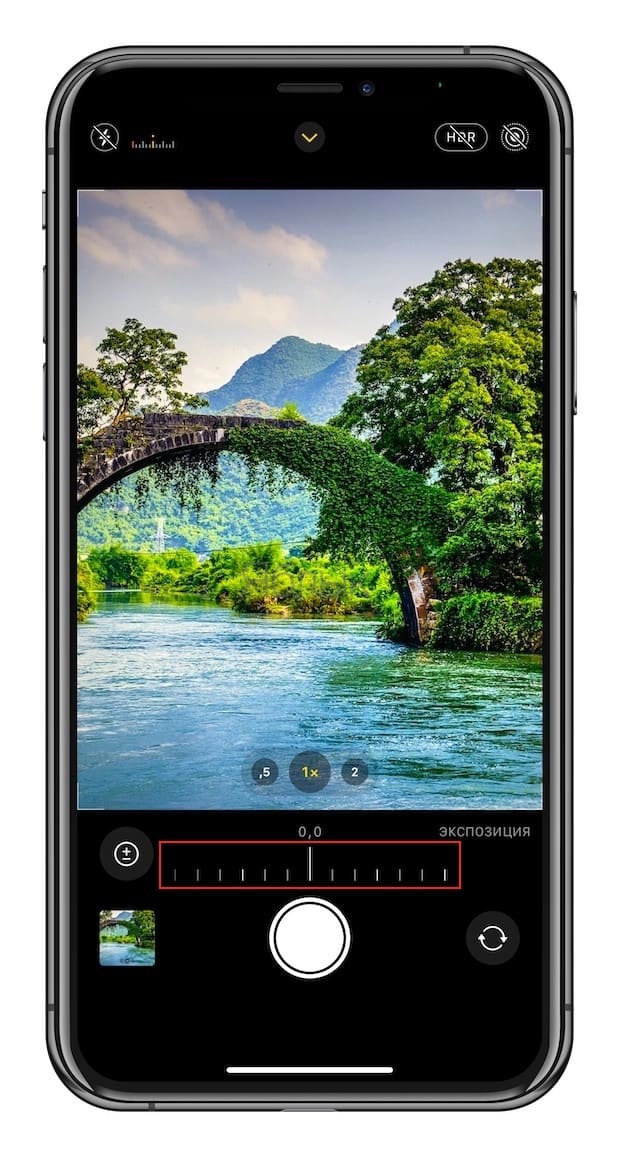
Moving in the -2 direction makes the image darker, and moving the slider in the +2 direction makes the image brighter. Return the slider to zero to disable the setting.
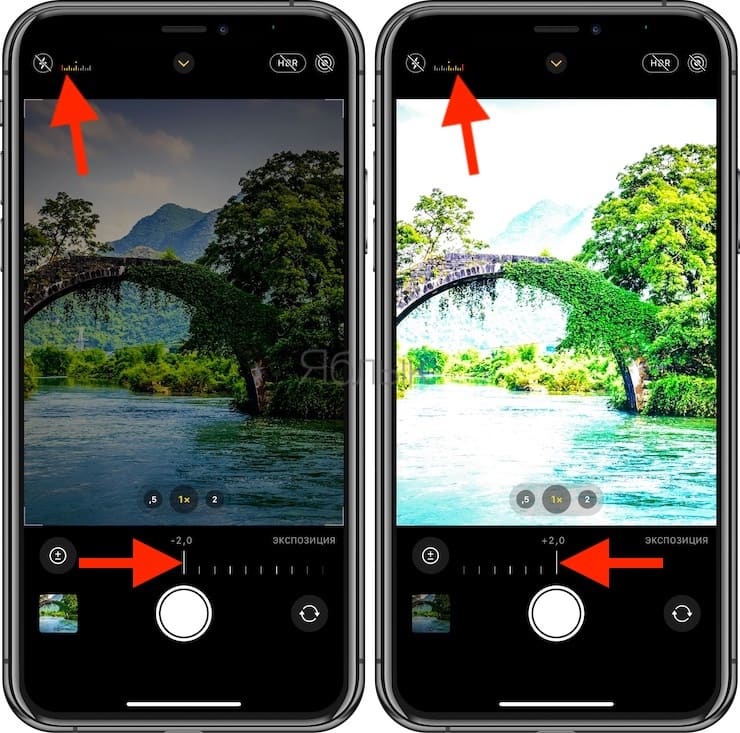
The option you select is saved for the duration of the camera session.
When using the tool Exposure control a small histogram appears on the main toolbar. The yellow markers indicate the set value, where -2 is the leftmost limit and +2 is the rightmost limit. The hidden toolbar also displays a numeric value. You can click on this histogram to show or hide the slider Exposure controls during use.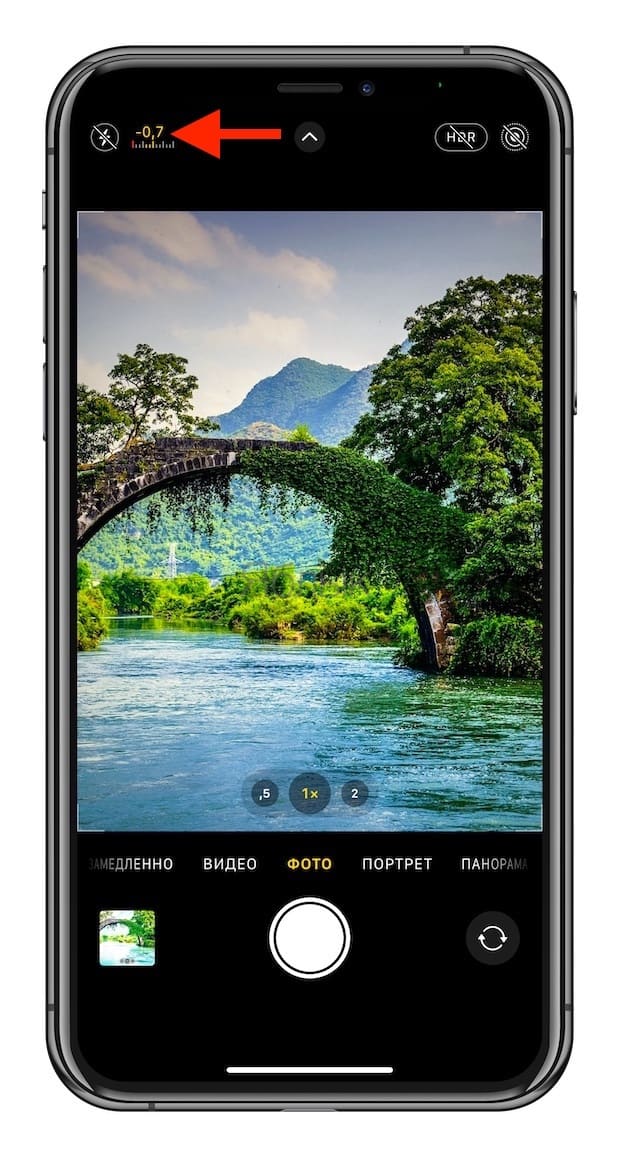 When using sliders Exposure controls you can see the red bars of the histogram on the main toolbar. If there are red marks on the left side of the scale, then your picture is underexposed (too dark), and it will be overexposed if the red mark is on the right side (too bright). When you see this red mark, you are obviously losing some data, respectively, in dark or light areas.
When using sliders Exposure controls you can see the red bars of the histogram on the main toolbar. If there are red marks on the left side of the scale, then your picture is underexposed (too dark), and it will be overexposed if the red mark is on the right side (too bright). When you see this red mark, you are obviously losing some data, respectively, in dark or light areas.
BY TOPIC: How to make a white background (remove / change) on a photo in iPhone in the PhotoRoom application.
How to save Exposure Compensation Control values
Exposure Compensation Control is fixed where you set it, but only for the current camera session. After reloading the application, the slider is reset to zero, which in turn disables the feature. If you want your exposure value settings to be saved every time you boot up the camera, open the application Settings and follow the path Camera → Saving settingsthen enable the option “Exposure Compensation”.
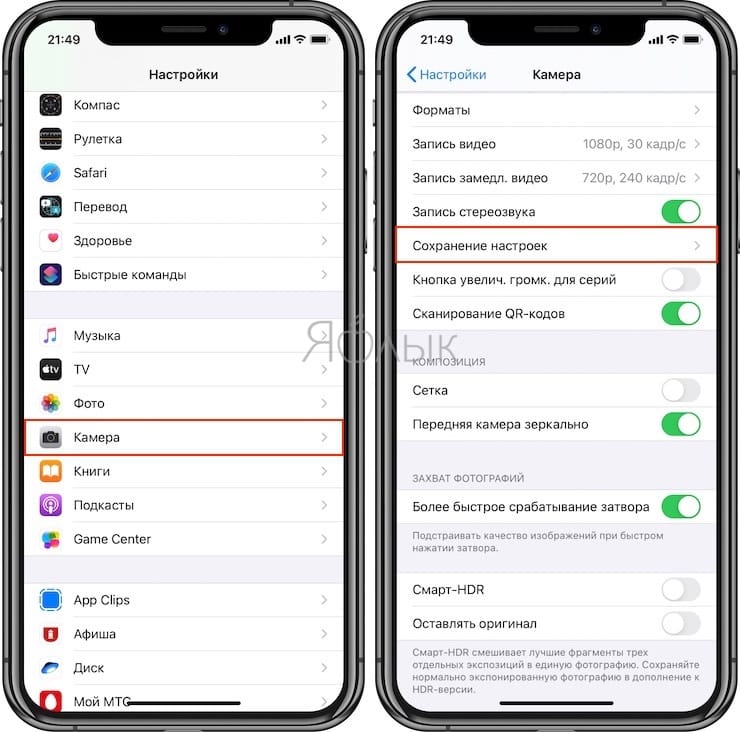
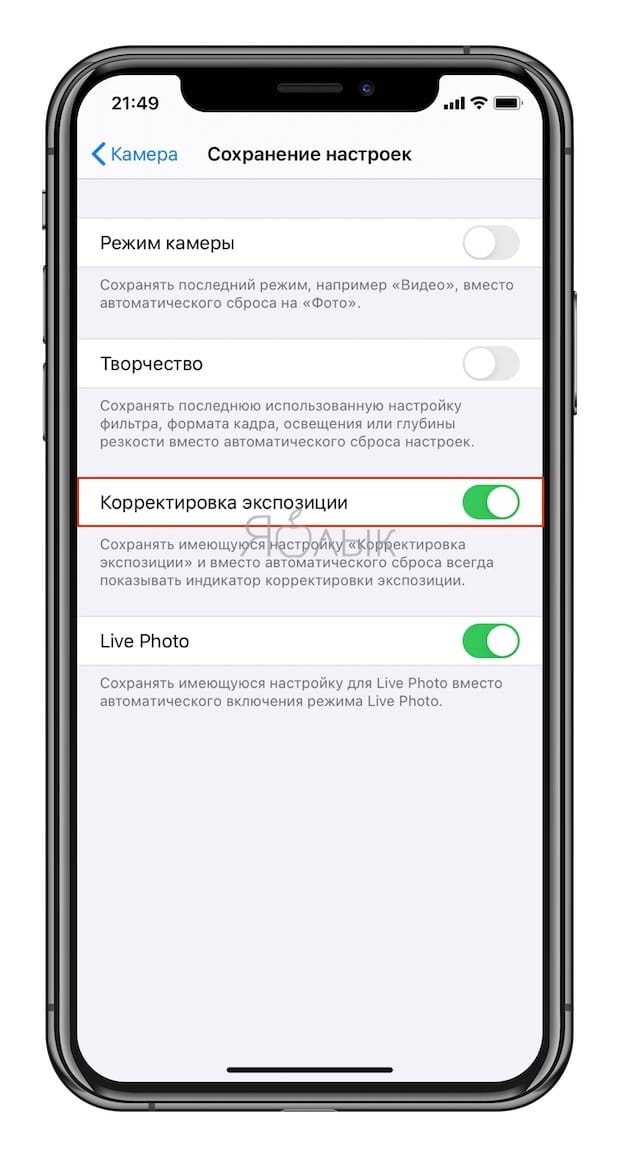
From now on, iOS will remember the last exposure level setting. Also, the option always adds a histogram to the top menu of the Camera app, even if the slider Exposure controls set to 0.
BY TOPIC: What is the “golden hour” when taking a photo, or what time of day is best to take pictures on the street.
Double exposure on iPhone or iPad (overlay camera)
In addition, there are many third-party apps available in the App Store for more accurate exposure management. For example, the Multiple exposure application allows you to apply several different exposures (montage) to one photo, while changing the photo scale and applying effects.
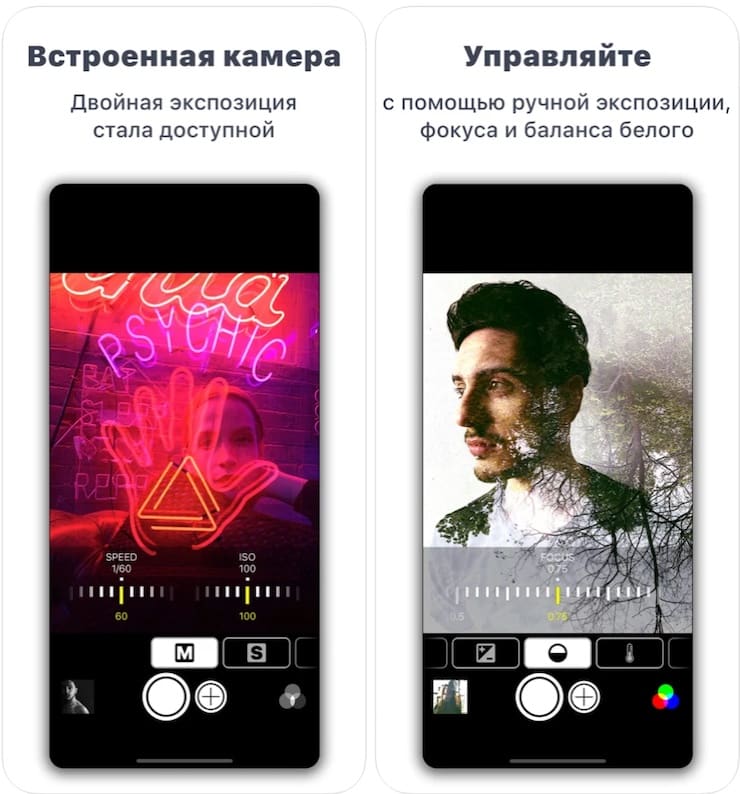
Download the Double Exposure app for iPhone and iPad (App Store)
See also:
.
The post Focus Exposure in the iPhone Camera: Setting and Locking appeared first on Gamingsym.
