To do lists are a great way to get things done, Windows 10 and 11 come with an app to help you with this, Microsoft To Do. The latest version of the app adds support for Smart due date and reminder recognition.
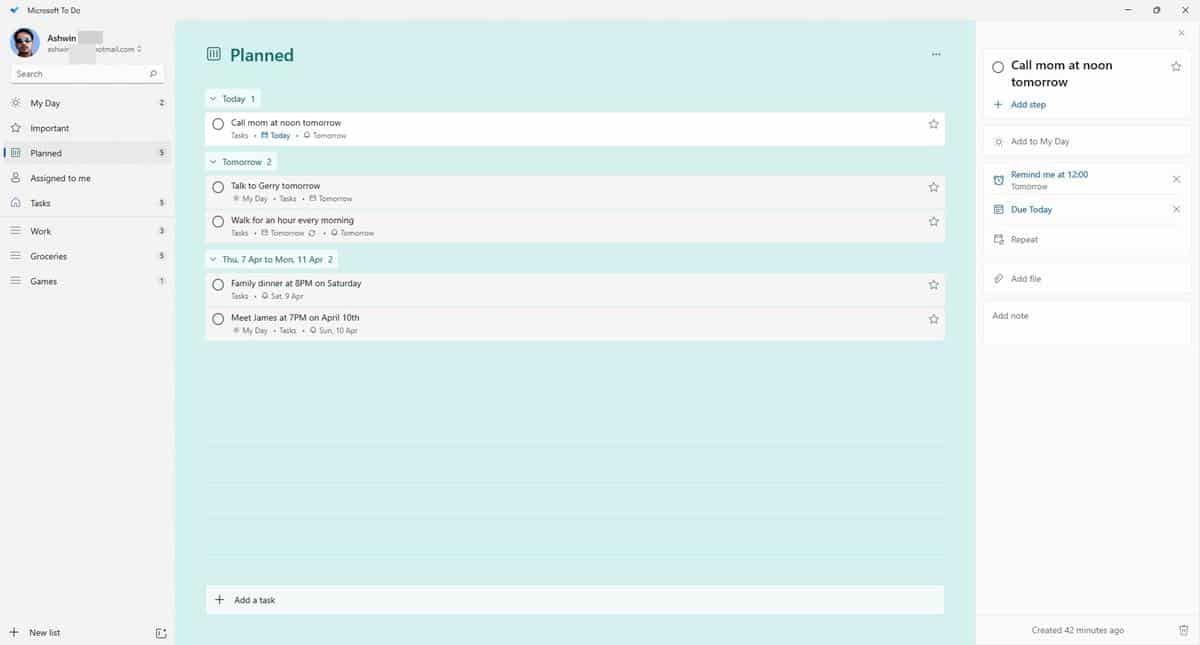
Until now, users had to use the built-in calendar and clock tools, to manually select the date and time for creating reminders, appointments, etc. Microsoft To Do’s new natural language recognition now lets you create tasks, reminders in a faster just by typing the details. Here’s how it works
How to use smart due date and reminder recognition in Microsoft To Do
1. Open Microsoft To Do, and add a new task.
2. Type the task that you want to perform. E.g. Call mom tomorrow.
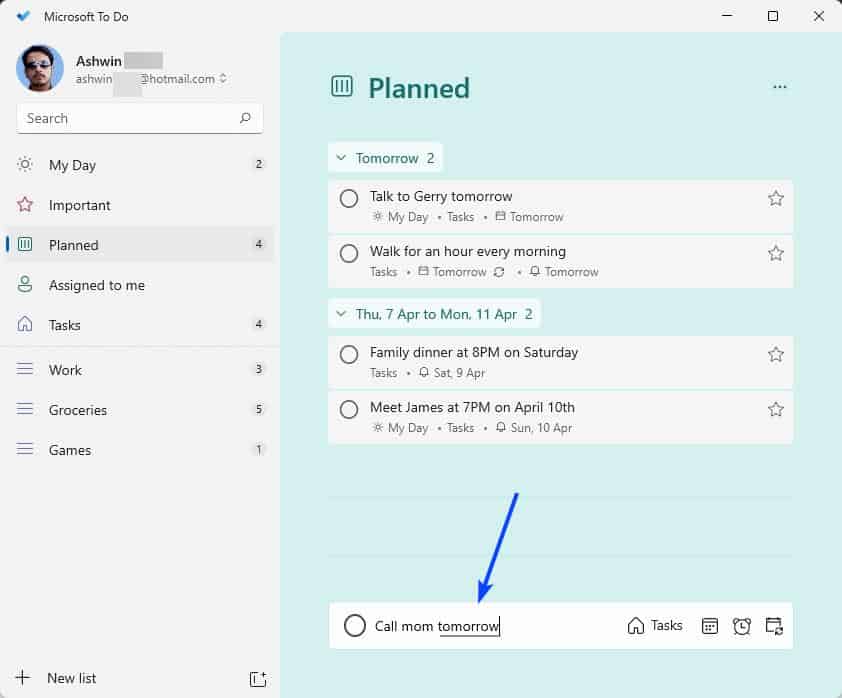
3. Hit the Enter key to save your task.
Microsoft To Do is capable of recognizing the words that you type, to assign the task to the appropriate slot. It will detect whether you entered a day of the week, date, and the time, and highlights the words by underlining them. The input bar also displays the calendar and clock icons inline, that you may use to edit the time slot for the reminder manually. Or, you can choose to edit the task’s settings after creating it.
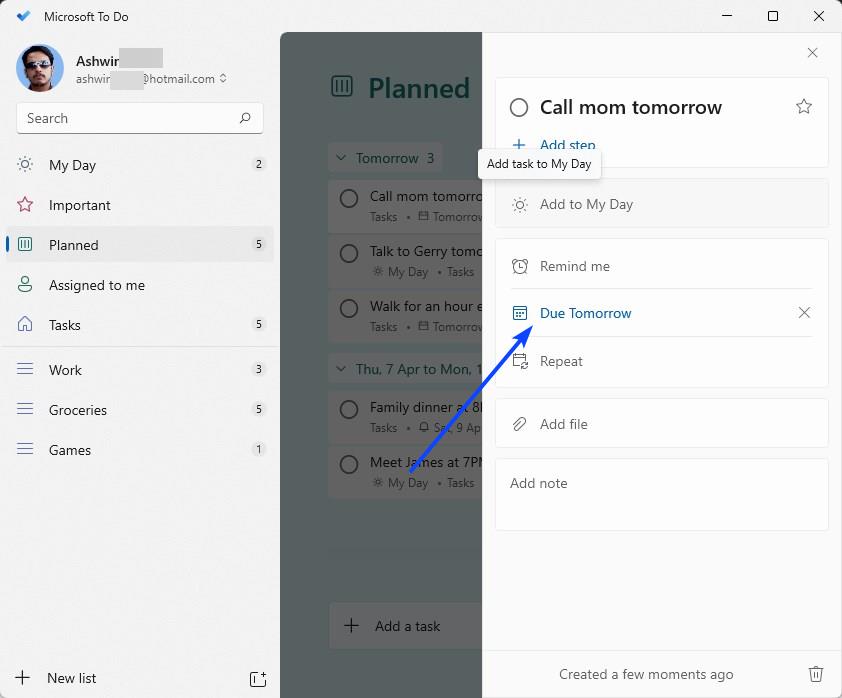
Since we are interested in natural language recognition, let’s discuss that. When you type in “Call mom tomorrow”, the app will automatically set a reminder to alert you on the due date that it detected, which in this case is “tomorrow”. You can fine tune this task further by mentioning a specific time like so, Call mom at noon tomorrow. By adding the words “at noon”, you are telling Microsoft To Do to set the task to trigger exactly at 12PM.
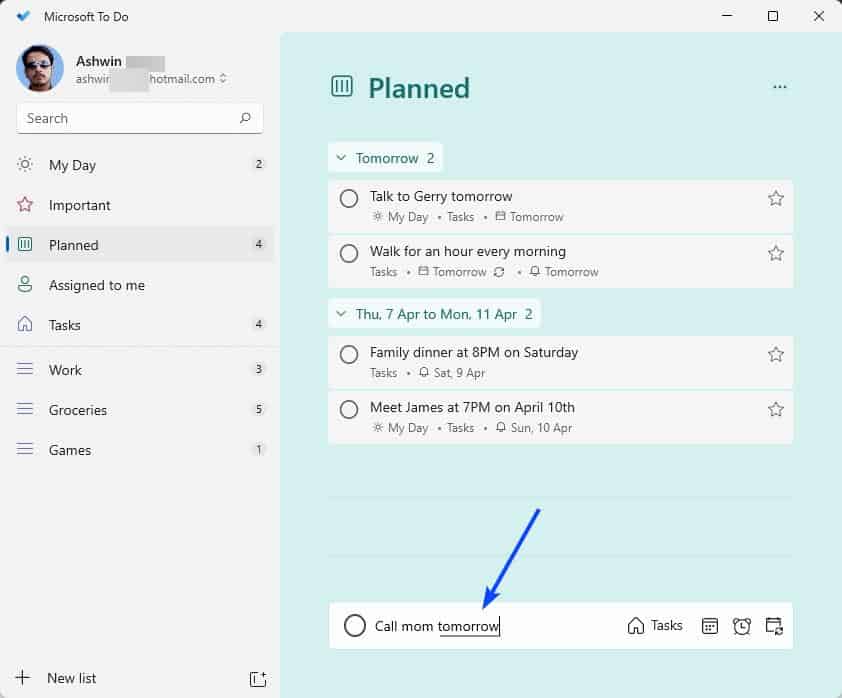
You can optionally specify the time and date. e.g. Go to the grocer’s at 10AM on April 7th, and the app will create the task accordingly. This can be handy for creating time-sensitive tasks like appointments, meetings, etc.
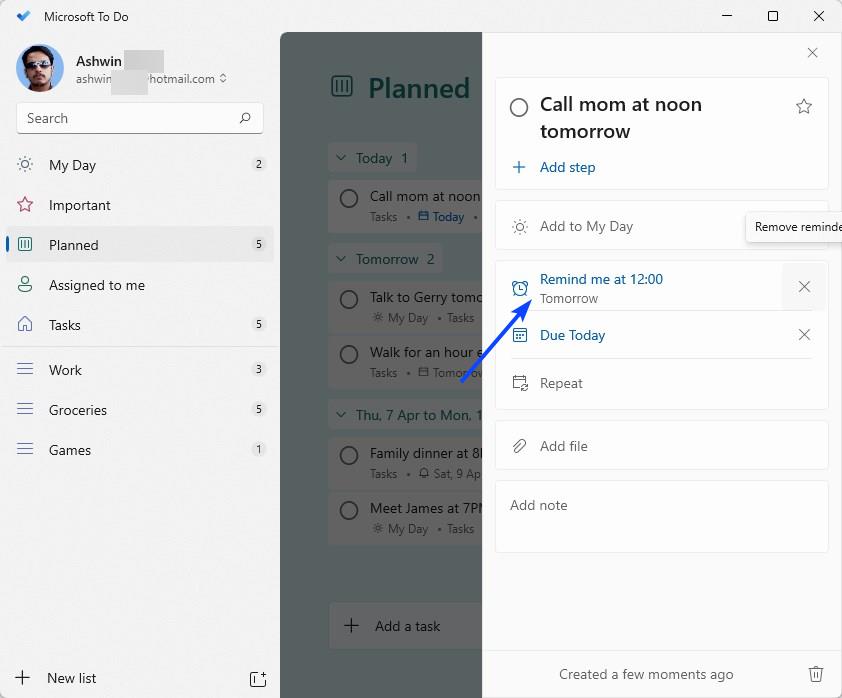
Microsoft To Do may also be set to repeat tasks. e.g. Walk for an hour every morning. This will create a recurring To Do, that will alert you at 6AM every day. Using the right word, such as noon, evening or night, is important as the app sets the alert accordingly, and just like normal alerts, recurring tasks can also be defined to trigger at a specific time of the day.
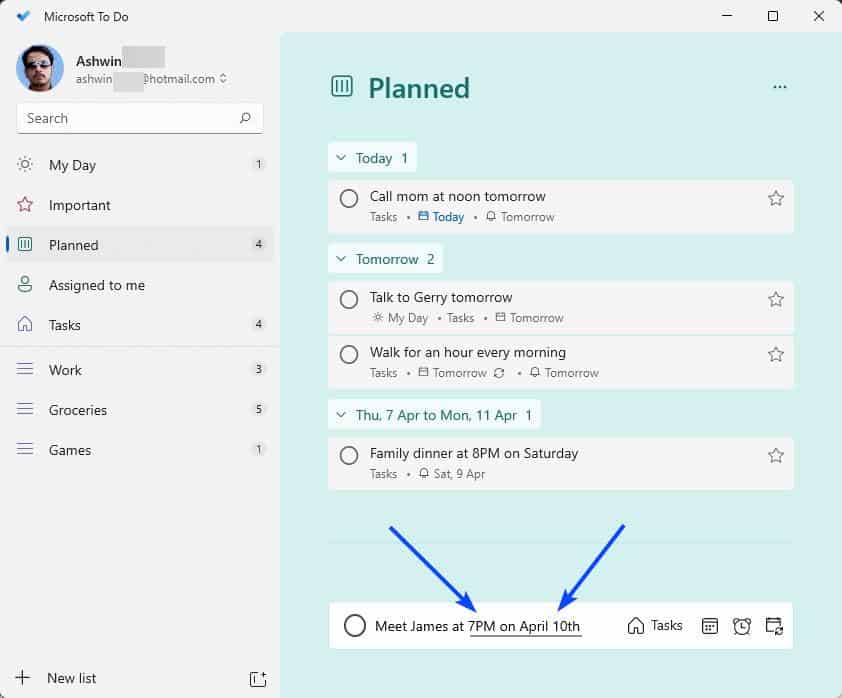
You can use this method for setting daily, weekly, monthly alerts for paying the rent or bills, or for annual reminders like birthdays, anniversaries and holidays.
How to disable Smart Date and Time Recognition in Microsoft To do
Don’t like the new feature? Microsoft says that users can disable it on a case-by-case basis, by using the backspace key to remove a highlighted word that you typed in the task input bar. The app will unrecognize the word for future uses. Alternatively, you can disable the option completely by opening the Settings page and toggling the option labeled “Recognize dates and times in task titles”.
Smart Date and Time Recognition in Microsoft To Do is currently only available for English languages. I tested the feature in version 2.66.5751.0 of the app.
Do you think this is a useful addition to the app? What is your favorite To Do program?
Thank you for being a Ghacks reader. The post Microsoft To Do app for Windows adds support for Smart due date and reminder recognition appeared first on gHacks Technology News.
