Apple devices have a great feature that allows them to remember the Wi-Fi networks they connect to. This allows devices to automatically reconnect when within range of that network. But sometimes it is required that the device forgets about this network.
BY TOPIC: How to transfer a Wi-Fi password to someone else’s iPhone or iPad “in one tap” without revealing it.
Why forget Wi-Fi network on iPad, iPhone and Mac
For example, one day you use a public free Wi-Fi hotspot and after that your iPhone, iPad and Mac automatically connect to this network even when you are at home with a good Internet connection. In this situation, to connect to your home network, you have to manually switch between known Wi-Fi points every time.
Another option: you just need to connect to the network with a different password.
BY TOPIC: How to give guests a Wi-Fi password without naming it (QR code).
How to Forget Wi-Fi Network on iPhone and iPad
Open the app on your iPhone or iPad “Settings” and follow these simple steps to let your device forget about the Wi-Fi network.
1. Select a section WiFi.
2. Next to the network icon, click the icon “i”.
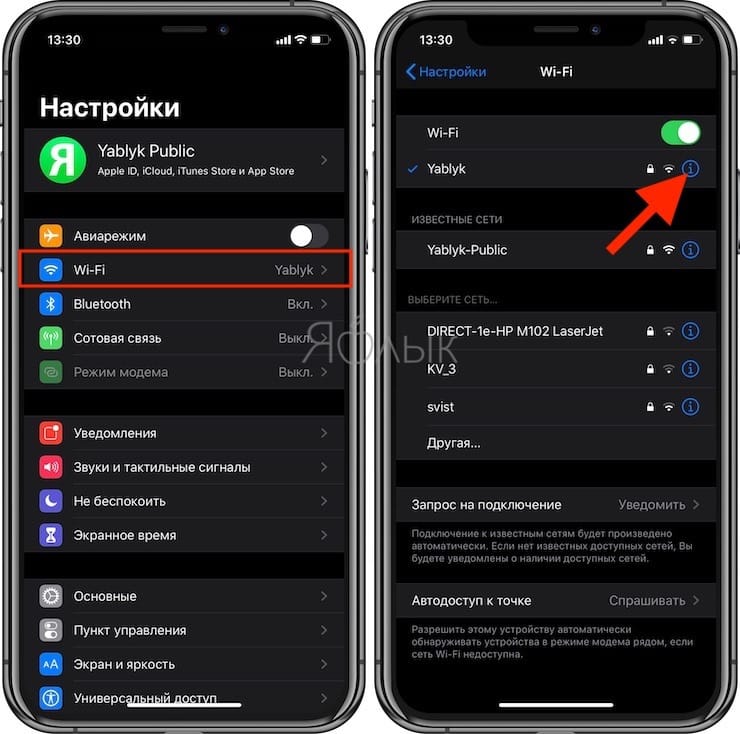
3. Click “Forget This Network”.
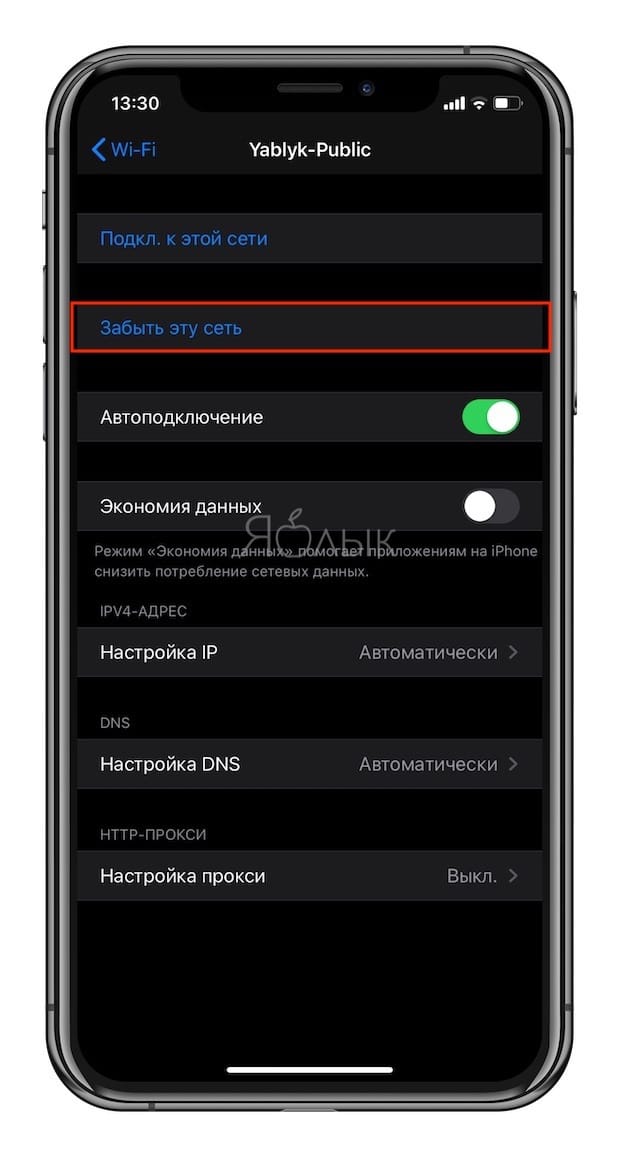
Note: If you have a supervised device tied to a school or employer, then you won’t be able to forget the Wi-Fi network.
BY TOPIC: How to block all calls from unknown and hidden numbers on iPhone: 2 ways.
How to Forget Wi-Fi Network on Mac
To forget a specific Wi-Fi network on your Mac, start by navigating along the path
Apple menu () → System settings in the menu bar. Then do the following:
1. Click “Net”.
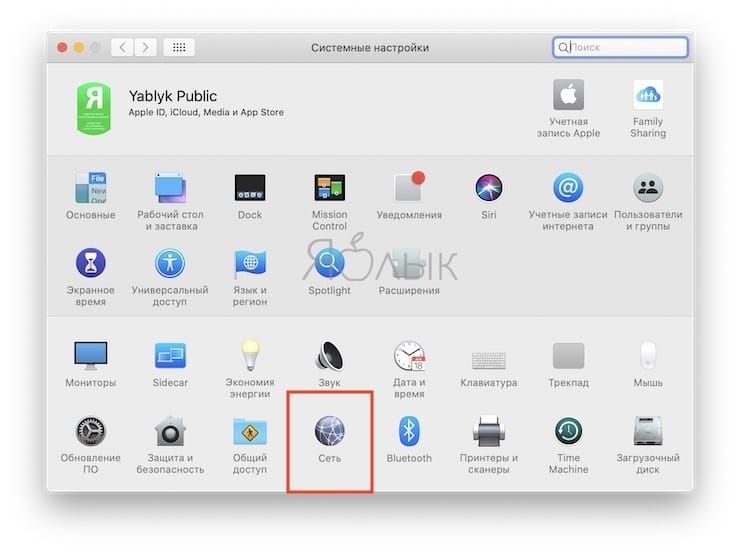
2. Select a Wi-Fi network in the left column and click “Additionally” at the bottom right of the window.
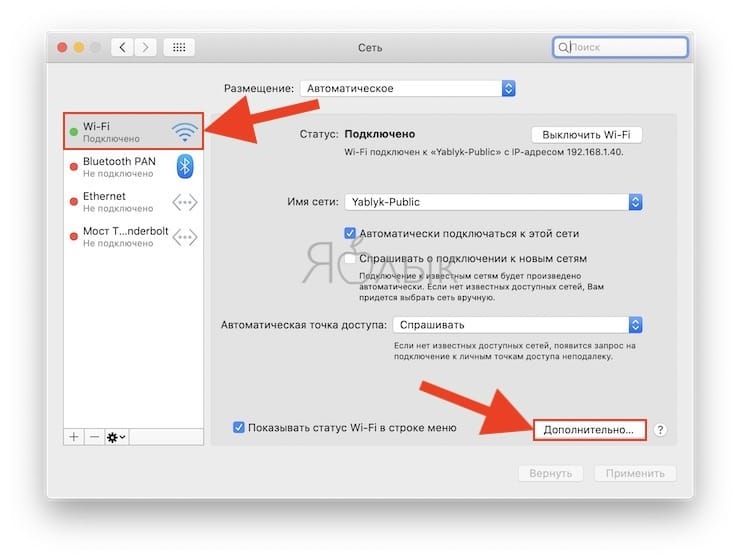
3. Make sure the desired Wi-Fi network is listed. Now select it and click the icon “-“ next to her.
4. Confirm that you want to delete the network by clicking the button “Delete”.
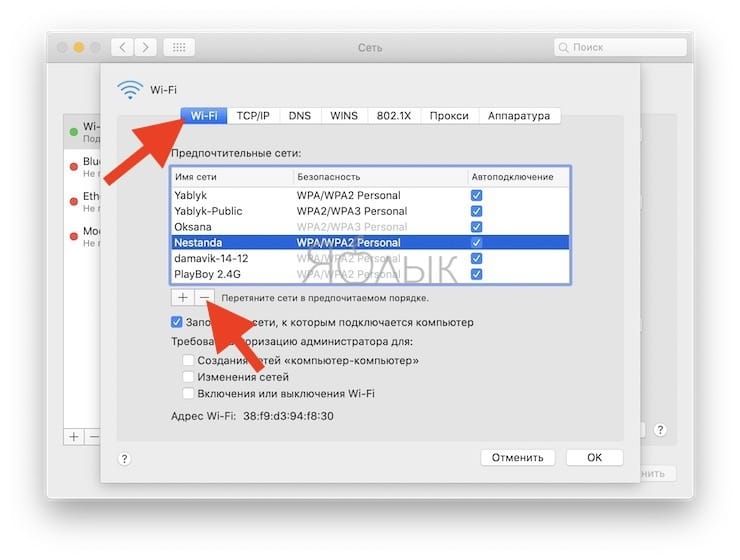
See also:
.
The post How to Forget Wi-Fi Network on iPad, iPhone and Mac appeared first on Gamingsym.
