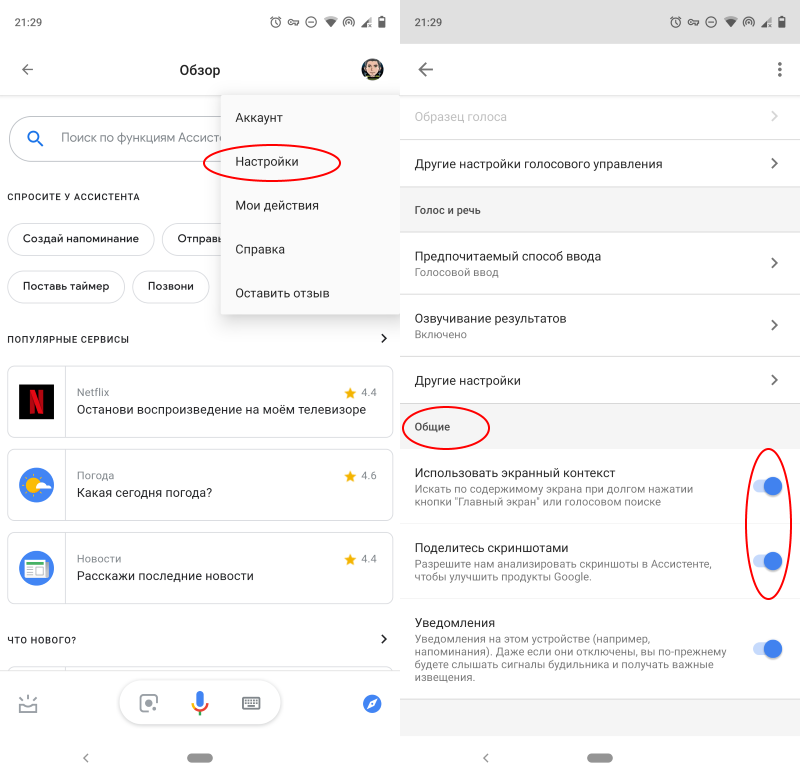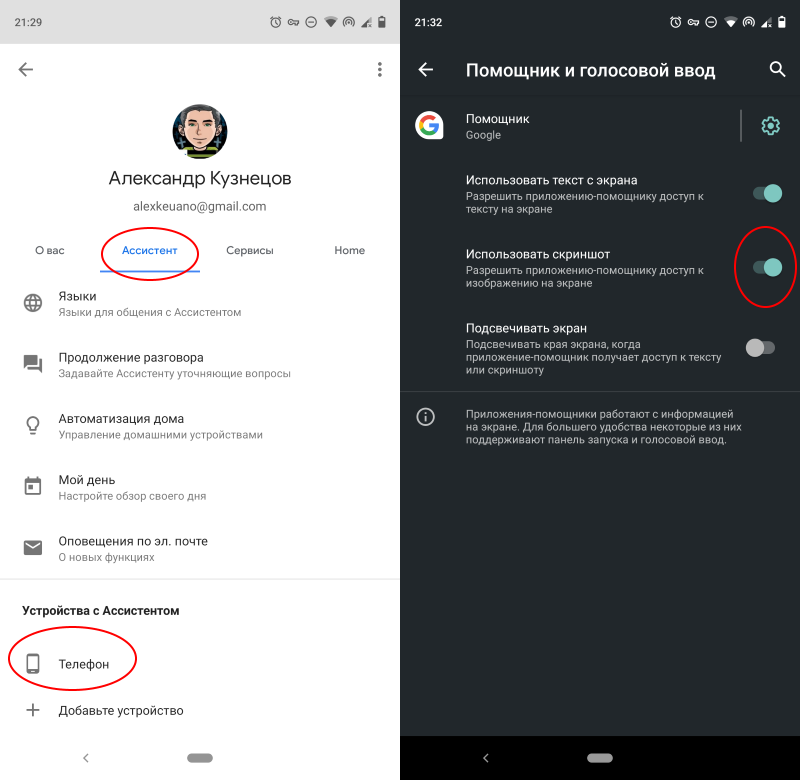Taking a screenshot on a smartphone is not always easy. Some applications (for example, messengers, banking programs or browsers in incognito mode) prevent you from taking a screenshot. But if desired, this restriction can be bypassed.
A photo
The easiest way is to take a picture of the smartphone screen with the camera of another device. True, for this you need to have it at your fingertips, and you need to understand that the image quality will most likely turn out to be imperfect – with waves and streaks from the glow of pixels.
Google Assistant
Oddly enough, Google Assistant can take screenshots even if the app has disabled it at the system level. You must first configure the assistant:
- Call Google Assistant and click on the compass icon in the lower right corner.
- Click on the account icon and go to settings.
- Swipe right and go to the “Assistant” tab and at the bottom of the screen among the devices connected to your account, select your smartphone.
- Go to the General section and activate the top two options.
- Go to the settings of the Google app, go to the “Assistant and voice input” section and allow the assistant to access the image on the screen.
Open the app that didn’t allow screenshots, call Google Assistant with a voice command, and say “Take a screenshot.” The assistant will take a picture and offer to send it somewhere. Send the picture to someone you need or save it in the device’s memory.
Third Party Application
Some third-party applications can take screenshots without prohibitions and restrictions (for example, Re-Enable Screenshot Module). Once launched, they usually require access to system capabilities – provide it if you are not afraid. Use such applications with great care, as there is no guarantee that they do not intercept data and send it to their developers.
.
The post How to take screenshots in apps that don’t allow it appeared first on Gamingsym.