Some Android apps display notifications so that they stay at the top of the screen even after you hit the Clear button. Some notifications are distracting, while others do not carry any value at all – who needs these push notifications with advertising, discounts or a reminder that your photo has been commented on? There are several perfectly working ways to turn off notifications once and for all from all applications or from some of the most active ones that haunt you during the day. We tell how to remove notifications on the example of Samsung smartphones.
We tell you how to turn off various notifications on Samsung
 ПОДПИСЫВАЙТЕСЬ НА НАШ ЯНДЕКС.ДЗЕН И ЧИТАЙТЕ ЭКСКЛЮЗИВНЫЕ СТАТЬИ КАЖДЫЙ ДЕНЬ
ПОДПИСЫВАЙТЕСЬ НА НАШ ЯНДЕКС.ДЗЕН И ЧИТАЙТЕ ЭКСКЛЮЗИВНЫЕ СТАТЬИ КАЖДЫЙ ДЕНЬ
Mute Samsung Notifications
Managing notifications is very simple through the “curtain”. So it is possible disable notifications permanently or make changes to their delivery, such as making their delivery silent. Everything is very simple.
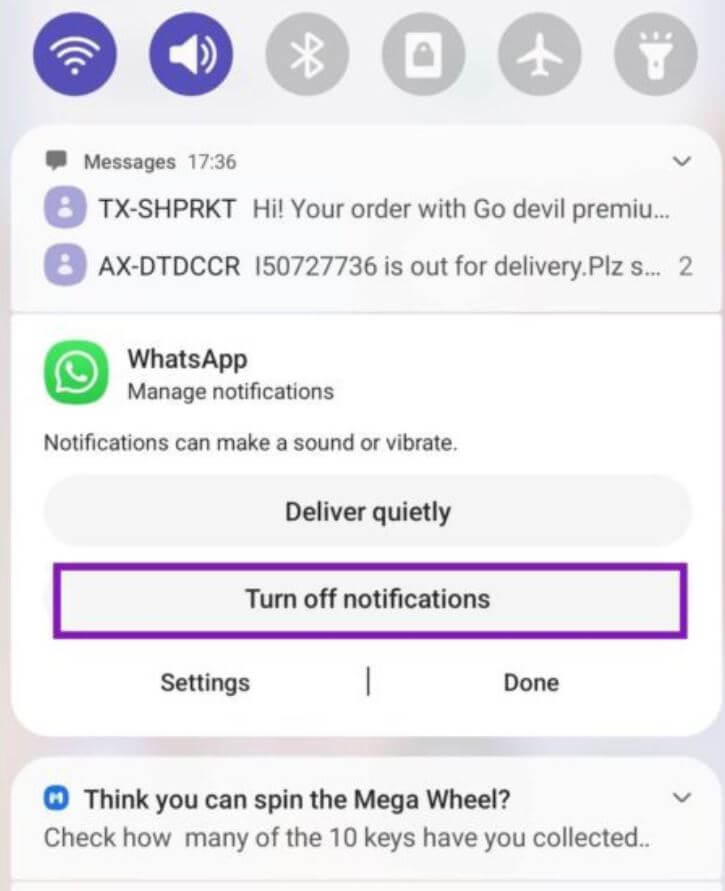
Turn off the sound of notifications, if necessary, directly from the curtain
- Swipe down from the top of the screen and open the shutter.
- Find the right notification that’s bothering you.
- Long press the banner, after which two options will appear on the screen: “Turn off notifications” or “Deliver silently.”
- Select “Disable” and click done.
If you’re afraid you’ll miss an important notification from an app like Gmail, then tap “Deliver Quietly”: this way they’ll be delivered to your phone and stay in the notification center, but the delivery will be silent.
how to remove notifications on samsung
As mentioned above, some of the notifications remain in the “shutter” for good. For example, push notifications from antivirus applications. Here is a great way how disable persistent notifications on samsung galaxy.
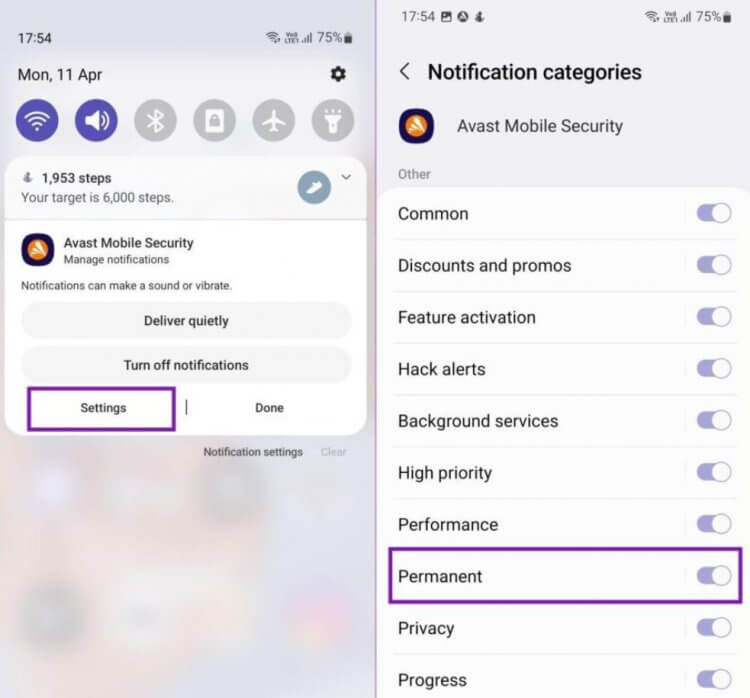
Here’s How You Can Turn Off Persistent Notifications Once and For All
- Open Notification Center on Samsung by swiping down from the top.
- Click on the persistent notification and select “Settings”.
- Next, move the switch next to the “Permanent” item to the inactive position.
After that, applications that leave non-disappearing notifications will delete them, and they will not interfere with the screen.
Стоит ли покупать смартфон iQOO и какой лучше выбрать
How to turn off Google Play notifications
Google Play Services often displays system notifications for app installations, downloads, Google account alerts, and so on. So that they do not interfere, do not take time, it is enough to set up notifications from Google Play. Here’s how it’s done.
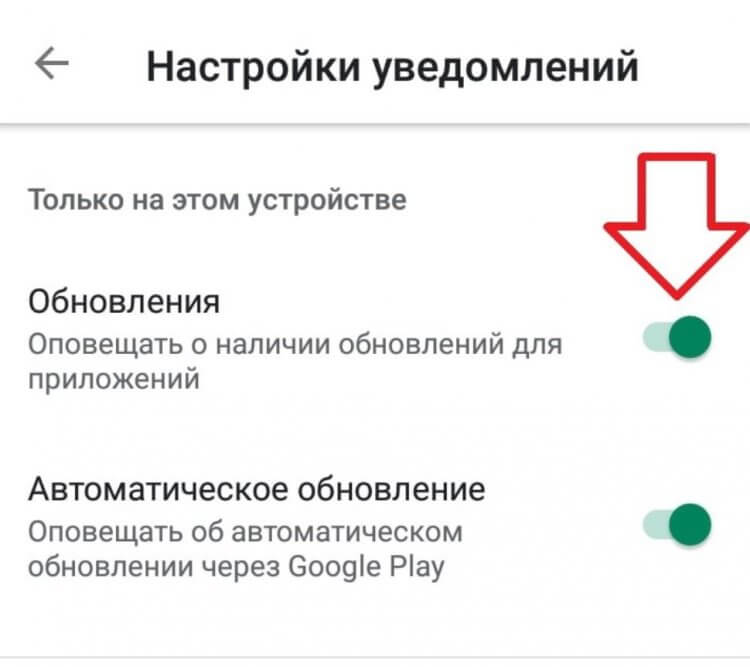
Tired of notifications from Google Play? Turn them off
- Open “Settings” on Samsung.
- Select Notifications.
- Click “More” to open the list of notifications.
- Select “Google Play”.
After that, disable those items that you do not need. For example, notifications about automatic updates, offers and discounts, or pre-registration in games.
Disable Browser Notifications on Samsung
In addition to notifications from applications, smartphones also send push from sites from the browser. Some pages fraudulently offer to give permission to allow notifications, as a result of which you only notice dozens of strange banners after a while. Such notifications should not be allowed, and if this happens, then immediately turn off.
- Find Google Play on your phone and hold the icon.
- Then press the “i” button and open the information menu.
- Go to Notifications and click on notification categories.
Scroll down to site notifications and turn them off. So the browser will stop sending them in the future.
Отличные товары с AliExpress, если не знаете, что подарить
Disable Notifications on the Samsung Lock Screen
To keep your smartphone safe, you need to properly configure lock screen notifications. At the same time, it is completely turned off or the text itself: so no one will know its contents, even if they take the phone without your knowledge.
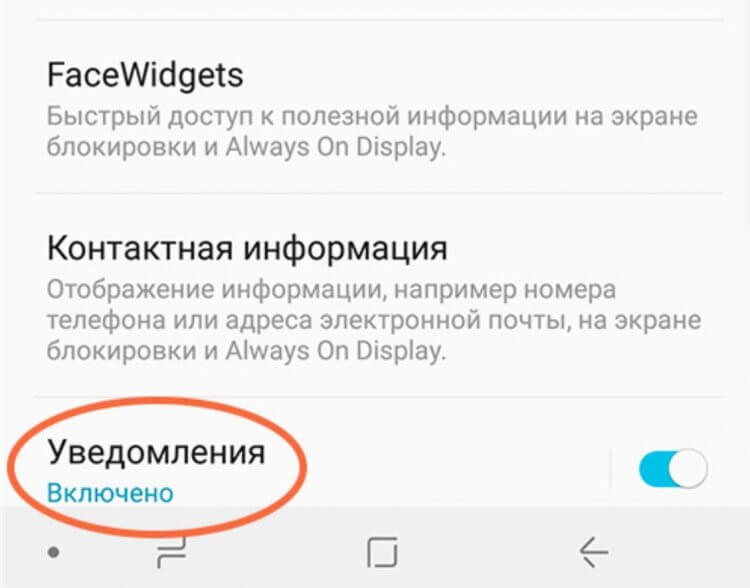
You can turn off notifications on the lock screen with one tap
- Go to Settings, select “Lock screen”.
- Tap Notifications (not the slider).
- Activate the switch next to “Hide content” – only the name of the application will be displayed in the notification.
Optionally, enable “Notification icons only” so that instead of the app name there is only an icon.
How to disable pop-up notifications on Samsung
We are used to the fact that notifications appear at the top of the screen: this is distracting, since it displays ads and other unnecessary things. There is a way to get rid of this literally with one touch. It’s very simple.
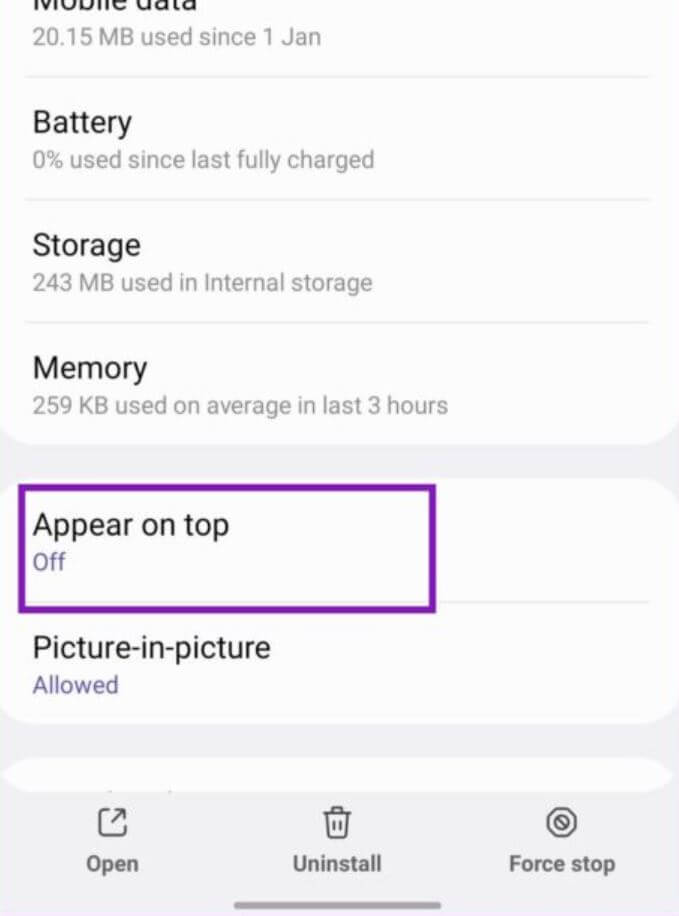
Remove notifications from the top on the Samsung screen
- Click on the desired application icon.
- Click “Show on top”.
- After that, turn off the permission by moving the slider to the inactive position.
Подписывайтесь на наш Телеграм-чат и оставайтесь на связи!
Samsung notification bubbles
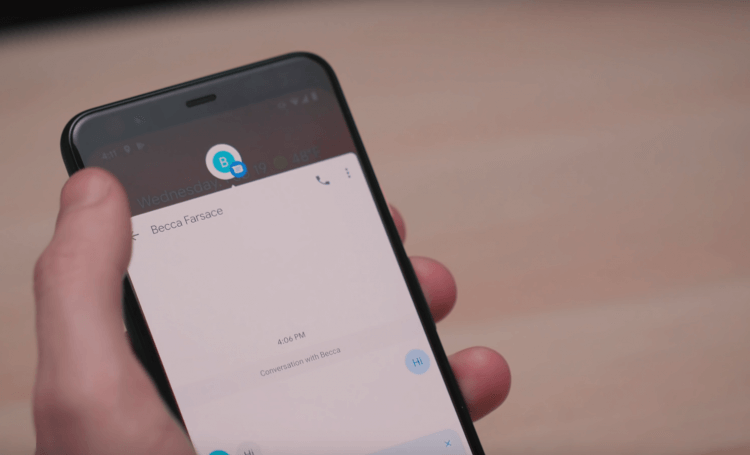
Disable notification bubbles if you don’t like them
With the release of Android 11 appeared notification bubbles: when a message arrives, a circle with the contact’s avatar flies out. If you click on it, the dialog box will open half the screen. Convenient, but sometimes annoying. Here’s how to turn it off.
- Open Settings and go to Notifications.
- Click “Advanced Settings”.
- Select Floating Notifications.
- After that select “Off”.
Here are some great ways to get rid of the most frequent notifications. And if you need to set up the camera on Samsung, then use our instructions for this – we listed the 5 most important settings.
The post How to turn off notifications on Samsung appeared first on Gamingsym.
