Every few years, Microsoft is making it more difficult to create a local account during setup of the Windows operating system.
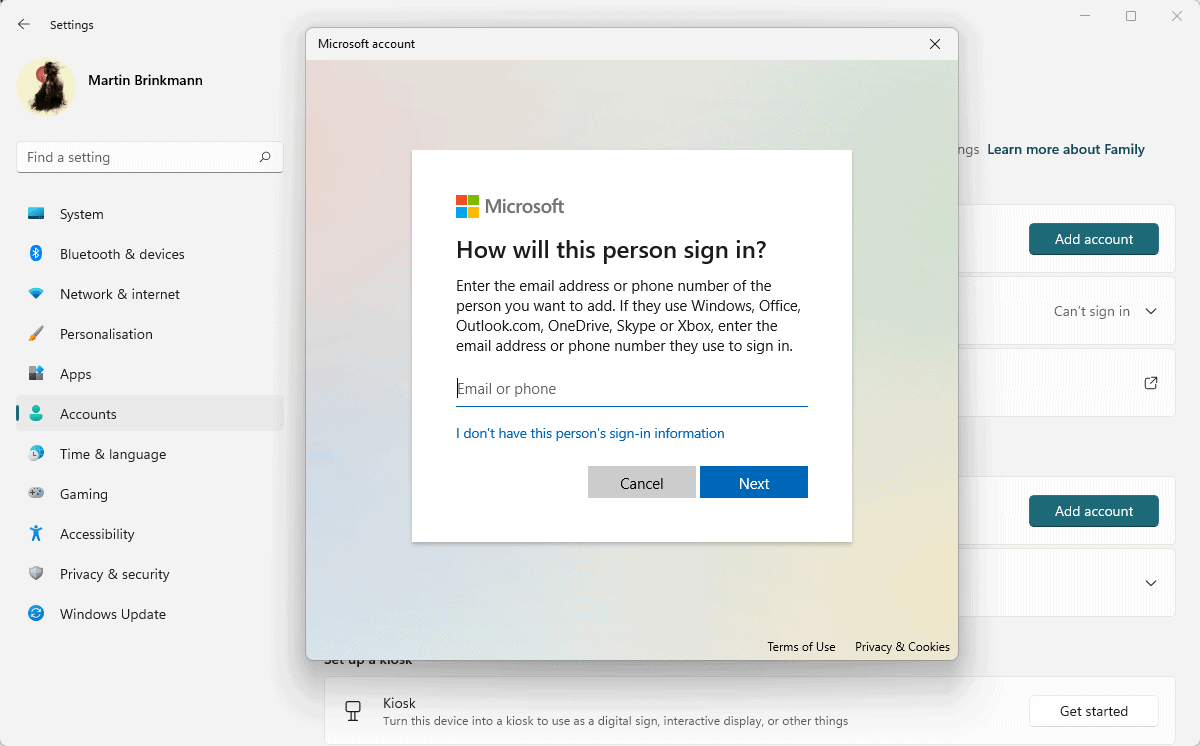
The company announced in February 2022 that new setups and first runs of Pro versions of Windows 11 would require a Microsoft account. It did not take long for workarounds to become available, but many users may be unaware of these bypass options.
Some users may prefer Microsoft accounts, as they offer some advantages, including data syncing through the OneDrive service, remote password restoration options, and other features.
Others may prefer local accounts as they reveal less to Microsoft account and are not attackable if the device is not turned on. Computer techs may also need to setup accounts for customers, who may not be available or able to provide a Microsoft account.
How to avoid using Microsoft accounts in Windows 11
There are several methods to bypass the Microsoft account requirement during setup on Windows devices.
I described one option in How to use local accounts on Windows 11 version 22H2 devices. While written for that specific version, the described method works in other versions of Windows 11 as well.
To describe it in a sentence, it is creating a Microsoft account during setup and creating a local account after setup ended. It is not elegant and requires that an email address is used initially for the account creation.
The following two methods do not require a Microsoft account at all.
Bypass 1: OOBE\BYPASSNRO
This bypass is the easiest option right now, as it requires just a few steps during setup to skip the Microsoft account creation.
Here is how it works:
- Disable the Internet connection before starting setup, e.g., by disconnecting the LAN cable or disabling Wi-Fi.
- Windows will display a “Let’s connect you to a network” or similar screen. The upcoming Windows 11 version 22H2 does not allow you to skip this anymore to create a local account.
- On the screen, use Shift-F10 to open a command prompt window.
- Type OOBE\BYPASSNRO and hit the Enter-key.
- Windows will reboot and return to the “Let’s connect you to a network” screen. Only this time, you may select “I don’t have Internet” to skip this.
- Then you select “Continue with limited setup” to then create a local account during setup.
Bypass 2: Use a banned email address
Microsoft has banned email addresses that were used too often in the account creation process. You may use this to your advantage, as it allows you to skip the Microsoft account creation or sign-in phase during setup.
Here is how this method works (thanks Neowin):
- Select Sign-In when asked to create or sign-in to a Microsoft account during setup.
- Use the email address no@thankyou.com.
- Type any password on the next screen.
- Windows will display “Oops, something went wrong” on the next screen.
- Clicking Next opens a screen that allows you to create a local account.
- You can assign a password to the account, or leave it empty.
Closing Words
There is a chance that Microsoft is removing the bypass options in future versions of Windows. New bypasses may be found, which we will add to this guide.
For now, users have several options to skip using a Microsoft account during setup.
Now You: local or Microsoft account, what is your preference?
Thank you for being a Ghacks reader. The post How to bypass the Microsoft Account requirement during Windows setup appeared first on gHacks Technology News.
