Auto-correction on a smartphone has been a great typing assistant for us for many years. No, seriously, you probably know that such a feature has existed even before the moment you first heard the word “smartphone”. Another thing is that it was called a little differently – T9. Interestingly, most users who are in their early 20s still call her that. Just the other day, a friend approached me with a request fix t9 on iphonewhich, of course, surprised me. However, it doesn’t matter, fix autocorrect on iPhone or return T9, right? There is a problem, so we will solve it!
Here’s how to fix auto-correction on iPhone.
НЕ ЗАБУДЬ ПОДПИСАТЬСЯ НА НАС В ЯНДЕКС.ДЗЕН!
How to enable auto-correct on iPhone
It is clear that before sounding the alarm about the fact that autocorrect is broken on your iPhone, you need to make sure it is enabled. Here’s how it’s done:
- Open Settings on your iPhone.
- Next, General, Keyboard.
- Turn on the toggle switch opposite Autocorrect.
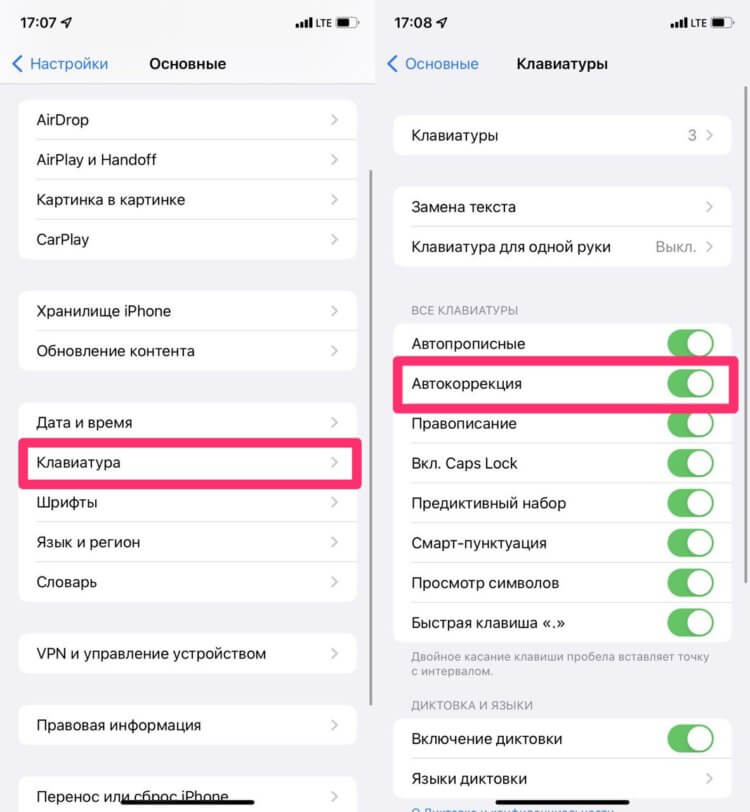
Start with the banal. Check the Autocorrect toggle switch in Settings.
In general, auto-correction on the iPhone is turned on automatically, but if suddenly someone was digging into your smartphone, it is quite possible that there have been some changes in the Settings. Well, for the future – do not give your phone to strangers, a lot of things can happen there.
Plus, in parallel, pay attention to a bunch of settings next to auto-correction. Spelling, Autocaps, Predictive typing, Smart punctuation – all these options are needed to make working with your iPhone easier. We had a separate article on this topic, check it out.
T9 not working on iPhone
If turning on the toggle switch opposite the Auto-correction item did not help you, you will have to look for the problem further. First, I recommend restart your iPhone. You can do this by either holding down the power button and volume button (iPhone X and later), or by simply holding down the power button (iPhone 8 and older). After that, a slider will appear with the suggestion to Turn off the device.
Second, check your iPhone for iOS Updates. It often happens that some minor glitches happen on a smartphone, which are immediately fixed in the next update. You can check for updates on iPhone as follows:
- Open Settings on your iPhone.
- Next, go to General, Software Update.
- Click the Install button if you see an update.
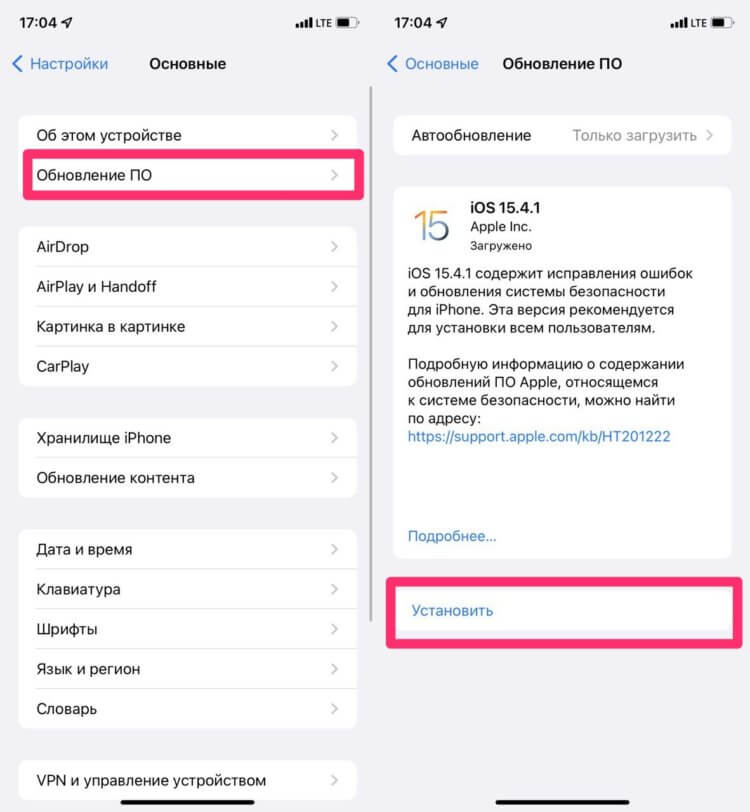
Don’t forget to install iOS updates.
In most cases, this completely solves the problem. Over the years of using apple technology, I practically did not come across other options. By the way, it turned out to be enough for my friend just to turn on the Autocorrect toggle switch in the Settings. According to my observations, it happens much more often that iPhone autocorrect not working.
iPhone corrects words
If you notice that your iPhone automatically corrects numbers or words, writes 2.0 instead of 20 and the like, then I hasten to please you, now we will fix it in no time.
Most likely, the whole thing lies in the Text Replacement function, which is needed so that the user can make certain blanks in the keyboard and not enter his full name, index, and others each time. Another thing is that sometimes we forget about such a chip and then suffer from accidental corrections.
Disable Text Replacement on iPhone can be done as follows:
- Open Settings on iPhone.
- Next, go to General, Keyboard.
- After that, open the Text Replacement section.
- Delete all the data here with a right-to-left swipe.
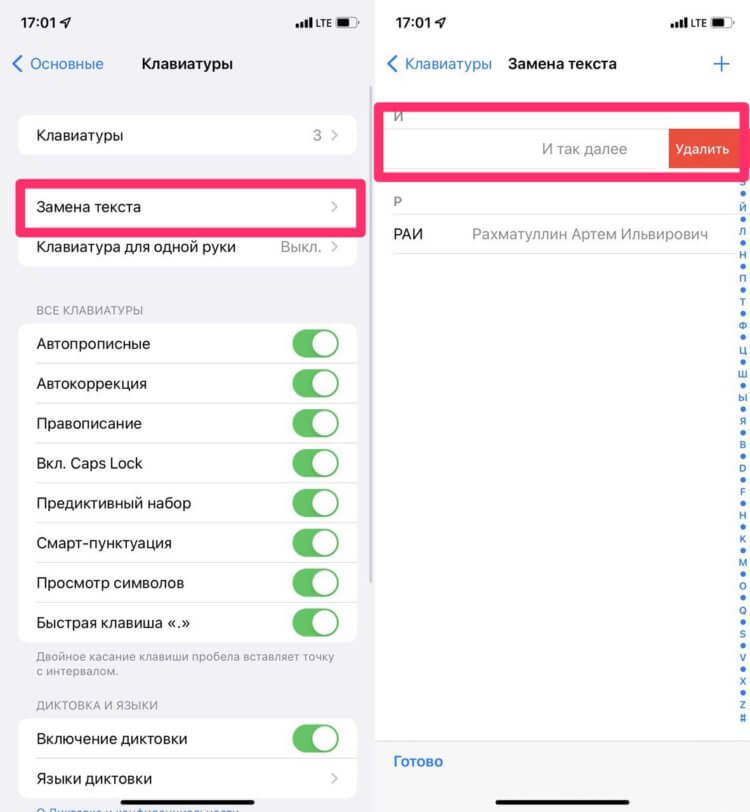
Remove all words from this menu. Then add all the most necessary again.
 В ТЕЛЕГРАМ-КАНАЛЕ СУНДУК АЛИБАБЫ ВЫХОДЯТ ПОДБОРКИ ЛУЧШИХ ТОВАРОВ С АЛИЭКСПРЕСС
В ТЕЛЕГРАМ-КАНАЛЕ СУНДУК АЛИБАБЫ ВЫХОДЯТ ПОДБОРКИ ЛУЧШИХ ТОВАРОВ С АЛИЭКСПРЕСС
How to set up autocorrect on iPhone
I can’t help but share some life hacks for working with Autocorrect on iPhone. If suddenly you feel like iPhone corrects words wrong and you want to get rid of it, press the key Erase on the keyboard and tap on the word you need in the pop-up window. After that, your smartphone will understand that you want to enter the word exactly like that and the next time you will not be corrected.
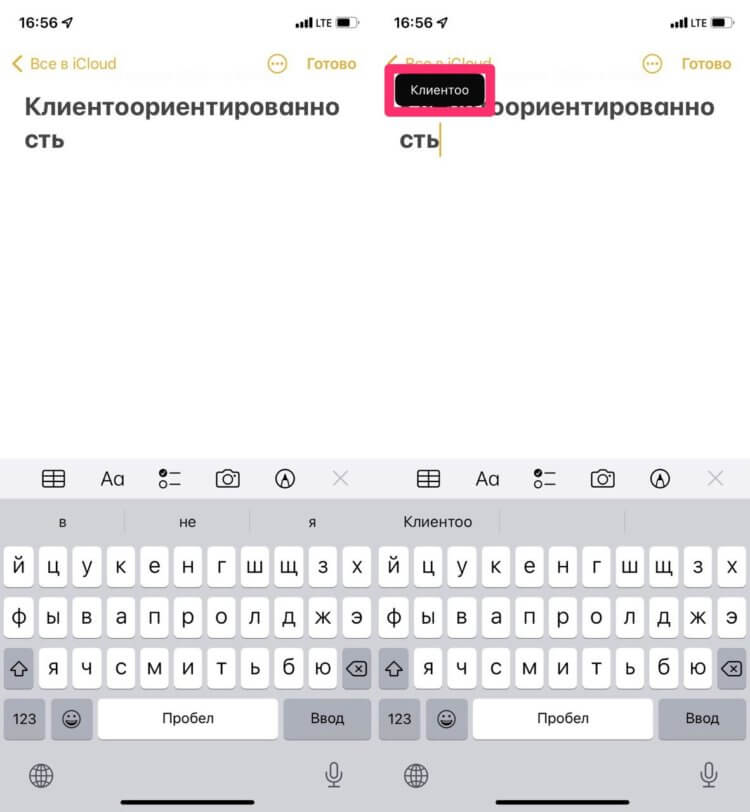
It doesn’t always work as it should, but sometimes it’s very useful.
Plus, if you notice that the iPhone corrects the word even at the time of its writing, you can always tap on the first line in the suggested words. There your smartphone automatically places the words exactly in the form in which you wrote them originally.
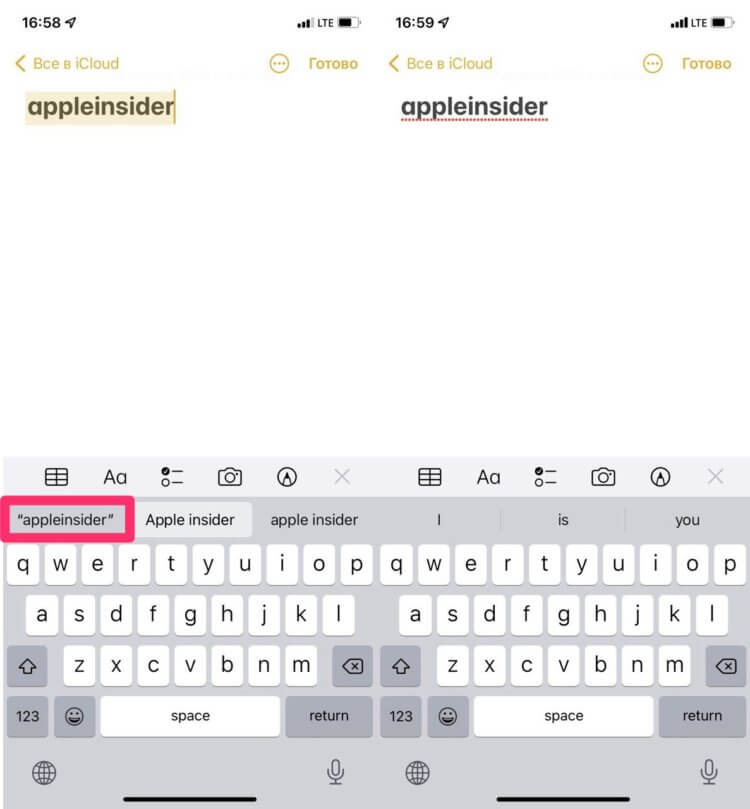
Use these features more often. You’ll get used to it quickly, I promise.
Both settings will be enabled by default and will work until you turn off Dictionary on iPhone or do not reset all settings on the iPhone.
If you don’t like your Dictionary and want to complete remove words from t9 on iphoneyou can do it like this:
- Open Settings, then General.
- Scroll to the bottom and go to Transfer or Reset iPhone.
- Tap the Reset button at the bottom, then tap Reset Keyboard Dictionary.
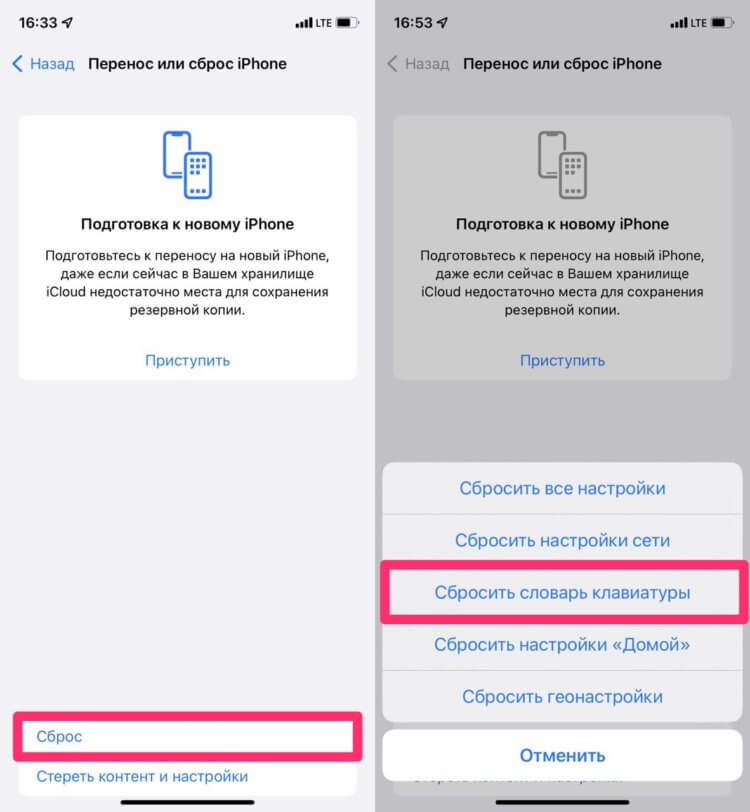
If necessary, you can completely reset the dictionary on iPhone like this.
Autocorrect not working on iPhone
In principle, above we have described all the tips and tricks in case auto-correction does not work on your iPhone. If that doesn’t work for you, it’s possible that you’re using a device that’s tied to a particular organization or school (not to be confused with devices purchased through the Back to School program). As far as I know, on all iPads that are supplied as a working tool for company employees and students, the Auto-Correct setting may be completely absent without the possibility of turning it on.

This is what I understand, Apple’s customer focus. Everyone should learn from them!
Yes, for our country this is rather an exception, but the fact itself is quite interesting. Just think, Apple allows you to turn off autocorrect for the purpose of teaching student literacy! That’s what I understand, attention to detail! By the way, you can bypass this setting by downloading any third-party keyboard. Colleagues have already made a selection on this subject, but I recommend using Microsoft’s SwiftKeyShe’s really top notch.
6 крутых функций iPhone, которые упростят вам жизнь.
If you encounter any difficulties with the operation of the keyboard, please write to to our Telegram chat or in the comments below. Together with a team of readers, we will definitely help you. Also don’t forget to subscribe to our Telegram channelwhere we publish all the latest news from the world of Apple and beyond.
The post What to do if auto-correction does not work on iPhone appeared first on Gamingsym.
